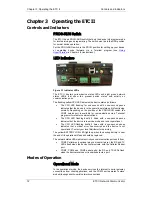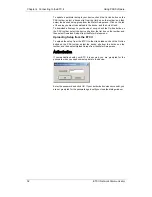Chapter 4 Connecting to the ETC II
Using Telnet
22
ETC II Network Communicator
datasrv Data server
configuration
run dump Starts dumping the log
to console
run net Starts the network
run server Starts the TCP server
stop dump Stops dumping the log to
console
stop net Shuts the network down
stop server Shuts the TCP server
down
reset Resets the device
quit Quit console
You are prompted for the password to login, as in the following example:
Login password: *
>
If your login was successful, you are not prompted for the password again
until you close the terminal session. The default ETC II password is 0 unless
you have changed it. A password is always required for a terminal session
regardless of whether the communications security is enabled or disabled.
After receiving the Terminal prompt “>”, you may enter your
commands.
Closing a Terminal Session
To close your terminal session, put the PROGRAM-RUN key on the ETC II in
the RUN position.
Using Telnet
Unlike HyperTerminal, Telnet allows you to access the device through a local
network or from any location on the Internet where your device is visible. Just
like Windows HyperTerminal, Windows Telnet allows you to configure the
network, communications and security settings in your ETC II, and to view
certain diagnostic information such as device diagnostics and network
statistics.
You can establish a telnet connection to the device from Windows
HyperTerminal or from Windows Telnet Client.
Running Telnet from HyperTerminal
1.
Run HyperTerminal from the Windows Start -> Programs ->
Accessories -> Communications menu.
2.
Type a name for your new connection and click OK.