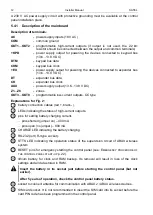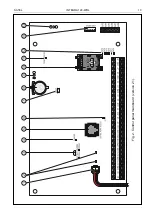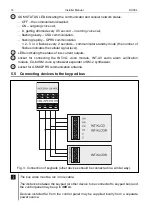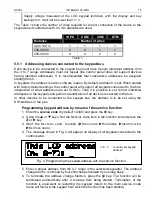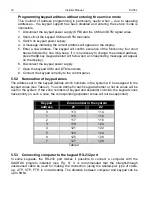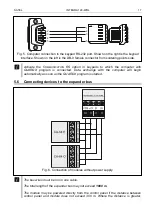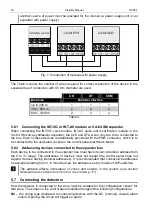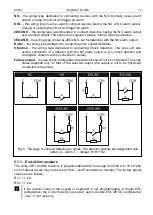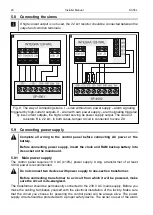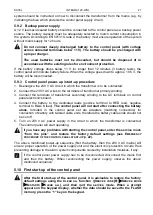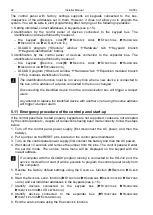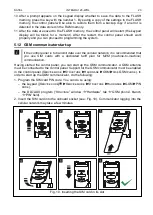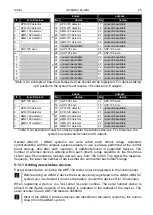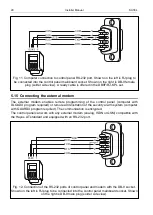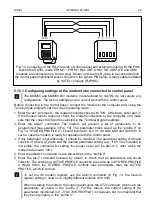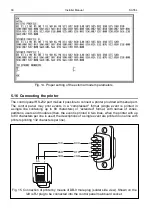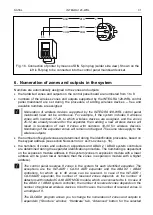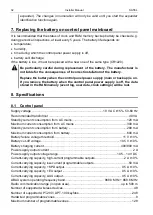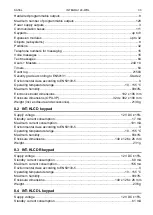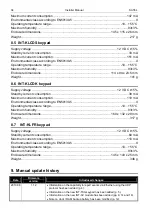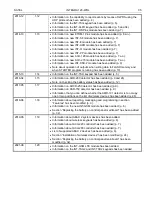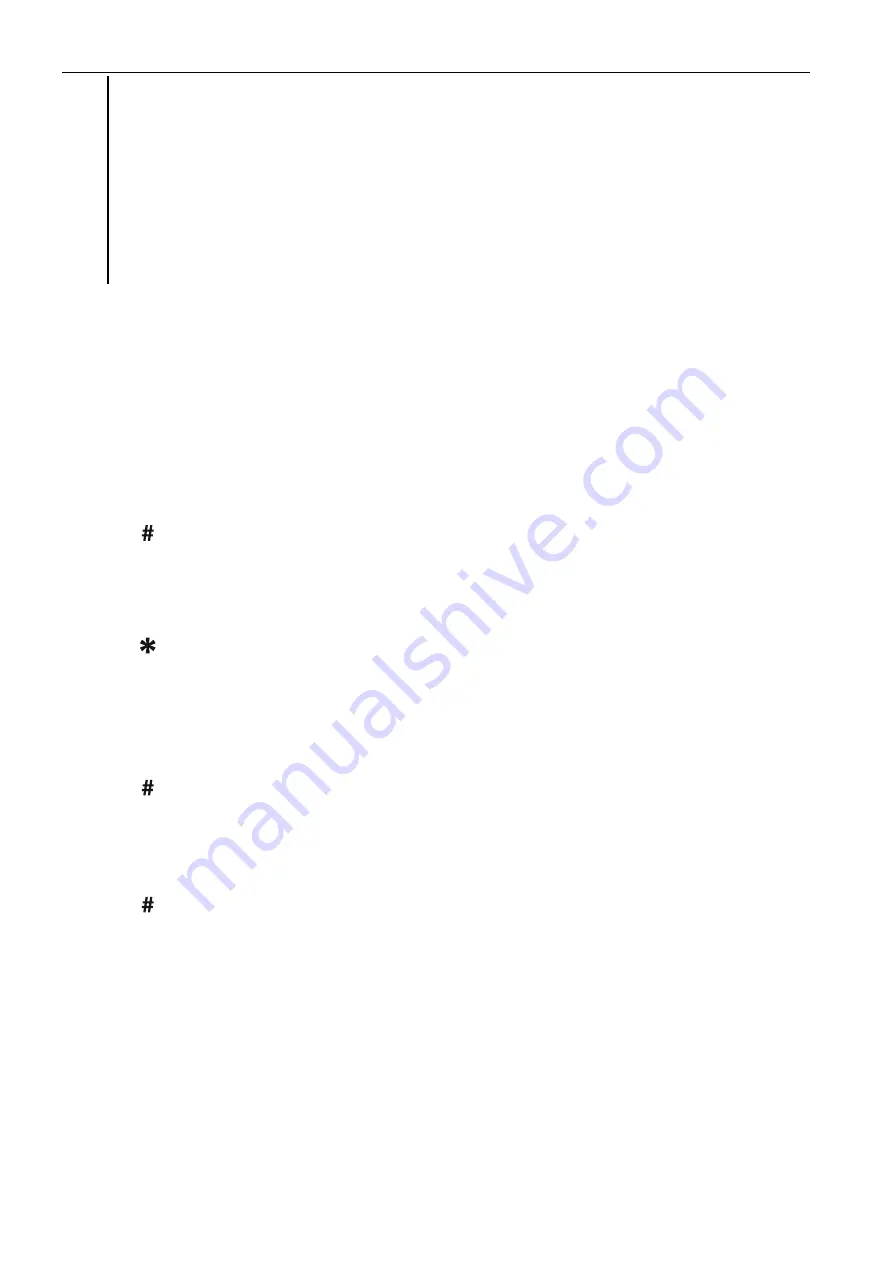
26
Installer Manual
SATEL
For some wireless devices, you can select whether the device will take up one or two
positions (channels) on the list of devices. If you select one position for the ABAX
device:
−
AMD-101 – only additional NC input will be supported,
−
AMD-102 – only additional inputs (roller shutter and NC) will be supported,
−
AOD-200 – only the motion detector will be supported,
−
ATD-100 – you will be able to program only one temperature threshold,
−
AVD-100 – only the vibration detector will be supported.
LCD Keypad
You can add wireless devices in service mode, using the N
EW DEVICE
function (
S
TRUCTURE
H
ARDWARE
E
XPANDERS
S
ETTINGS
ABAX - INTEGRA
N
EW DEVICE
).
When adding a device you can select the alarm system zone to which you want to assign the
device. If the device takes up more than one position on the list of devices, additional zones
will be assigned to the device automatically (these will be the zones following the selected
one). To the outputs, the device is assigned automatically.
1. Start the N
EW DEVICE
function.
2. When the “Device serial number:” is displayed, enter the serial number of the device
being added.
3. Press .
4. When the “Open device tamper” command is displayed, power on the device (insert the
battery into the device, turn on the device power, etc.).
5. Type and serial number of the device will be displayed (if a message is displayed instead
to inform you that the entered serial number is invalid or the device is already registered,
press
to quit the function).
6. Press the key 1.
7. If you can select whether the device will take up one or two positions (channels) on the list
of devices, a special message will inform you about it. Press the key 1 (the device will
occupy 1 position) or the key 2 (the device will occupy 2 positions).
8. Use the
and
keys to select the zone to which you want to assign the device.
9. Press .
10. A message will be displayed to inform you that expander identification procedure has
been started.
11. When the procedure is finished, the new name of the zone / output to which the device
has been assigned will be displayed. You can change that name.
12. Press .
13. If the device occupies two or more zones / outputs, the name giving procedure is
repeated for them.
DLOADX program
You can add wireless devices in the “Structure” window, “Hardware” tab, after clicking on the
“Wireless System”.
The device being added is assigned to zones and outputs automatically
1. Click on the “New device” button.
2. The “New device” window will open.
3. Enter the serial number of the device being added in the “Serial number” field.
4. Power on the device (install the battery in the device, turn on the device power, etc.).