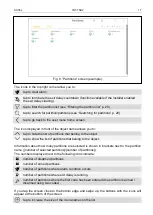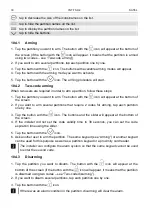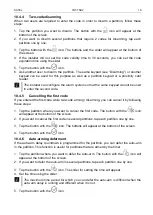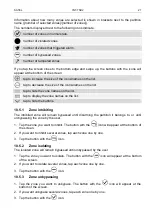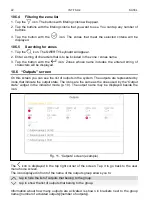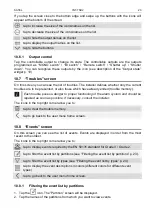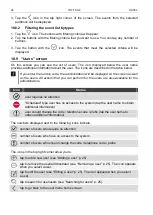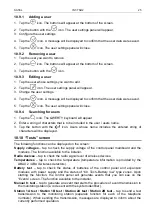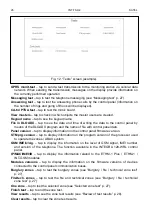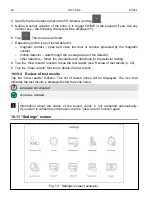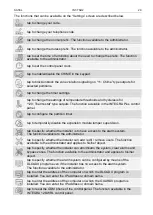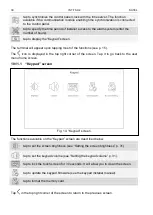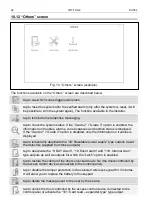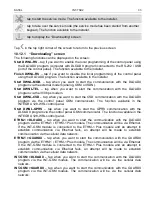SATEL
INT-TSH2
27
The terminal will appear upon tapping most of the functions (see p. 15).
The
icon is displayed in the top right corner of the screen. Tap it to go back to the user
menu home screen.
10.10.1 Messaging test
1. Tap the “Messaging test” function. The terminal will be displayed.
2. Enter the consecutive number of the phone to be notified.
3. Tap
.
4. Enter the consecutive number of the voice message to be played back.
5. Tap
. The control panel will call the selected number and play back the message.
10.10.2 Burglary / fire / technical zone test
1. Tap the “Burglary zones” / “Fire/tech. zones” function. The terminal will be displayed.
2. Select the partitions in which you want to test zones. You can scroll the partition list using
the
or
key. If you want to test zones in the partition, tap any number key
(the following character will be displayed next to the partition name: Y).
3. Tap
.
4. Specify the test duration (maximum 50 minutes) and tap
.
5. Define, whether violation of a zone is to trigger CHIME in the keypad (if yes, tap any
number key – the following character will be displayed: Y).
6. Tap
. The zone test will start.
Starting the zone test will enable the test mode in all ABAX 2 / ABAX system wireless
devices (the wireless detectors will indicate violations by means of LEDs).
7. Depending on the type of tested detector:
– magnetic contact – open and close the door or window protected by the magnetic
contact,
– motion detector – walk through the coverage area of the detector,
– other detectors – follow the manufacturer's directions for the detector testing.
8. Tap the “View results” function to see the test results (see “Review of test results” p. 28).
9. Tap the “Clear results” function to delete the test results.
10.10.3 Selected zone test
1. Tap the “One zone” function. The terminal will be displayed.
2. Select the zone you want to test. You can scroll the zone list using the
or
key.
3. Tap
.