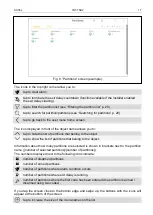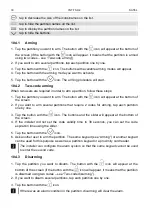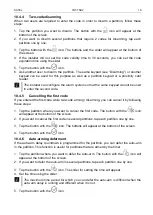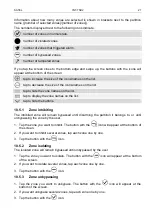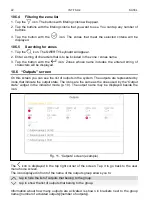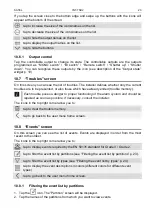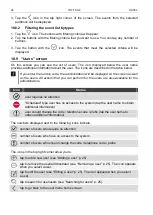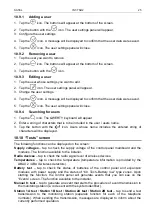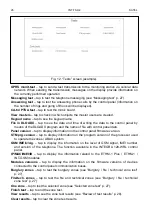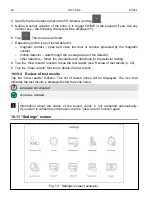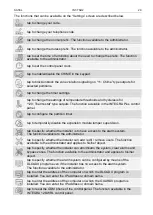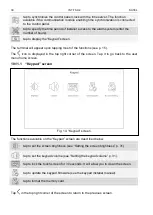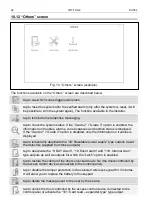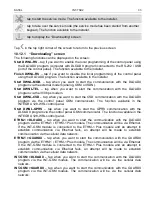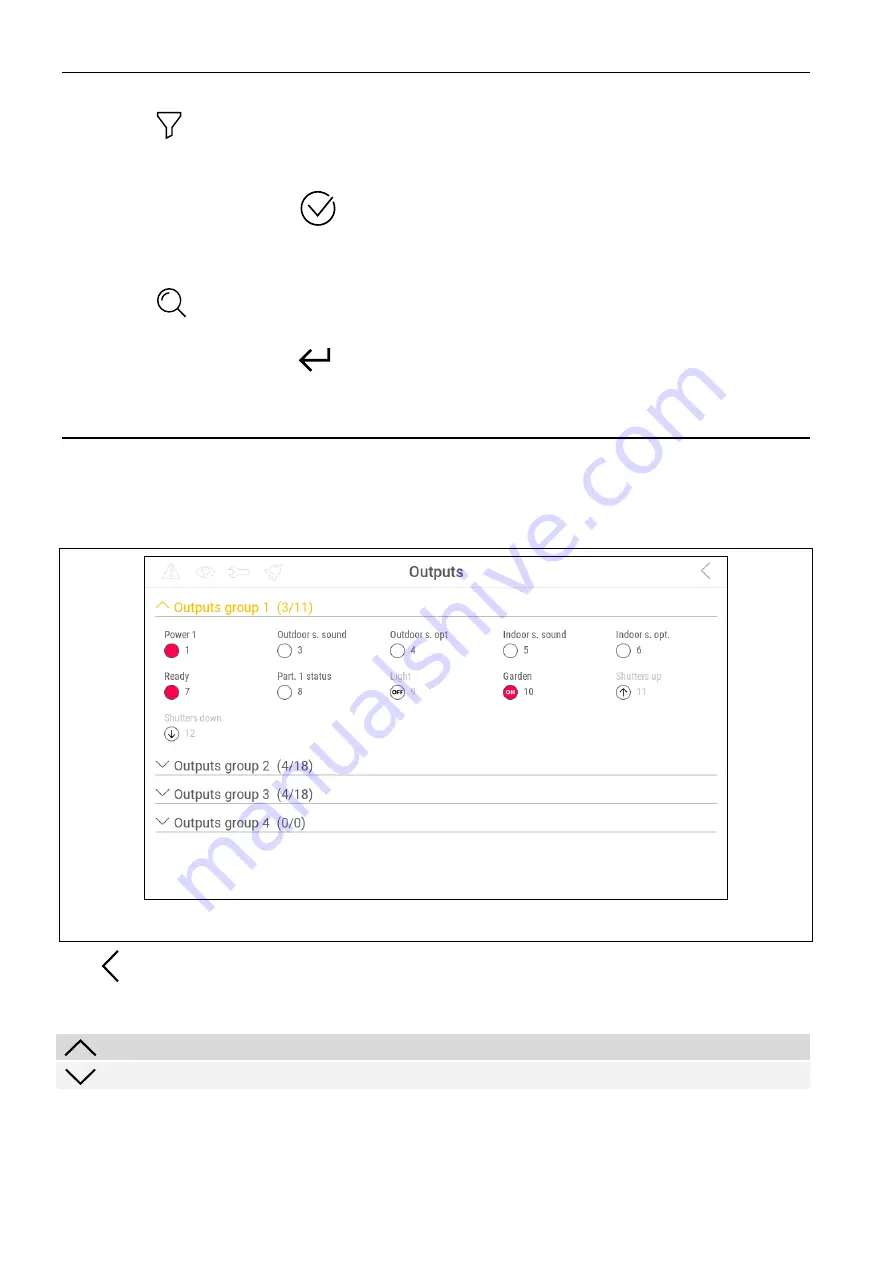
22
INT-TSH2
SATEL
10.5.4
Filtering the zone list
1. Tap the
icon. The buttons with filtering criteria will appear.
2. Tap the buttons with the filtering criteria that you want to use. You can tap any number of
buttons.
3. Tap the button with the
icon. The zones that meet the selected criteria will be
displayed.
10.5.5
Searching for zones
1. Tap the
icon. The QWERTY keyboard will appear.
2. Enter a string of characters that is to be included in the zone / zones name.
3. Tap the button with the
icon. Zones whose name includes the entered string of
characters will be displayed.
10.6 “Outputs” screen
On this screen you can see the list of outputs in the system. The outputs are represented by
icons that indicate the output state. The icons are the same as the ones used by the “Output
state” widget in the indicator mode (p. 10). The output name may be displayed beside the
icon.
Fig. 11. “Outputs” screen (example).
The
icon is displayed in the top right corner of the screen. Tap it to go back to the user
menu home screen.
The icon displayed in front of the name of the outputs group allows you to:
tap to hide the list of outputs that belong to the group.
tap to show the list of outputs that belong to the group.
Information about how many outputs are activated is shown in brackets next to the group
name ([number of activated outputs]/[number of outputs]).