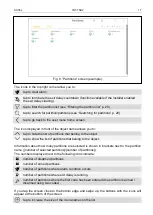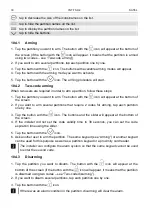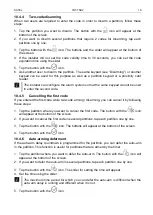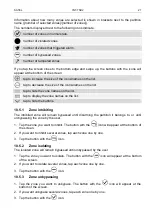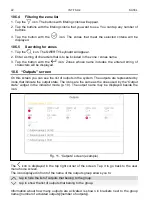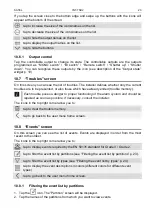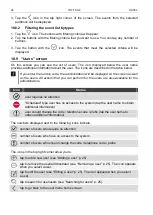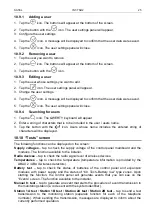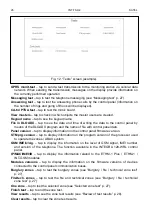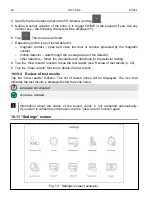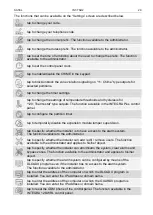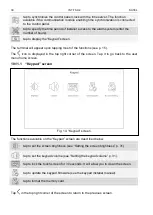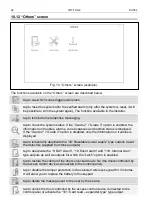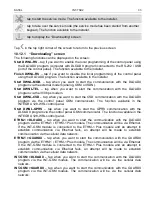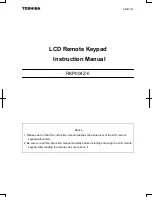SATEL
INT-TSH2
23
If you tap the screen close to the bottom edge and swipe up, the buttons with the icons will
appear at the bottom of the screen:
tap to increase the size of the icons/names on the list.
tap to decrease the size of the icons/names on the list.
tap to hide the output names on the list.
tap to display the output names on the list.
tap to hide the buttons.
10.6.1
Output control
Tap the controllable output to change its state. The controllable outputs are the outputs
programmed as “MONO switch” / “BI switch” / “Remote switch” / “Shutter up” / “Shutter
down”. You can recognize these outputs by the icon (see description of the “Output state”
widget p. 10).
10.7 “Troubles” screen
On this screen you can see the list of troubles. The installer defines whether only the current
troubles are to be presented, or also those which have already ended (trouble memory).
Each trouble poses a danger to proper functioning of the alarm system and should be
repaired as soon as possible. If necessary, consult the installer.
The icons in the top right corner allow you to:
tap to clear the trouble memory.
tap to go back to the user menu home screen.
10.8 “Events” screen
On this screen you can see the list of events. Events are displayed in order from the most
recent to the oldest.
The icons in the top right corner allow you to:
tap to display events required by the EN 50131 standard for Grade 3 / Grade 2.
tap to filter the event list by partitions (see “Filtering the event list by partitions” p. 23).
tap to filter the event list by types (see “Filtering the event list by types” p. 24).
tap to display the event descriptions in colors (different colors for different event
types).
tap to go back to the user menu home screen.
10.8.1
Filtering the event list by partitions
1. Tap the
icon. The “Partition” screen will be displayed.
2. Tap the names of the partitions from which you want to view events.