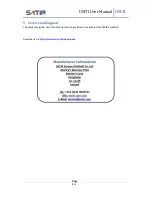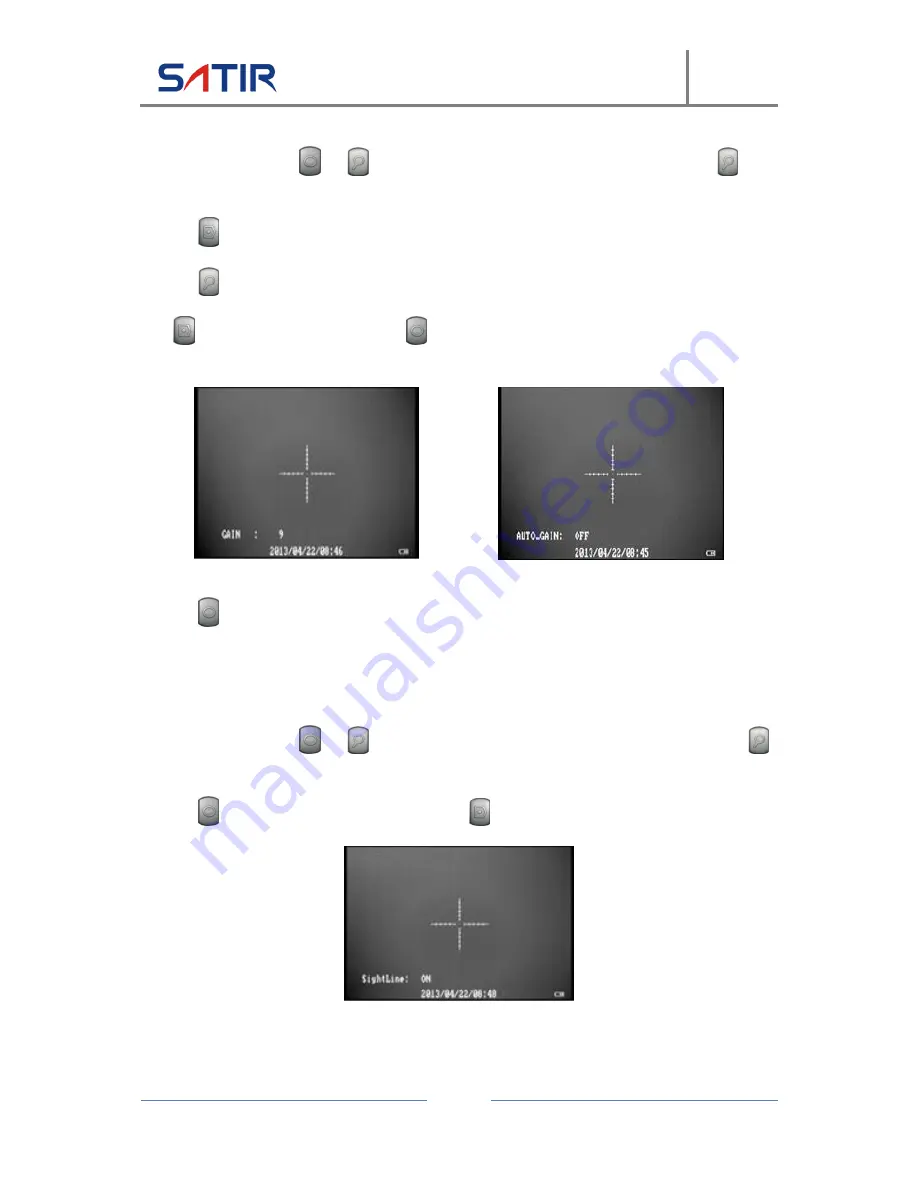
UMTI User Manual
UMTI
Page
11
3.4.9
Manual Gain
After powering on, Press
and
key at the same time to enter the menu then press the
button to switch to AGC submenu.
Press the
key to call off the AGC.
Press the
button to switch to GAIN submenu.
Press
key to reduce the gain, and press
key to increase the gain, the gain value from 0 to 20,
and the initial default value is 9.
3.4.10
Initialize Parameters
Press the
key to initialize parameter setting. (Not including the sightline position)
3.4.11
AutIntREF
Automatically corrects the image using the internal reference.
3.4.12
Sightline
After powering on, Press
and
key at the same time to enter the menu, and then press the
button to switch to Sightline submenu.
Press the
key to start the Sightline, and press the
key to switch off the Sightline.