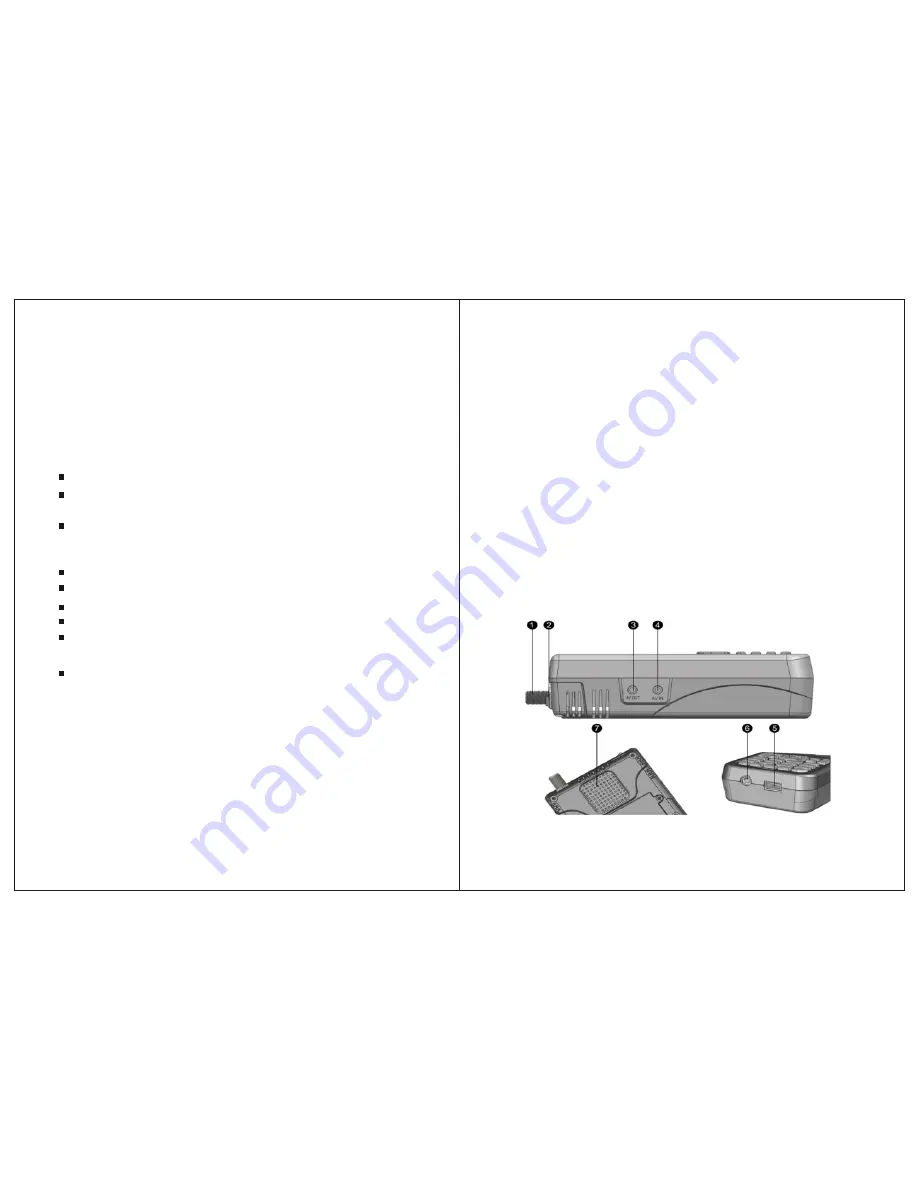
THE PROFESSIONAL EQUIPMENT------------------|USER’S MANUAL|
THE PROFESSIONAL EQUIPMENT------------------|USER’S MANUAL|
1.2 Unpacking Equipment
Open the package and make sure it includes all below items, if
any is missing, please contact the reseller for replacement.
1.Digital Satellite Meter
2.User’s manual
3.AV cable
4.Car charger cable
5.Adaptor
6.Silicone case
1.3 Product Overview & Illustration
01-Digital Satellite Meter
Digital Satellite Meter-02
Do not remove the cover.
Do not let the unit exposed to extreme heat, cold or humid
conditions.
Thank you for choosing our product. Before installation,we
would like to remind you some notes, which is very important
for operating safely and properly, as follows:
1.GUIDE
1.1 Important Safety Instructions
Be sure to read this user manual before starting your operation.
You must install the dish with correct direction and angle. If
the dish is not working properly, contact your local dealer.
When the unit is suddenly moved to a hot area from a cold
area, it may cause some problems. In that case, turn off the
power,and turn on again after 1-2 hours.
Keep meter placed in clean space with sufficient ventilation.
Do not cover the meter with or place it on a unit that emits heat.
Clean the case by a soft cloth with a little washing liquid.
No liquids or any other materials to come inside of the unit.
Warning:
All instructions are subject to the latest version
of software without prior notice if any new functions are
added to the equipment.


































