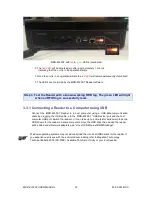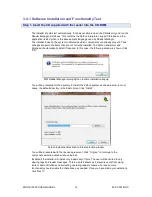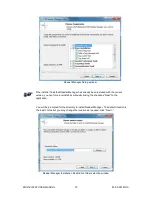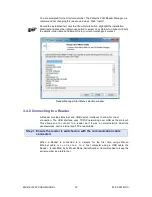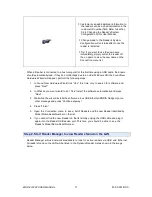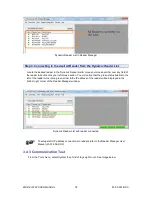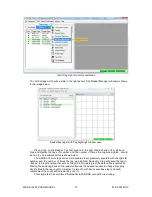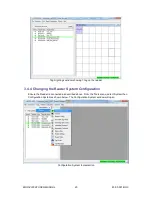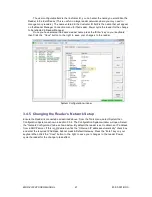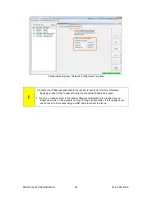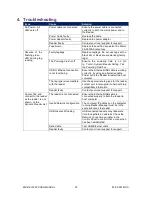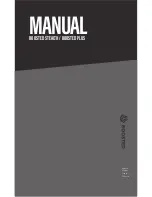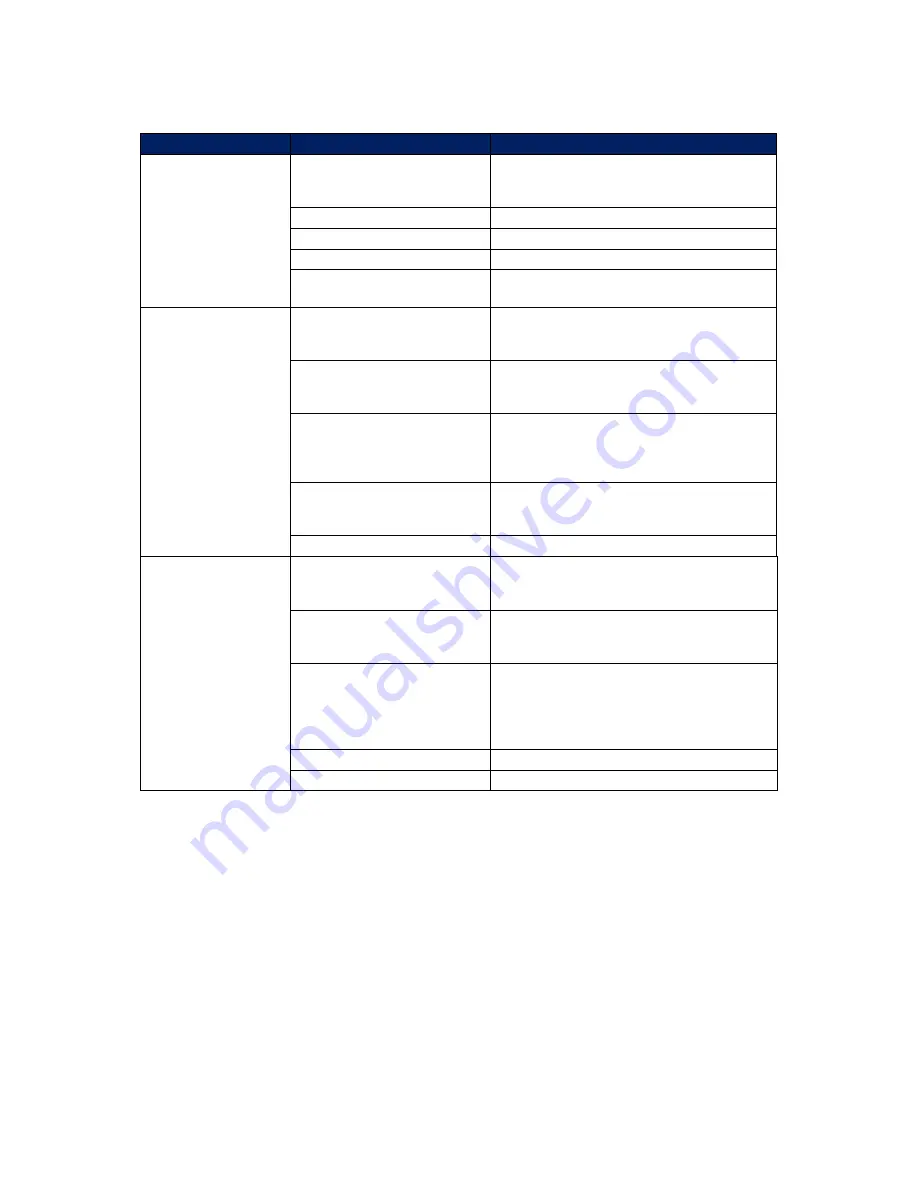
MDR-4330AT USER MANUAL
23
83-00-001-DOC
4. Troubleshooting
Issue
Cause
Solution
No Power – All
LED’s are off
Power cable not connected
Ensure the power cable is connected
correctly to both the mains power and to
the Reader
Power Cable faulty
Replace the cable
Power Adaptor faulty
Replace the power adaptor.
Reader Faulty
Contact your local supplier for support
Fuse blown
Replace fuse with an equivalent 5 x 20mm
3A 250VAC rated fuse
Absence of the
flashing green
LED’s during tag
reading
Faulty tag/tags
Replace tag/tags. Do not use tags with a
black dot or black square marking (faulty
tags).
The Powering Field is off
Ensure the powering field is on. Go
to Tools> System>Reader Setting. Tick
the Powering Field box.
USB or Ethernet connection
is not functioning
Ensure the Ethernet/USB cable is working
correctly, try using an alternative cable.
Power cycle the Reader & restart the host
computer.
The tag type is incompatible
with the reader
Use the appropriate tag type for the reader,
contact your local supplier to help with tag
compatibility information
Reader faulty
Contact your local supplier for support
Cannot find and
connect to the reader
as the reader is not
shown on the
Dynamic Reader List
The reader is not connected
Ensure the Ethernet/USB cable is
connected properly to both the reader &
host computer
Invalid Network configuration
The computer IP address on the computer
running Reader Manager must be in the
same subnet as the reader
USB drivers still loading
USB connected readers may take some
time to negotiate an address. Check the
Network Connections window in the
Control Panel to confirm that a connection
has been established
Data Cable
Test USB/Ethernet cable
Reader faulty
Contact your local supplier for support