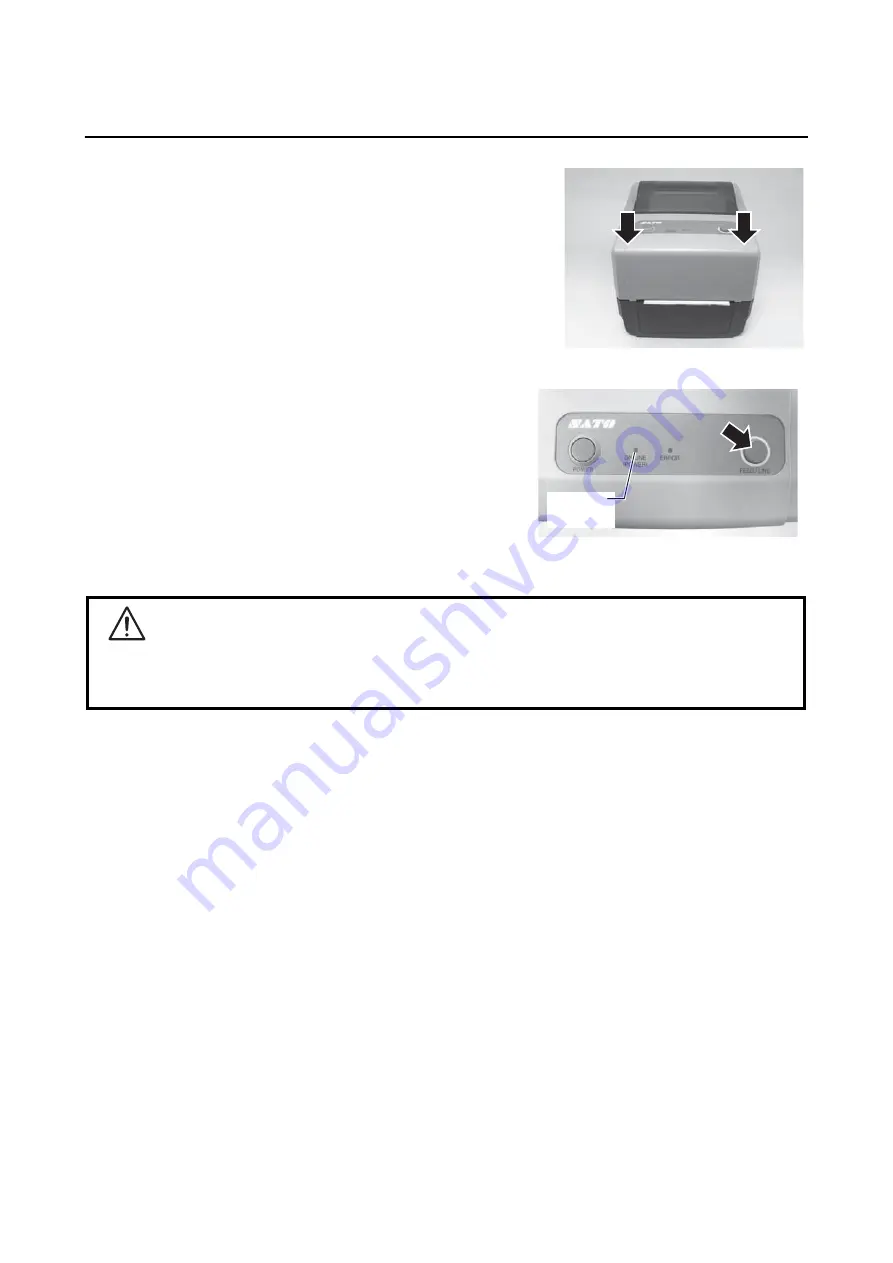
Section 2: Installation
Page 2-4
CG4 Series Operator Manual
2.3 LOADING LABELS (cont’d)
5.
Close the
top cover
until it clicks into position.
Notes:
•
Be careful not to get your fingers pinched while
closing the top cover.
•
If the optional cutter or dispenser has been
purchased, see
Section 8.1 Optional Accessories -
and
Section 8.2 Optional Accessories -
on how to route the media.
6.
After loading the media, turn on the power.
The printer is online and the
ON LINE (POWER)
indicator lights green.
When the printer is ready, press the
FEED/LINE
button
to output the leading part of the media.
Caution
•
When replacing media, bear in mind that the print head and its surrounding area remain hot.
Keep your fingers away from these areas to prevent injury.
•
Avoid touching even the edge of the print head with your bare hands.
ON LINE
(POWER)


































