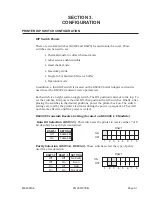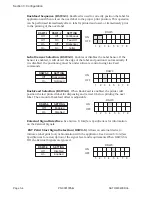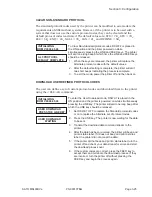CALENDAR
00/00/00
00:00
1.
Year - The first display shown will have the two digit year
selection underlined. You can scroll through the dates by
pressing the LINE key. The year number will increase by
one each time the LINE key is pressed until it reaches its
maximum legal value (i.e., “99” for the year digits) at
which point it will wrap around to the “00” setting.
2.
Month - After you have set the correct year, pressing the
FEED key will advance the underline cursor to the two
digit Month position. You can scroll through the numbers
corresponding to the month by pressing the LINE key. The
month number will increase by one each time the LINE
key is pressed until it reaches a value of “12” at which
point it will wrap around to the “01” setting.
3.
Day - After you have set the correct month, pressing the
FEED key will advance the underline cursor to the two
digit Day position. You can scroll through the numbers
corresponding to the month date by pressing the LINE
key. The date number will increase by one each time the
LINE key is pressed until it reaches a value of “31” at
which point it will wrap around to the “01” setting.
4.
Hour - After you have set the correct date, pressing the
FEED key will advance the underline cursor to the two
digit Hour position. You can scroll through the numbers
corresponding to the hour (using a 24 hour clock) by
pressing the LINE key. The hour number will increase by
one each time the LINE key is pressed until it reaches a
value of “24” at which point it will wrap around to the “01”
setting.
5.
Minute- After you have set the correct hour, pressing the
FEED key will advance the underline cursor to the two
digit Minute position. You can scroll through the numbers
corresponding to the hour by pressing the LINE key. The
minute number will increase by one each time the line key
is pressed until it reaches a value of “60” at which point it
will wrap around to the “01” setting.
6.
After youhave set the minutes, pressing the FEED key will
accept the setting and advance to the Ignore CR/LF
selection.
IGNORE CR/LF
YES
NO
This selection tells the printer to strip out all carriage return/line
feed pairs (CRLF ) from the data stream, including graphics
and 2D bar codes. It is used primrily to maintain compatibility
with earlier models of SATO printers.
1.
Use the LINE key to step the underline cusor to either the
YES or NO selection.
2.
Once the correct setting is underlined, pressing the FEED
key will accept the setting and advance the display to the
Character Pitch display.
Page 3-14
PN 900107
5A
SATO M8400RVe
Section 3: Configuration