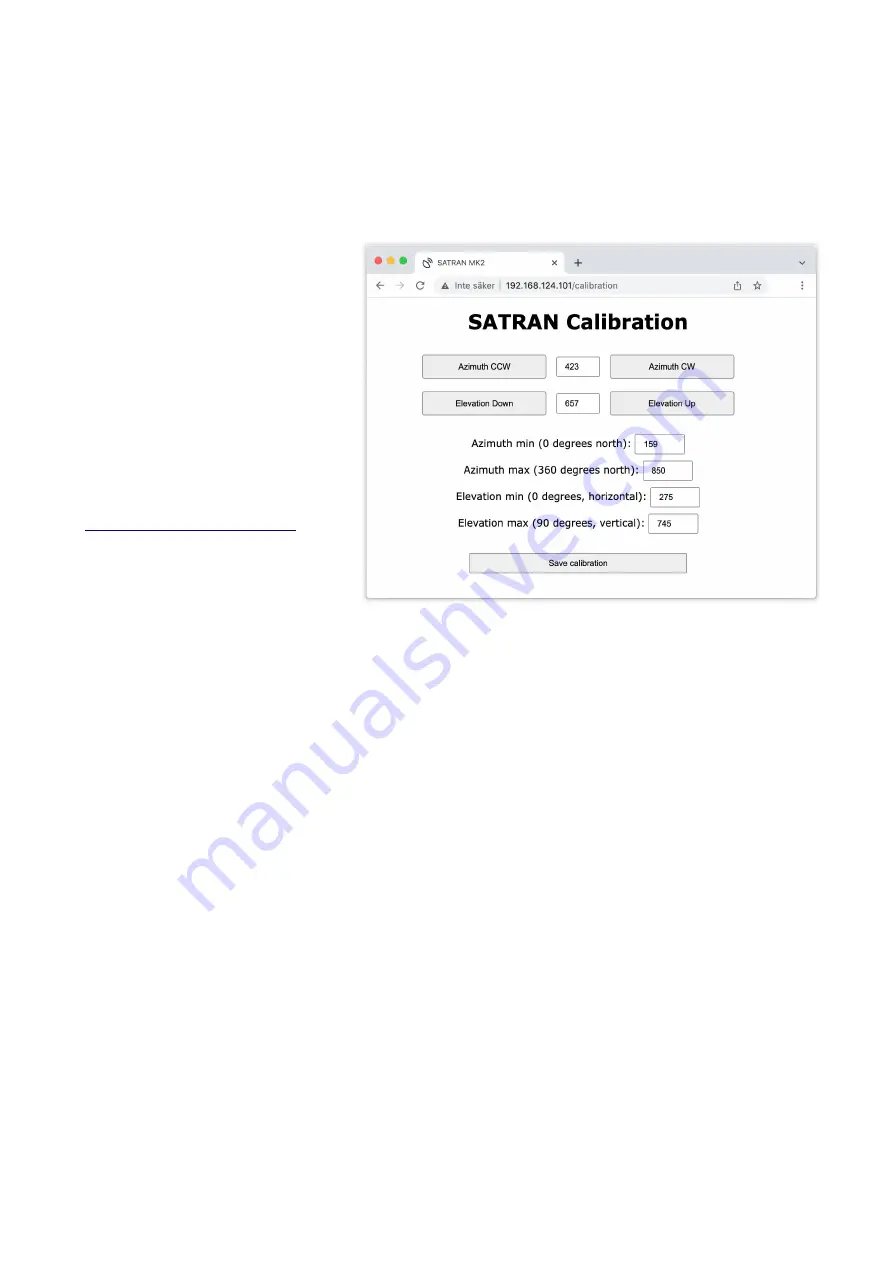
Calibration of sensors
The Satran MK2 uses two linear 1K potentiometers as sensors to read its current position. The
max/min values of these need to be calibrated in order to give a high accuracy. The rotator accepts
potentiometer range of 25 - 999. A reading lower than approximately 25 probably indicates that the
control board has lost connection with the sensor; in that case check your cables.
1)
Mount the rotator correctly and
power it up. Wait a few seconds for
the device to initialize.
2)
If the device has not yet been setup
and connected to you WLAN,
connect your computer or smartphone
directly to the Satran Access Point
(hostname starting with
”SATRAN_”).
3)
When connected, open a web
browser window and enter
http://192.168.4.1/calibration
into the
URL field if accessing it directly on
the access point, or replace the IP-
address with the one assigned to it
by your wireless router.
4)
Click to turn the azimuth counter-clockwise until it reads approx 150. This number will be the
north end position (0 degrees). Enter this value in the corresponding field and press save button.
5)
Take a pen or piece of tape and make a marking on both the bottom fixed turntable and the top
rotator housing that should line up with each other.
6)
Press the ”Azimuth CW” button repeatedly to turn the azimuth a full 360-degree turn until the
markings you made lines up again. Enter this new azimuth reading into the corresponding ”azimuth
max”-field and press save. Approx 900 is the maximum of the sensor, and when moving closer to
this value you might get irregular readings, which indicates that the sensor has moved too far.
Remove the markings/tape on the rotator when finished.
7)
Continue by repeatedly pressing ”Elevation down” button until the top antenna bracket is
horizontal (0 degrees) Enter the elevation reading into the corresponding ”Elevation min”-field and
save.
8)
Press ”Elevation up” until the antenna bracket is vertical (90 degrees) and enter the reading as the
”elevation maximum”, press to save settings.
Now calibration is finished. Restart the device and continue with the wifi setup.
2022-08-23
page 5



























