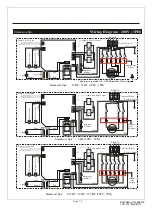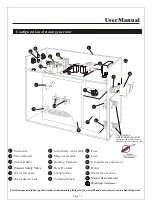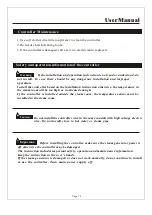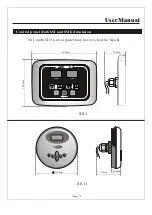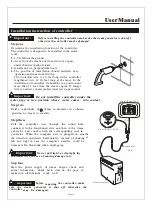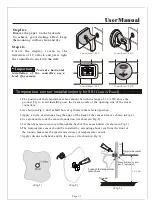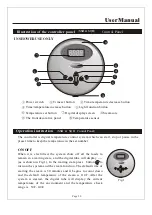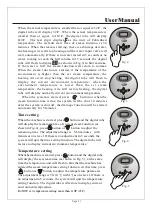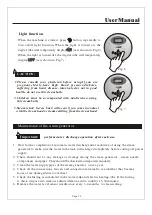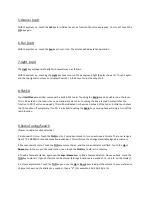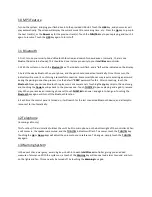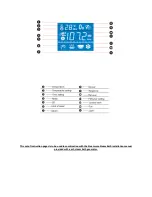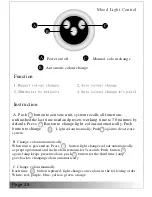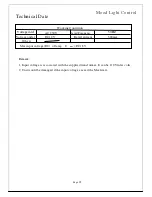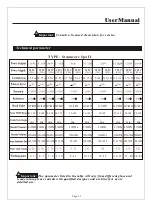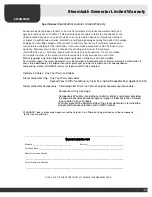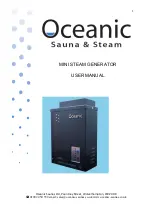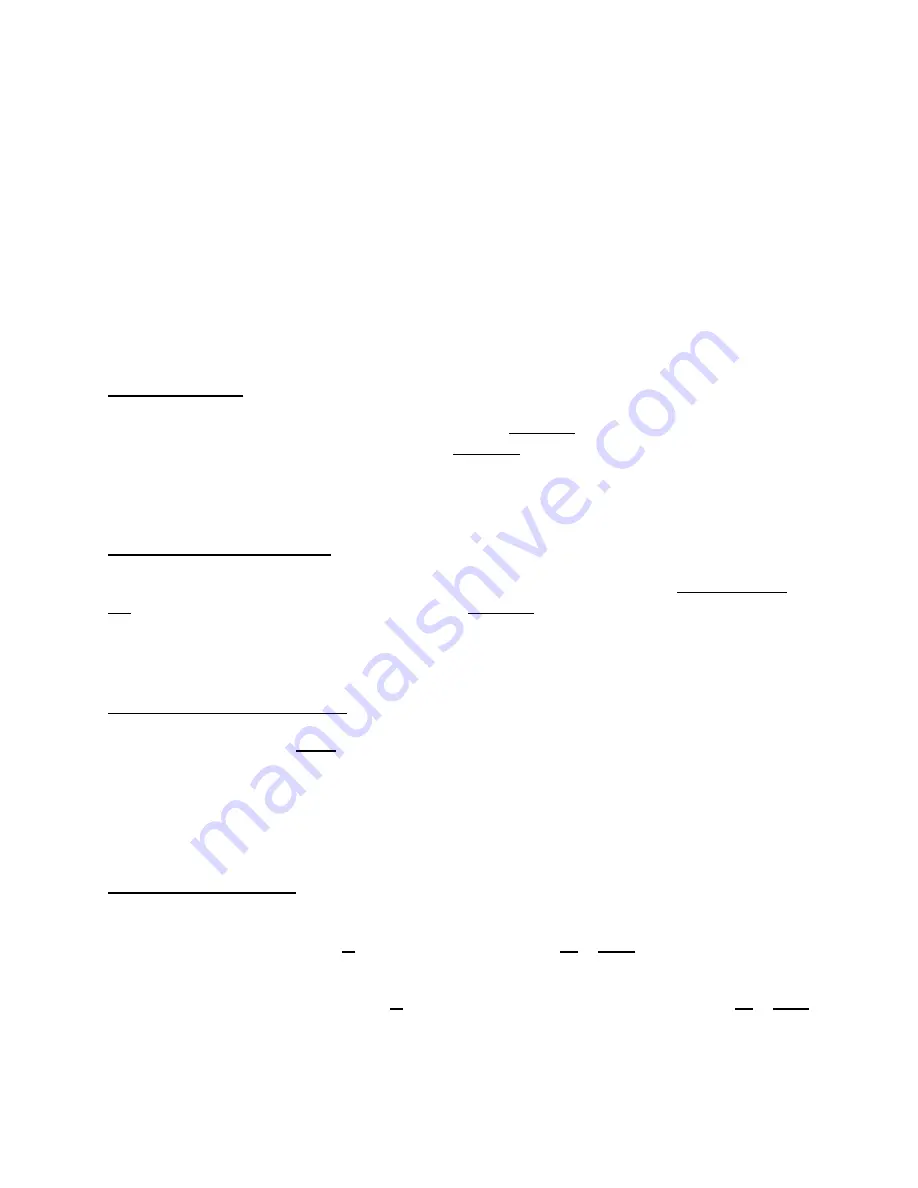
NOTE 1:
All
controller keys are touch-sensitive, and do not require physical pressure.
NOTE 2:
The power button, located on the upper front of the unit, performs several different functions, depending
if it’s
touched momentarily, or
“
held
”
for several seconds. It also is an LED indicator which glows:
RED-
System in standby mode
GREEN-
(Display indicator flashing) Keypad is locked, keys are disabled.
GREEN-
(Display indicator is steady) Keypad is unlocked, commands can be entered.
WHITE-
System on
, radio/CD function in use.
1.Power On/Off
When the system is in standby mode (Indicator is Red), touch the
Power Key
for 3 seconds or more. The display
will light up, and glow green. Momentarily touching the
Power Key
returns the unit to standby. The unit will enter
auto-shutdown in 1 hour if no buttons are touched during that time.
2.Unlocking the controller
If no function keys are touched for 20 seconds, the system will auto-lock the keypad, and the
Dotted line/ Solid
line
indicator on the display screen will flash. Touching the
Power Key
for 3 seconds will unlock the system, making
all keys active.
3. Using the Steam Function
With the system on, touch the
Steam
key to initiate steam generation. (The radio must be off to initiate the steam
function). An indicator will show this operation on the display. Default temperature is set at 45deg. C. The timer
default is set at 60 minutes. An indicator will flash several times while the water is being filled. (In the event the
water supply to the unit is interrupted, the indicator will flash continuously, and the steam function will shut off).
4. Steam Adjustments
(Power on, steam function selected)
1.
Steam Time
adjustment: Touch the
M
key to select “time”, and use the
Up
or
Down
keys to choose your
preferred time, from 1-60 minutes.
2.
Steam temperature
adjustment: Touch the
M
key a second time to select temperature, and use the
Up
or
Down
keys to choose your preferred temperature, from 25deg C to 45deg. C.
Summary of Contents for Xtreme Steam Tech Steamcore Spa II
Page 30: ... s ight s Page 28 ...
Page 31: ... ...