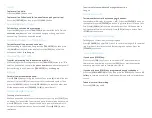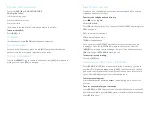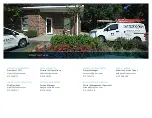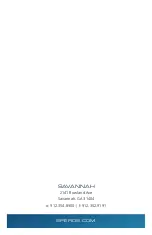DO NOT DISTURB (DND)
Press the
[DND]
key +
DND OPTION CODE
DND Option Codes:
1= block incoming calls
2= block internal intercom
3= block all calls
(If no mode is chosen after 30 seconds it defaults to all calls)
To deactivate DND:
Press
[DND] + 0
TO PAGE
Lift the handset, press
[PAGE]
and make announcement.
MUTE HANDSET
When on a call lift handset, press the red
[MIC]
key, when it flashes the
handset is muted, press again to get back to the caller.
TO USE A HEADSET
Press the [
HEADSET]
key to enable the headset. Press
[SPK]
for dial tone to
make your call. Press
[SPK]
to hang up.
DIRECTORY DIALING
Displays a list of Speed Dials, extensions, personal speed dials, and the
telephone book to select from:
To access the telephone book directly:
Press
book-open
on the
Jog Dial
For all other lists:
Pres
[DIR]
soft key for directory. Then press the
SOFT KEY
according to list:
SPD
= speed dial
EXT
= co-worker’s extensions
STA
= personal speed dials
TELBK
= telephone book
Once you press the
SOFT KEY
dial the first letter of the name you are
looking for. Press the
arrow-down
SOFT KEY
to jump to that section. Press the
[ARROW]
up or down to scroll through the list. Lift the handset or press
[DIAL]
soft key or
[SPEAKER]
to place the call.
To cancel directory dialing:
Press the
[EXIT]
key.
PERSONAL SPEED DIAL DIRECTORY
Press
[SPKR]
. Dial
755
, then bin number
0-9
(bin 0 is actually your tenth
number). Dial
9+ your number
, press
[HOLD]
. Spell the name on the key
pad, use
#
to enter another letter on that button and press
#
twice for a
space. Press
[HOLD]
until you hear confirmation tone.
To dial personal number:
Press speaker dial
#7
and
bin number,
remembering bin 0 is your 10th
number.
To enter your name for your extension:
Press
[SPKR]
, dial
700
, enter extension number spell out name on the KEY
PAD. When complete, press
[HOLD]
, you will hear two confirmation beeps,
press
[SPK]
to save.