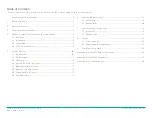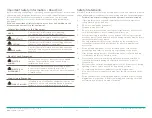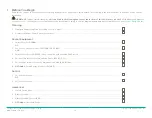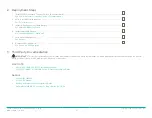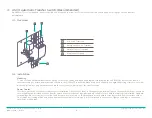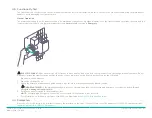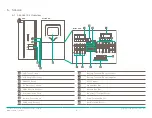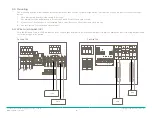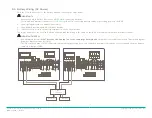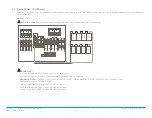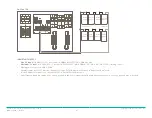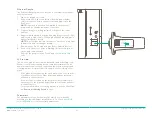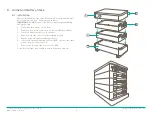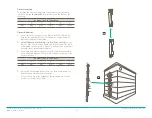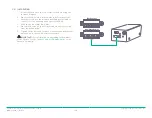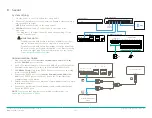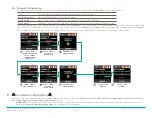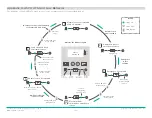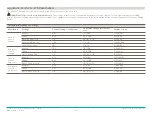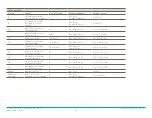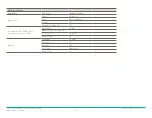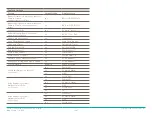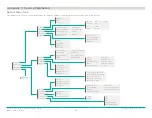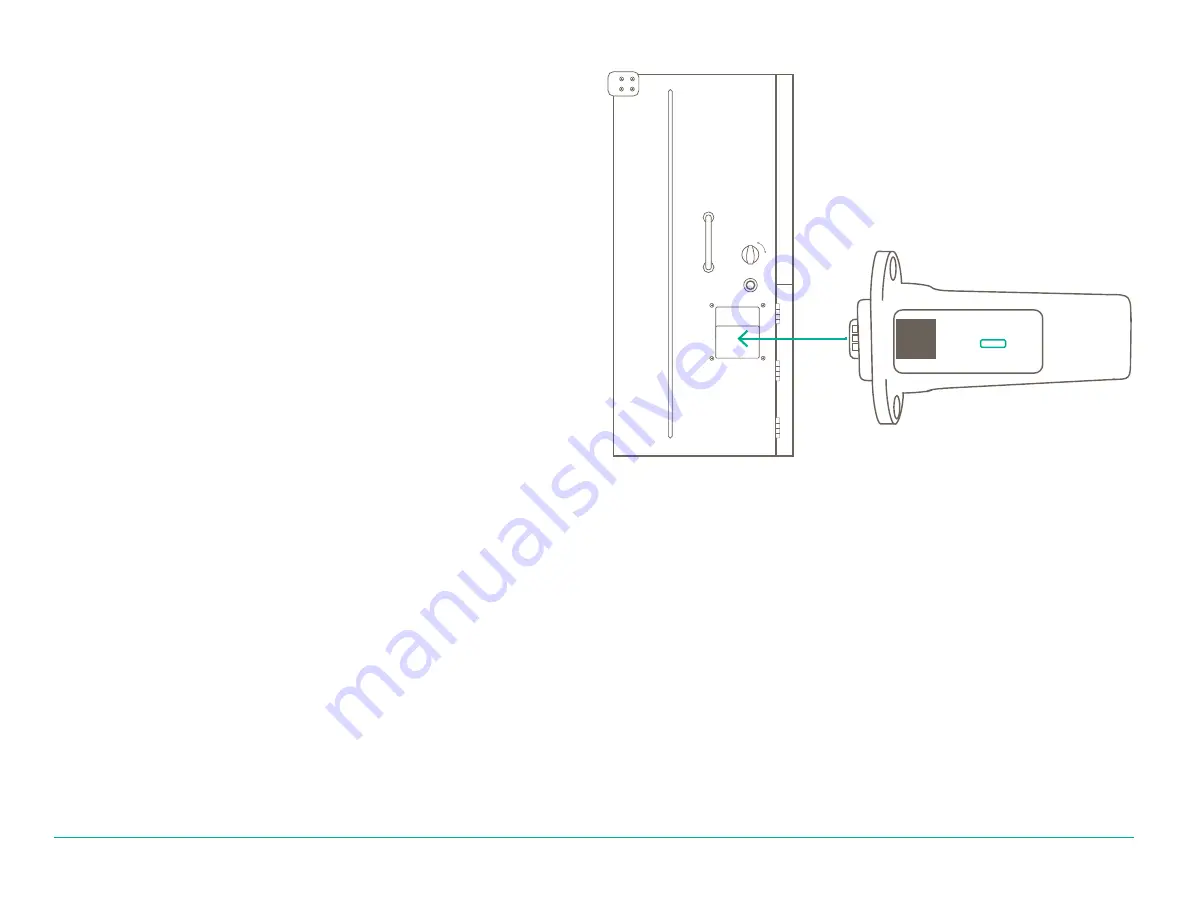
Savant Power System Deployment Guide - Sol-Ark
Copyright 2022 Savant Systems, Inc
009-2222-01 | 121222
- 15 -
Ethernet Dongle
The Ethernet Dongle allows the inverter to communicate with the
ethernet network.
1.
Open the dongle enclosure.
2. Connect the Sol-Ark to the internet by wiring an ethernet
cable through the hole in the enclosure and plug it into the
RJ45 port.
NOTE:
If a wired connection is unavailable, the ethernet
dongle can be used as a wireless connection.
3. Plug the dongle in, noting the last five digits of the serial
number.
4. Reassemble the dongle housing and plug dongle into Sol-Ark,
and secure it with screws. The dongle will flash red and green
lights if installed correctly.
NOTE:
A green light indicates network connectivity. A red light
indicates on and operating as normal.
5. Download the Pro PV App using an iOS or Android device.
6. Connect to the access point containing the last five digits of
the dongle serial number.
7. Register the dongle via the Pro PV app or
www.mysol-ark.
com
.
PV Pro App
The PV Pro App provides realtime data and troubleshooting tools.
Savant recommends creating both a company installer account
and a customer viewer. When registering the ethernet dongle and
creating a plant, it is important to be aware of the visibility of the
plant:
–
If the plant is created using the customer account, the custom-
er will have access to the plant by default and the integrator
will have to request access.
–
If the account is created by the integrator, the integrator will
have access to the plant by default and the customer will have
to request access.
–
For more information on creating a plant, see the Sol-Ark Man-
ual
Remote Monitoring Setup
section.
Parameters
The parameters of the Sol-Ark inverter must be set manually
according to the equipment installed onsite. TheSee
Appendix B:
Sol-Ark Parameters
for all necessary parameters.
Wi-Fi Stick
P/N: EESW-D200-00
S/N: E470 1197 0046
KEY: QRGQ QQSR VXLR UQMD
ON/OFF
OFF
ON
WIFI