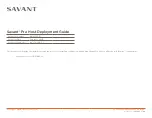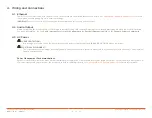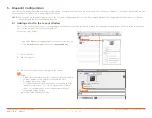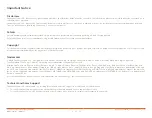Savant Pro Host Deployment Guide
Copyright © 2020 Savant Systems, LLC
009-1776-01 | 200217
7 of 11
5. Blueprint Configuration
Hosts are automatically added when a new configuration is opened, however, they are not placed onto the Layout Window. A host must be placed onto the
Layout Window in order for it to used within the system.
NOTE
: This section only shows the placement of the host in a configuration. Refer to the Deployment Guide for the appropriate Savant chassis for details
on connecting the Pro Host within Blueprint.
Follow the steps below:
1.
In an open Blueprint configuration, select the host at the top
of the
Room List
and drag it onto the
Layout Window
.
2. Select the Host.
3. Open Inspector.
4. Enter the Host name that is unique to the system.
TIPS
:
–
Savant recommends using the customer’s last name and a
number unique to the customer followed by Host.
Example: Dresden45 Host
–
Host names exceeding 20 characters, or utilizing special
characters (such as &, %, @, #, etc.) may cause certain
types of communication issues, and are therefore not
recommended by Savant.
5. Enter the Savant UID for the Host.
5.1. Adding a Host to the Layout Window
This section outlines the process of configuring a Savant Pro Host as the system Host when it has already been added as the Host in the component
list, or is the default Host for the configuration.
Inspecting “Savant Host”
Outputs
?
?
Screens
Device
Hide Details
S 1.10
Edit
Class:
Manufacturer:
Model:
Device Name:
Savant UID:
Notes:
Show:
Savant Touch Panel Server
Savant
Pro Host
Dresden45 Host
5
4