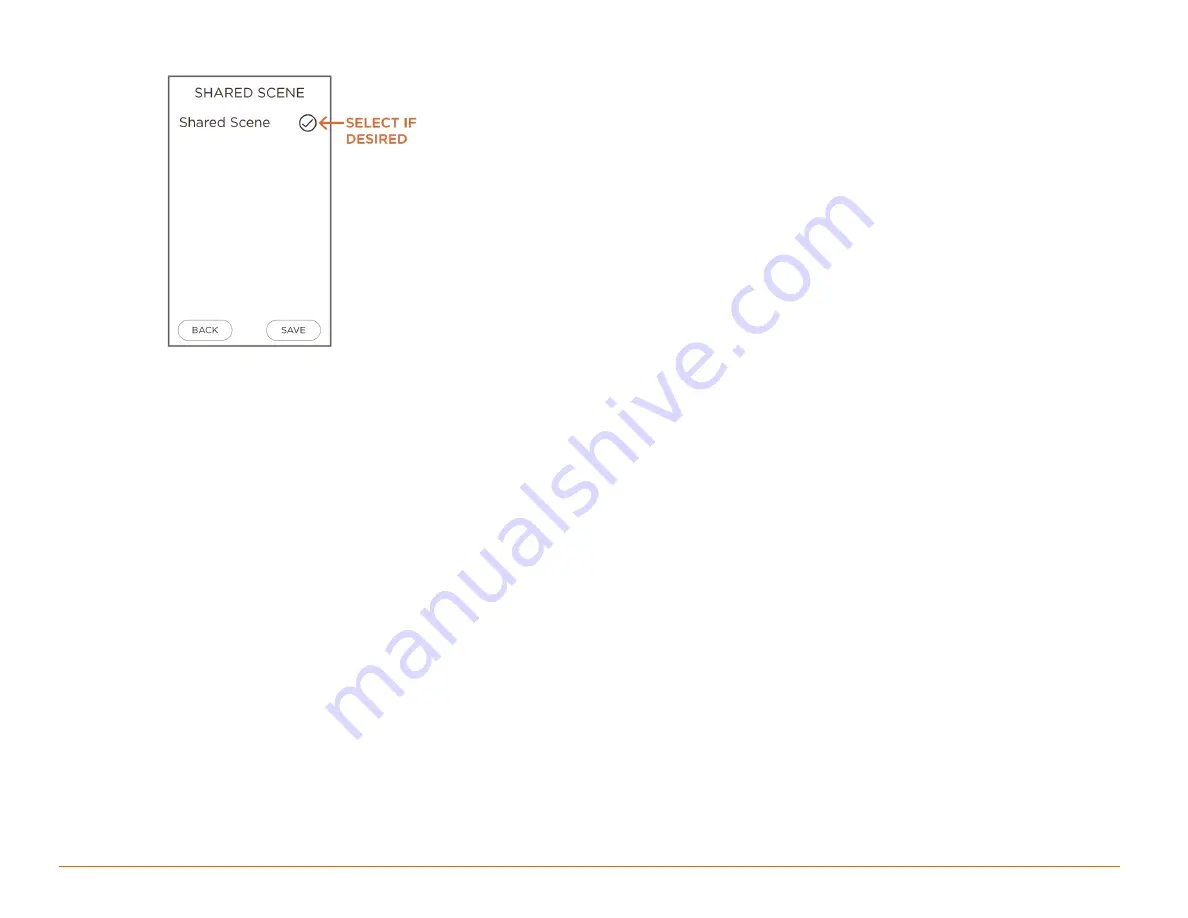
Savant Pro Remote User Guide
11 of 23
Copyright 2018 Savant Systems., LLC
009-1410-04 | 180228
6.
Select if desired
SHARED SCENE
. This will share this Scene with all devices and users on the system.
7.
Select
SAVE
to save the Scene. The Scene is now saved and is available in the SCENES screen of the Remote. In addition, a default image will be
added. The images are the same images available in the Savant Pro 8 App.
8.
Test your newly created Scene and verify it works as intended. Modifications to the Scene will now need to be modified using the Savant Pro 8
App. All modifications made in the App will be synced back to the Remote.









































