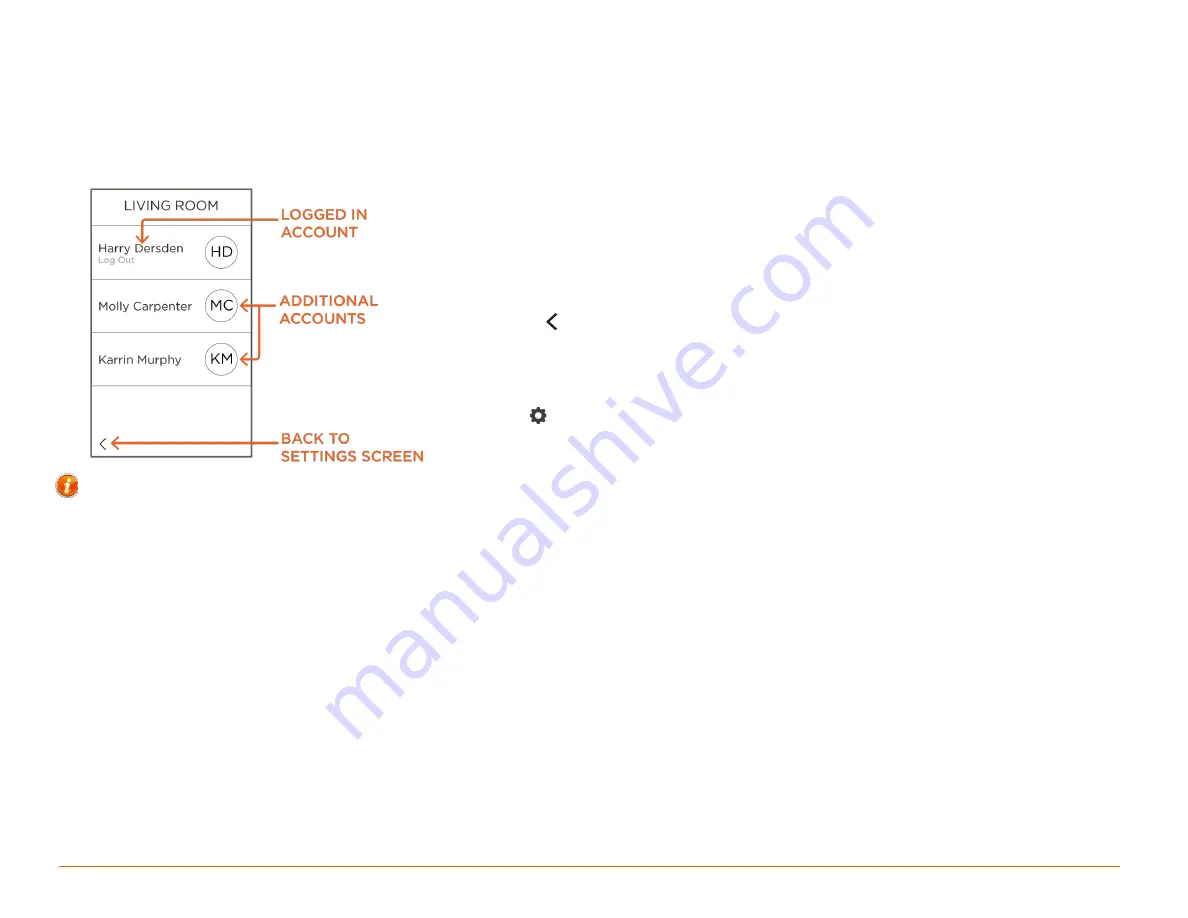
Savant Pro Remote User Guide
6 of 23
Copyright 2018 Savant Systems., LLC
009-1410-04 | 180228
4.
User Log In/Log Out
The Remote's Log in screen is opened when the Remote is first powered on. Any User Accounts created in the Savant Pro 8 App will be synced to and
appear on the Remote.
Users (Configured Cloud User Accounts)
After creating a Savant Pro 8 App Cloud User account in the existing Savant Pro system, the new user is automatically synced to the Pro Remote (made
available). In addition, any other users who were granted access through the Savant Pro 8 App will sync to the Pro Remote as well.
–
There are three types of Users (Admin, Household, and Guest). All permissions are set up
through the Savant Pro 8 App and synced to the Remote. Refer to the Savant Pro 8 App User
Guide on the Savant Customer Community for more information on User types.
–
The active user (logged in) has the words Log out visible just below it. This indicates which is
the active user.
–
Only one user can be active at a time.
–
Swipe right on the User Log in screen to return to the SETTINGS screen.
–
Select the icon to open the last viewed screen. This will be SETTINGS screen. The left arrow
functions like the swipe right action above.
–
To log on, tap the appropriate user. This will automatically log out the active user and log on
the selected user.
–
To log out, tap the active user and that user is logged out.
–
Tap the icon on the SERVICES screen to open the
SETTINGS
HELPFUL INFO - Savant User (Default User Profile)
If the Savant Pro system that the Remote is being added to does not have an iOS® or Android® device with the Savant Pro 8 App and a Savant Cloud
account created, the user available on the Pro Remote defaults to user:
Savant User
. The Savant User on the Remote has limited access. Basic functions
such as adjusting the functions in the
SETTINGS
screen and controlling the available Services in the
SERVICES
screen are enabled.
Functions that require the Remote to sync with the Savant Pro 8 App are not enabled. For example:
–
Favorites that exist in the cloud are not available.
–
A Scene can be captured using the Remote but additional functions such as deleting or modifying that scene cannot be done since the Savant Pro 8
App is where that functionality exists.
Since the Remote has such limited access and functionality, the Remote should be synced to a User Account on the Savant Cloud Server. To do this,
download and install the Savant App to an iOS or Android® device and create an account. Once the account created is associated with the Savant Pro
system (Savant Host) the Remote will automatically sync to the system and display the associated cloud accounts. From there a User can be selected.
For information on Downloading, Installing, and Creating a User for the Savant Pro 8 App, refer to the Savant Pro 8 App User Guide (009-1399-xx) on the
Savant Customer Community
or contact your integrator for assistance.







































