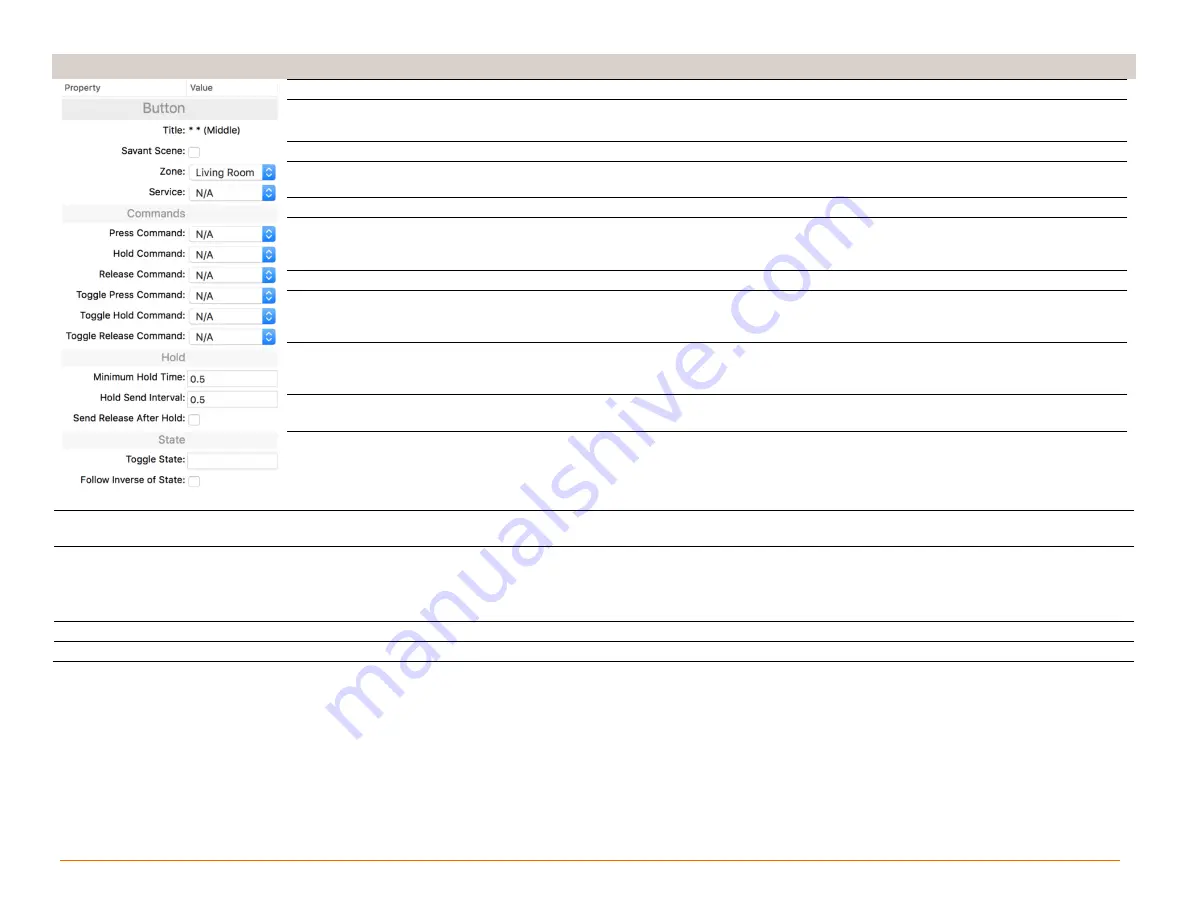
Savant Button Remote Deployment Guide
Copyright © 2018 Savant System, LLC
009-1624-00 | 180521
13 of 14
Appendix A: Button Properties
Title
Label for the button and can’t be modified
Savant Scene
–
Box Checked: Configured in the Savant Pro App to activate a Savant App Scene.
–
Box Unchecked: Allows programming of commands onto the button.
Zone
Select the zone where the A/V device being controlled is located.
Service
Select the service that will be controlled using the button. The Zone field above determines
which services are available in this field.
Press Command
Select the command that is sent when the button is pressed.
Hold Command
Select the command that is sent when the button is pressed and held for a duration equal to
or greater than the time set in the Minimum Hold Time field. Minimum Hold Time is described
below.
Release Command
Select the command that is sent when the button is released.
Toggle Press Command
If the button is a Toggle type button, send the command when the button is pressed while
the toggle state is active (toggled on). The button should have previously been pressed and
the command in either the Press or Release fields was sent
Toggle Hold Command
If the button is a Toggle type button, send the command when the button is pressed while
the toggle state is active (toggled on) and held for the time set in the Minimum Hold Time
field. Minimum Hold Time is described below.
Toggle Release Command Select the command that is sent when the button is released while it is pressed and released
while the toggle state is active (toggled on).
Minimum Hold Time
Sets the duration the button must be pressed and held before detecting a Hold or Toggle
Hold command. If the button is held for a duration that is less than the set Minimum Hold
Time, only the commands set in the Press, Release, Toggle Press, and Toggle Release are
sent.
Hold Send Interval
Sets the amount of time the button must be held for the command to repeat if held past the Minimum Hold Time. The
command will be repeated at the time interval for as long as the button is held.
Send Release After Hold
–
Box Checked: The command set in the Release or Toggle Release Command field is sent after the button is released.
Only applicable after a Hold or Toggle Hold Command.
–
Box Unchecked: The command set in the Release or Toggle Release Command field is NOT sent after each Hold or
Toggle Hold Command.
Toggle State
Enter a Boolean state that the system will track the to determine if the Command or Toggle Command is sent.
Follow Inverse of State
Inverts when the button will use the Command and the Toggle Command.
































