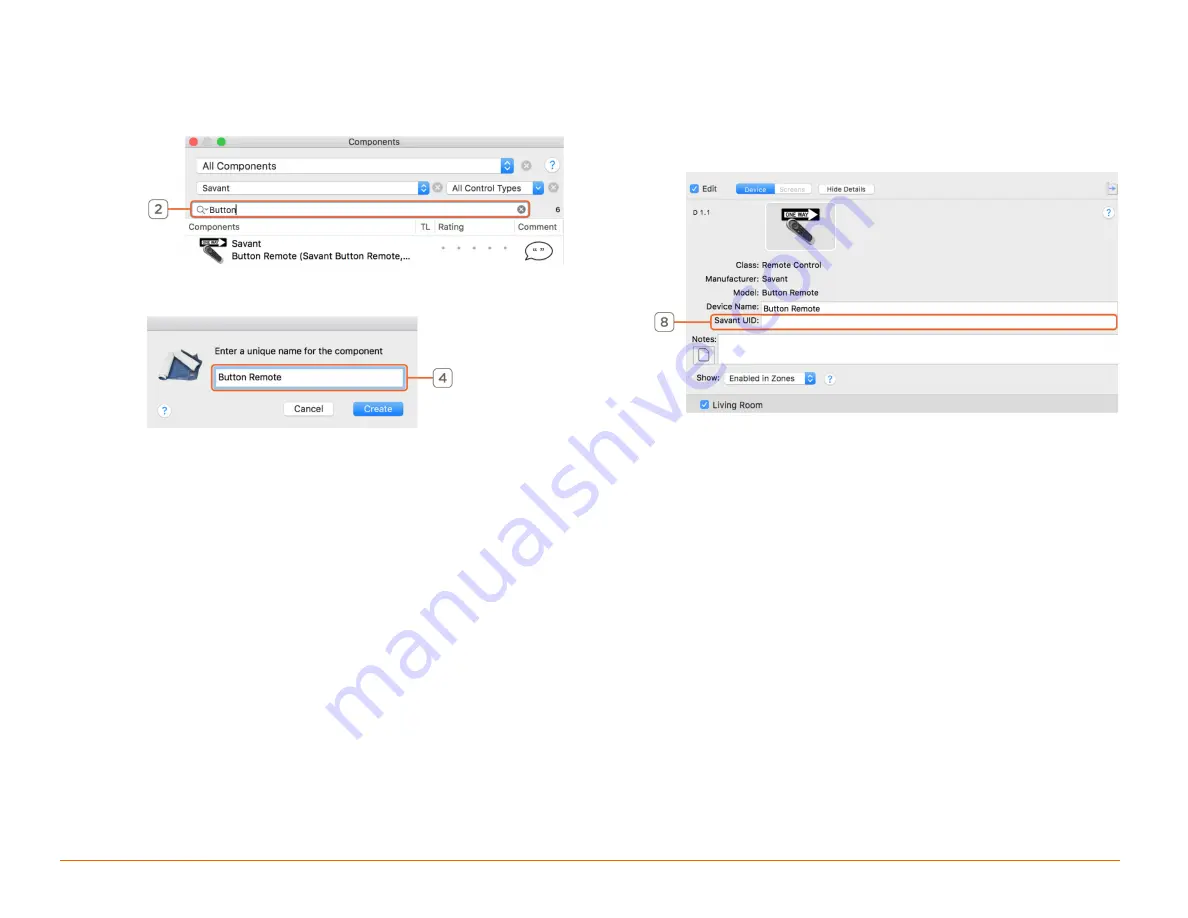
Savant Button Remote Deployment Guide
Copyright © 2018 Savant System, LLC
009-1624-00 | 180521
9 of 14
5.3
Adding a Remote to a Configuration
In an open Blueprint configuration do the following.
1.
Click
Show Library
.
2.
In the search bar type Button.
3.
Select the Remote that is needed and drag it into the User zone
where it will be used.
4.
Name the Device.
5.
Place the Remote in the layout window.
6.
Select the Remote.
7.
Open Inspector.
8.
Enter the UID.
NOTE
: The UID of the Remote can be found inside the Battery Cover.
































