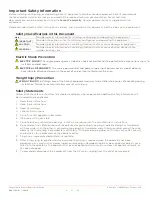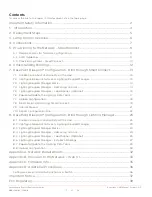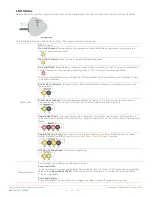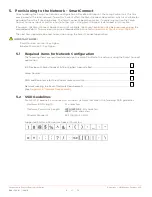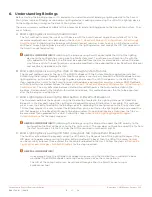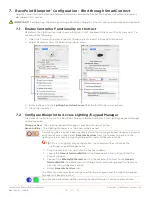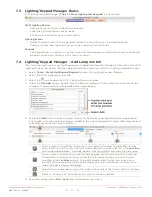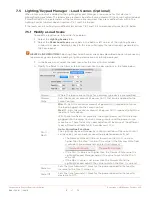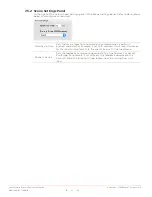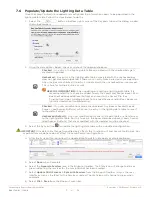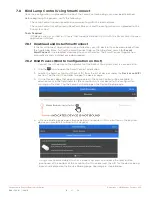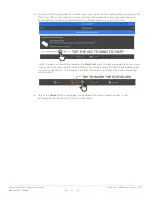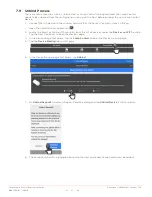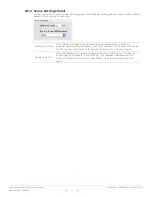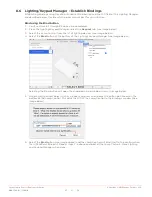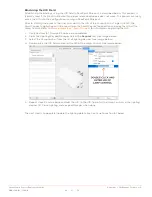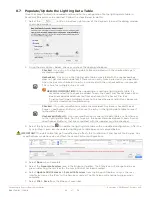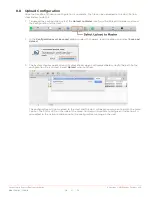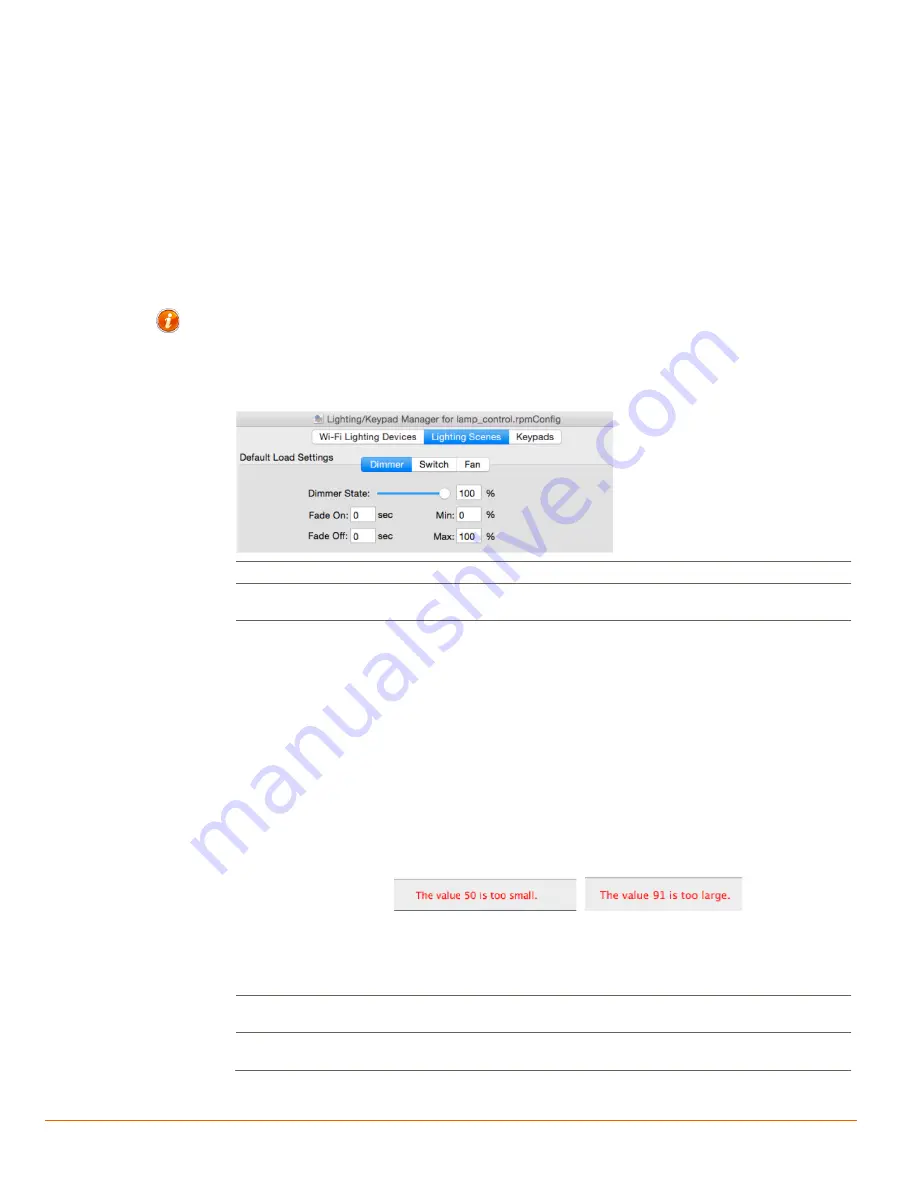
Savant Lamp Control Deployment Guide
Copyright © 2016 Savant Systems, LLC
009-1388-01 | 160810
15
of
38
7.5
Lighting/Keypad Manager – Load Scenes (Optional)
When a Lamp Control is added to the Lighting/Keypad Manager, a load scene for that device is
automatically generated. The load scene created is by default associated with the Lamp Control added.
If modifications to the parameters of the load scene are required, they are modified from within the
Lighting Scenes tab described in sections 7.5.1 and 7.5.2 below.
If the load scene is not being modified, skip sections 7.5.1 and 7.5.2 and proceed to section 7.6 below.
7.5.1
Modify a Load Scene
To modify a load scene, follow the steps below.
1.
Select the
Lighting Scenes
tab.
2.
Select the
Show Load Scene
check box in the bottom left corner of the Lighting Scenes
window that opens. Adding a check to this box will display the load scene(s) generated in
the Scene panel.
HELPFUL INFORMATION!
Selecting Show Load Scenes check box described above is because any
load scenes generated when adding a lighting device are not initially displayed.
3.
In the Scene panel, select the load scene for the Lamp Control added.
4.
Modify the fields in the Dimmer tab as required. Use the descriptions in the table below.
Dimmer
Where the load scene settings for a dimmer type device are modified.
Dimmer
State
Sets the maximum amount of power (in %) that can be applied to the
Lamp Control.
Min % /
Max%
Min: %
- Sets the minimum amount of power (in %) required to turn on
the load plugged into the Lamp Control.
Max: %
- Sets the maximum amount of power (in %) required to light the
load to its full capacity.
With these two fields set correctly, the output power sent to the lamp
plugged into the Lamp Control is more granular and the power curve
more linear. These fields may need adjustments because of the different
types of lamps available (LED, Incandescent, CFL).
Auto- Correction Functions
:
The Lighting/Keypad Manager has auto correction software built into it
so the values set can never exceed the predetermined limits set.
•
The Dimmer State can't be set lower than the Min: % value or
higher than the Max: % value. If the value in the Dimmer State field
is outside these parameters, an alert is displayed.
•
If the Min: % value is set higher than the Dimmer State value the
Lighting/Keypad Manager adjusts the value to match the Min: %
value set.
•
If the Max: % value is set lower than the Dimmer State, the
Lighting/Keypad adjusts the value to match the Max: % value set.
Fade On
Sets the time (seconds) it takes for the power applied to the load to
increase to the Max: % value set.
Fade Off
Sets the time (seconds) it takes for the power applied to the load to
decrease to Off.