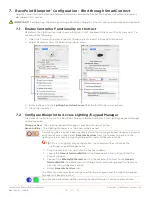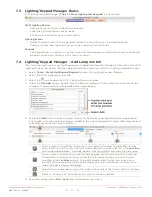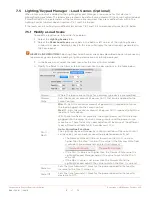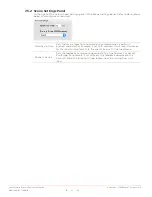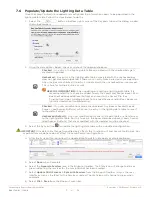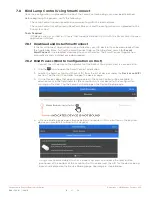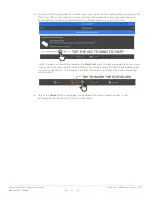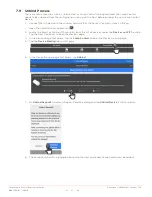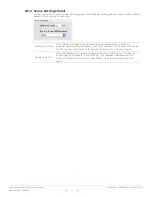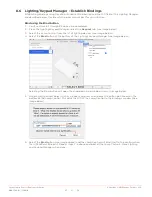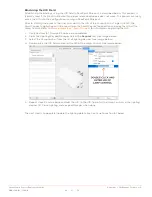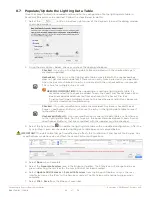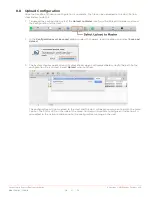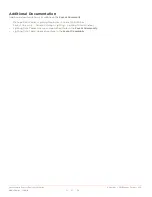Savant Lamp Control Deployment Guide
Copyright © 2016 Savant Systems, LLC
009-1388-01 | 160810
27
of
38
8.6
Lighting/Keypad Manager – Establish Bindings
Establishing bindings using RacePoint Blueprint Bind button and the UID field of the Lighting Manager
are described below. Decide which process works best for you situation.
Bind using the Bind button
1.
Verify sections 8.1 through 8.5 above are completed.
2.
From the Lighting/Keypad Manager, select the
Keypads
tab (see image below).
3.
Select the Lamp Control from the list of lighting devices (see image below).
4.
Select the
Bind
button at the bottom of the Lighting/Keypad Manager (see image below).
Selecting the Bind button will open the drop-down bind window shown in image below.
5.
Using a small pointed object such as a paper clip, press and release the button positioned on the
bottom of the Lamp Control. This adds the UID of the Lamp Control to the bindings window (See
image below).
6.
Select the
Bind
button (see image above) and the Lamp Control will bind itself to the configuration
file in RacePoint Blueprint. Repeat steps 3-6 above and bind all the Lamp Controls. Close Lighting
and Keypad Manager when done.