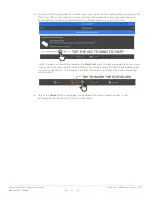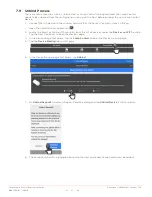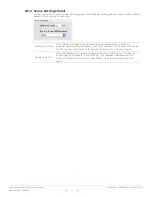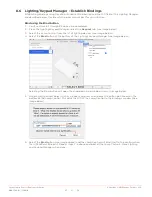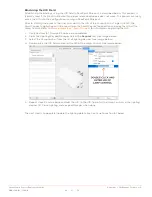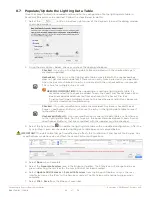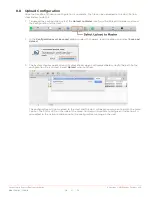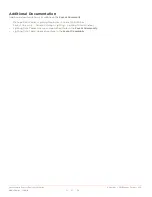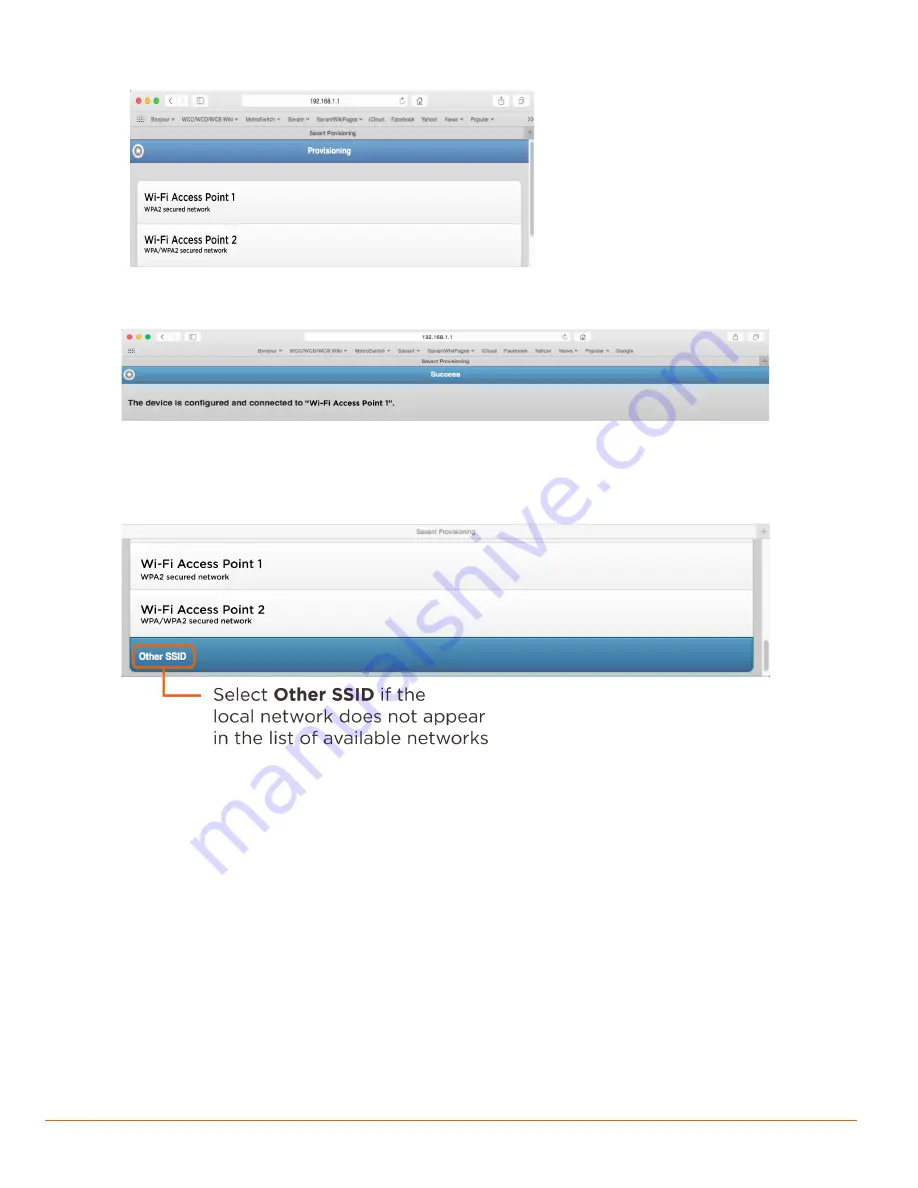
Savant Lamp Control Deployment Guide
Copyright © 2016 Savant Systems, LLC
009-1388-01 | 160810
34
of
38
6.
In the list of available networks, select the network to connect.
Note:
Refer to the
Other SSID
section
below if your network is not in the
list of available networks.
7.
Follow the prompts and enter the Passphrase to the network selected.
8.
Once connected, a verification message will appear.
Other SSID:
•
In step 6 above, if the desired network does not appear in the list, it can be manually configured to a
network by selecting
Other SSID
at the bottom of the list of available networks screen and follow the
prompts.
9.
The Lamp Control is now provisioned to the local network. The LED on the side of the Lamp Control will now
blink green indicating it is connected to the network but has not established a binding to the Savant Pro
System. Refer to the
section for LED state information.
Additional Information
•
The Status LED on the Lamp Control will now blink green once per second. This indicates it is provisioned
to the local network but not bound to the configuration running on the Host.
•
The Lamp Control will now be displayed in the
Devices on Wi-Fi
section in SmartConnect.