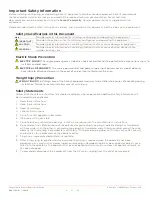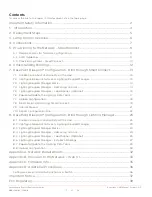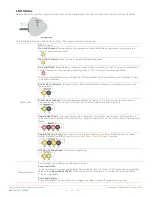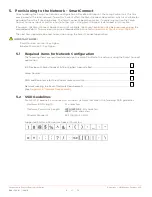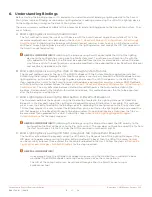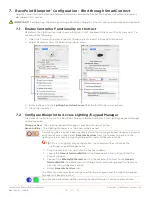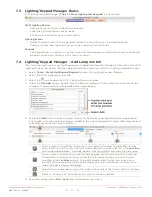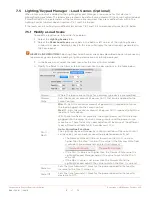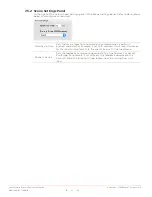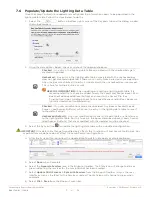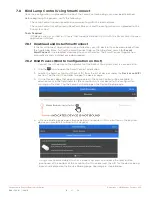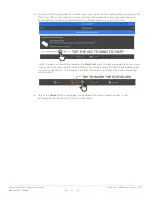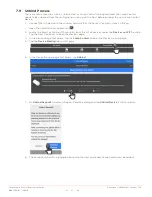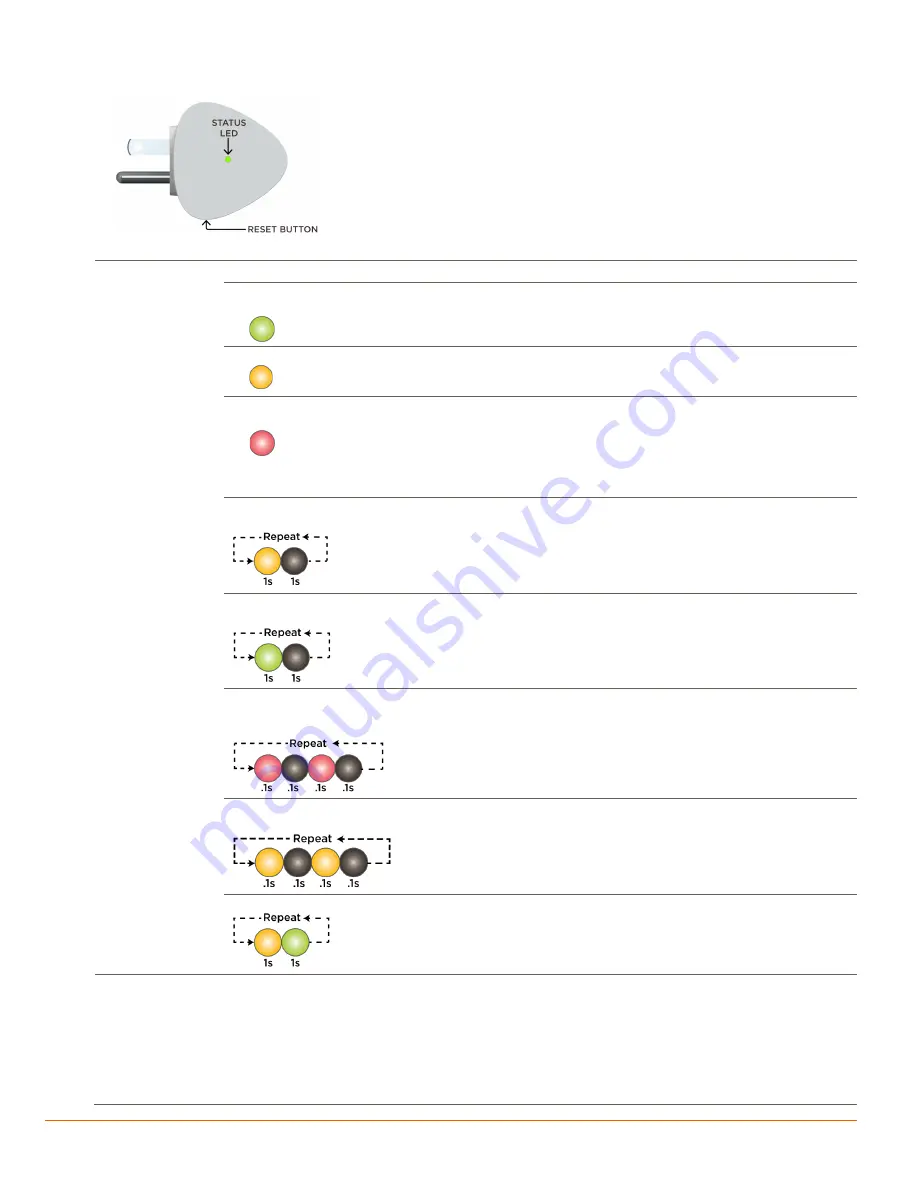
Savant Lamp Control Deployment Guide
Copyright © 2016 Savant Systems, LLC
009-1388-01 | 160810
8
of
38
LED Status
Before provisioning the Lamp Control, refer to the table below for info on the Status LED and Reset button.
The table below shows the various states the Lamp Control can get into.
State LED
Off:
No Power.
On Solid (Green):
Connected to the network and bound to the configuration running on the
Savant Control System Host.
On Solid (Yellow):
Lamp Control is booting after being reset.
On Solid (Red):
Error Mode caused by an over current condition. When this occurs, unplug the
Lamp Control, wait ten seconds and plug back in. This will reset the error condition.
If an error condition occurs, check that the load does not exceed the specifications shown
in section 3 above.
Blinks Once (Yellow):
In Access Point Provisioning Mode and ready to be provisioned to the
local network.
Blinks Once (Green):
Provisioned and communicating with the local network. Not currently
communicating with the Savant Control System Host (Not bound to the Host).
Rapid Blink (Red):
The reset button was held down for at least five seconds. When button is
released, the rapid blink will stop and the Lamp Control will reset into Access Point Provisioning
Mode.
Rapid Blink (Yellow):
When activating the locate feature, the LED will blink yellow as shown
below. Refer to the
TIP
Provisioning Steps – SmartConnect
section.
Blinking Yellow/Green:
Firmware is updating
Reset Button
Positioned on the bottom of the Lamp Control.
Press and Hold:
While powered On, press and hold for five seconds until the Status LED begins blinking red, then
release (See
Rapid Blink (Red)
). After the Lamp Control resets, it will be set to Access Point
Provisioning Mode.
Press and Release:
Press and release the reset button to toggle the load on and off (provisioned or not).