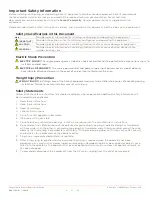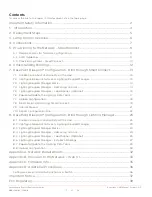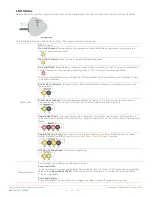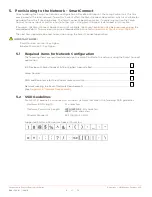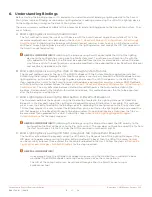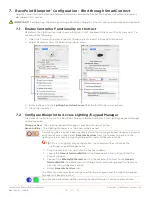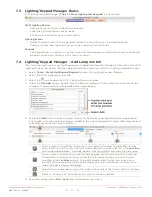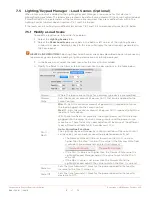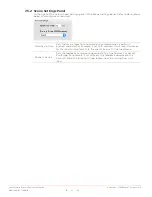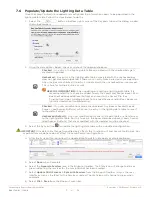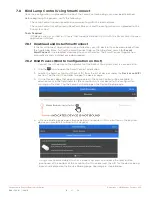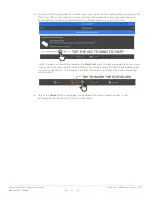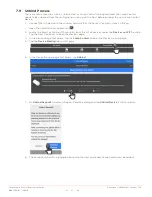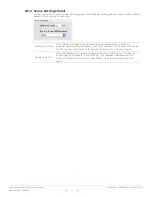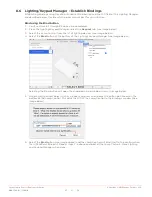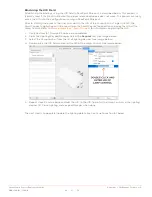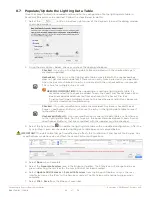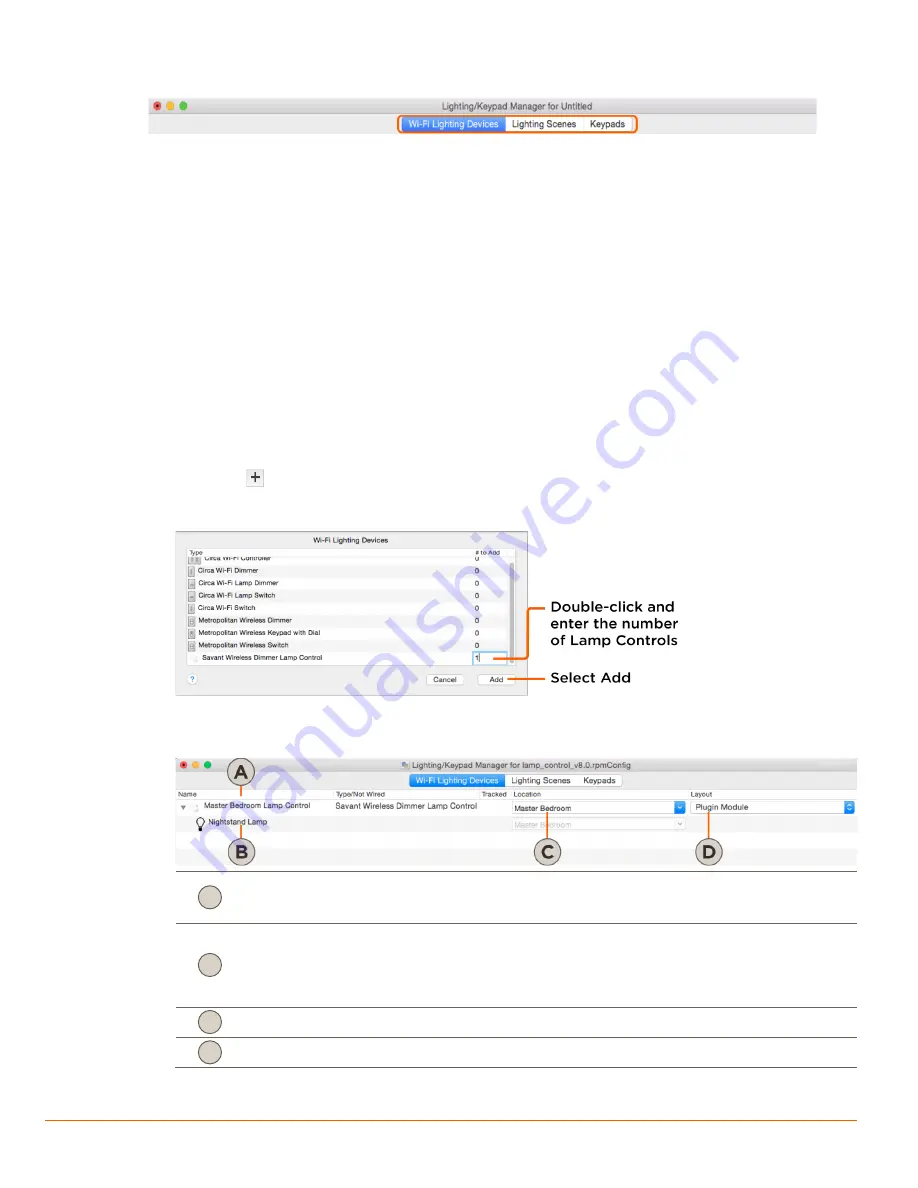
Savant Lamp Control Deployment Guide
Copyright © 2016 Savant Systems, LLC
009-1388-01 | 160810
14
of
38
7.3
Lighting/Keypad Manager Basics
The Lighting/Keypad Manager (
Tools > Savant Lighting and Keypads
) has three tabs:
Wi-Fi Lighting Devices
−
Add the Lamp Controller to RacePoint Blueprint.
−
Label the Lighting Device and/or Loads.
−
Configure a Location for each Lamp Control.
Lighting Scenes
−
Modify the load scenes that are generated when the Lamp Control is created (Optional).
−
Create a custom load scene and assign to the Lamp Control (Optional).
Keypads
−
The Keypads tab is used only when the Lamp Control bindings are established using the RacePoint
Blueprint application. Otherwise, this tab is not used.
7.4
Lighting/Keypad Manager - Add Lamp Control
The Lamp Control as well as any Lighting device is added into RacePoint Blueprint from within the Wi-Fi
Lighting Devices tab. Follow the steps below to add the Lamp Control to the Lighting/Keypad Manager.
1.
Select
Tools > Savant Lighting and Keypads
to open the Lighting/Keypad Manager.
2.
Select the Wi-Fi Lighting Devices tab.
3.
Select the
icon to open the Wi-Fi Lighting Devices window.
4.
Under the
# to Add
column, double-click the field associated with the Lamp Control and enter the
number of Lamp Control(s) being added (see image below).
5.
Select the
Add
button to add the Lamp Control to the Blueprint configuration (See image above).
The number of Lamp Controls entered is added to the Lighting/Keypad Manager (See image below).
Label and configure the Lamp Control(s).
Enter a name that identifies where the Lamp Control is located. The identifier should
make it easy to find the Lamp Control when entering the room selected in the
Location
column described below. To modify, double-click to highlight and enter the new name.
Enter a name that Identifies where the load plugged into the Lamp Control is located.
The identifier should make it easy to locate the lamp/load when entering the room
specified in the
Location
column. To modify, double-click the text and enter a new
identifier. The name entered will also be displayed in the TrueControl II or Savant Pro
App as the device being controlled.
Select from the drop-down menu, the room or zone where the Lamp Control is located.
Displays the layout of the Lamp Control and cannot be modified.
6.
Save the configuration (
File > Save
from the Blueprint menu bar).
A
B
C
D