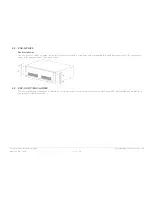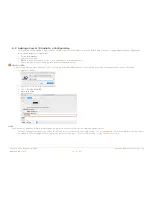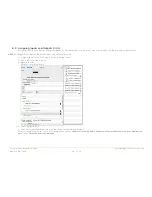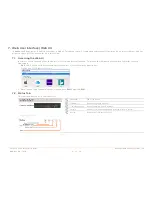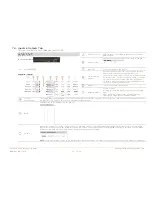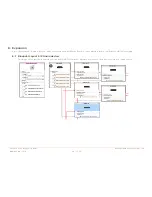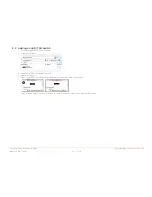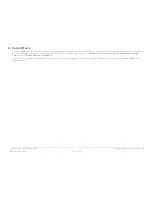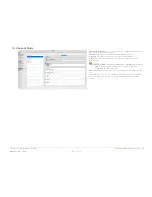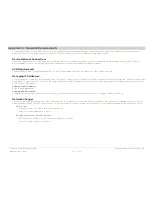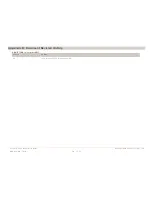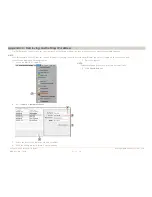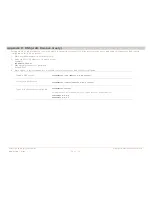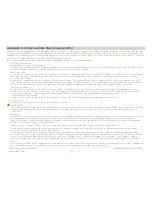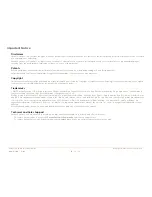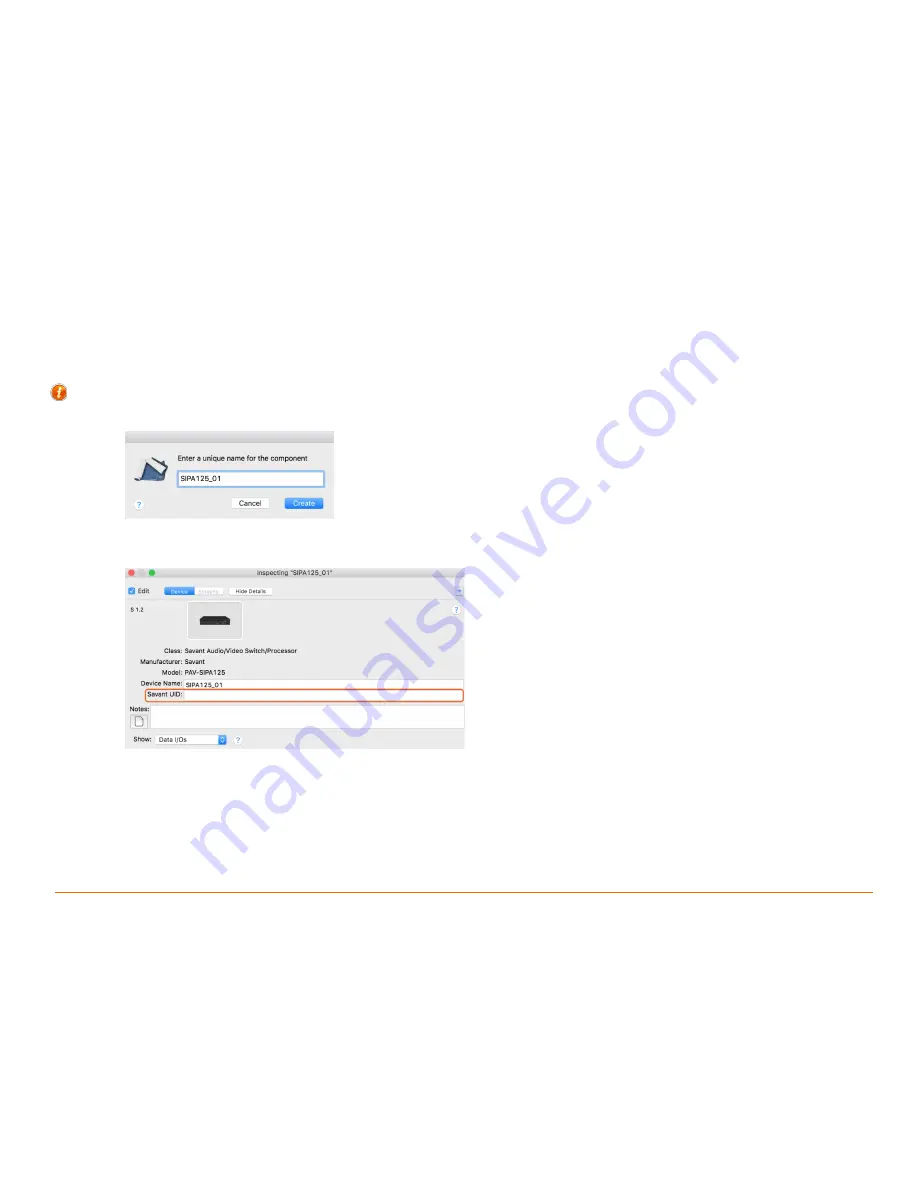
Savant IP Audio Deployment Guide
Copyright © 2017 Savant System, LLC
009-1551-00 | 171121
19 of 34
6.2.
Adding a Savant IP Audio to a Configuration
This example shows adding a PAV-SIPA125, the basic process is the same no matter with IP Audio devices is being added to the configuration.
In an open Blueprint configuration.
1.
Click
Show Library.
2.
Search for IP Audio.
NOTE
: If in this search the device is not found search by model number.
3.
Select the PAV-SIPA125 and drag into a Shared Equipment zone.
HELPFUL INFO
:
It is recommended to place any type of A/V switch in a Shared Equipment zone. If placed in a User zone the outputs cannot leave that zone.
4.
Name the Device.
5.
Place PAV-SIPA125 in the layout window.
6.
Select the
PAV-SIPA125
.
7.
Open
Inspector.
8.
Enter the UID.
NOTE
:
The Ethernet connection is implied in Blueprint. No data connection is needed for a single unit deployment.
This device supports expansion of up to 16 IP Audio devices to be used as a single switch. The second and up to the sixteenth device will need to
be added to the configuration in the same way as the first one was. For more information, see the
Expansion
Section.