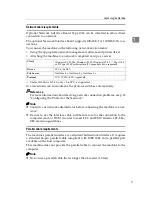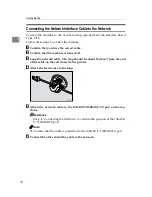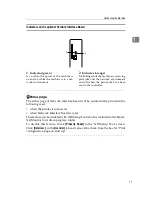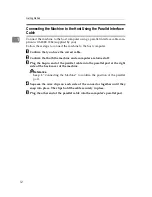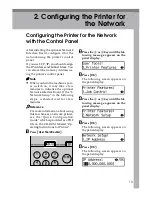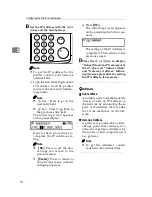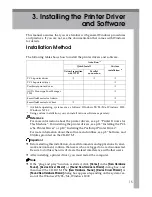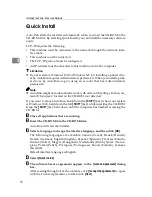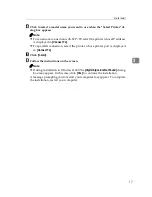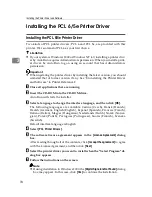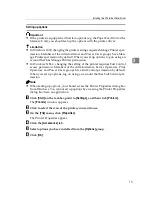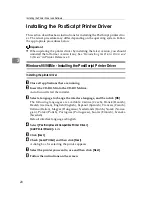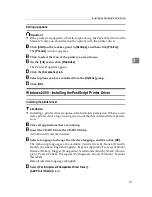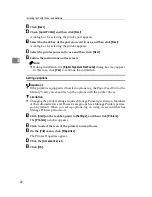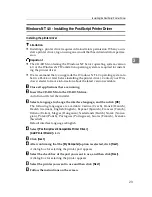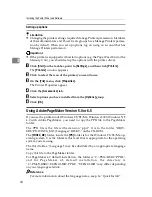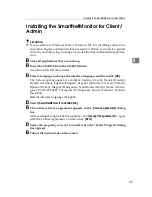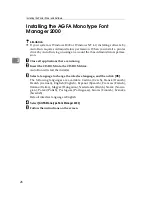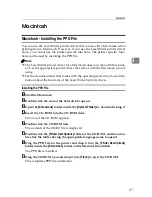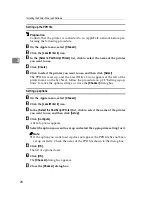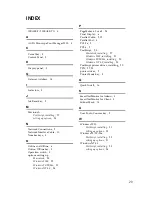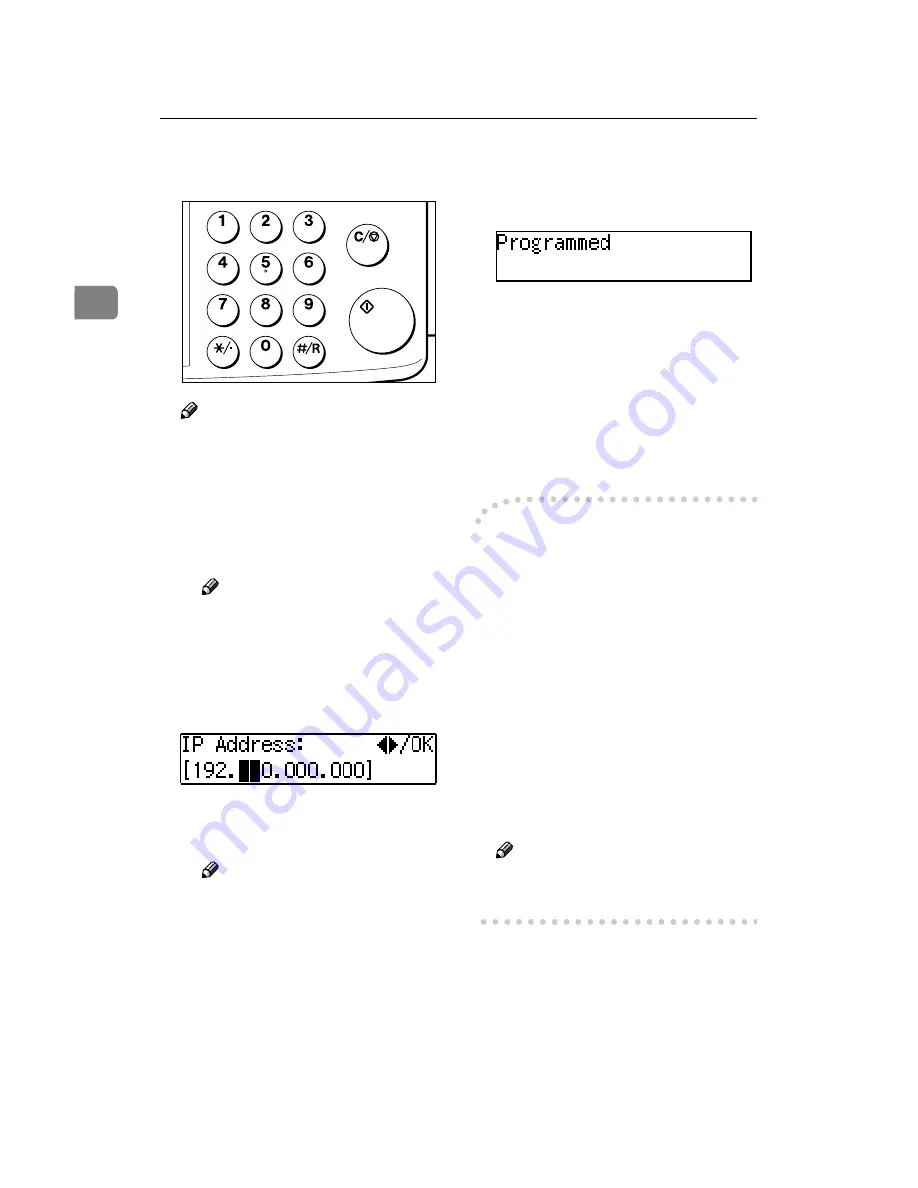
Configuring the Printer for the Network
14
2
G
Set the IP Address with the
0
or
1
key and the number keys.
Note
❒
To get the IP Address for the
printer, contact your network
administrator.
A
Type the first three digits of the
IP Address, and the pointer
moves to the next entry field au-
tomatically.
Note
❒
1
key : Press to go to the
next entry field.
❒
0
key : Press to go back to
the previous entry field.
The following screen appears
on the panel display.
Repeat these procedures to
complete the IP Address set-
ting.
Note
❒
{
OK
}
: Press to set the new
settings and return to the
previous menu.
❒
{
Cancel
}
: Press to return to
the previous menu without
changing any data.
B
Press
{
OK
}
.
The following screen appears
on the panel display for two sec-
onds.
The setting of the IP Address is
completed. Then return to the
previous screen.
H
Press the
0
or
1
key to display
“Subnet Mask”and "Gateway Ad-
dress", then set "Subnet Mask"
and "Gateway Address" follow-
ing the same procedure for setting
the IP Address, if necessary.
-
-
-
-
Address
❖
❖
❖
❖
Subnet Mask
A number used to mathematically
"mask" or hide an IP Address on
the network by eliminating those
parts of the address that are alike
for all the machines on the net-
work.
❖
❖
❖
❖
Gateway Address
A gateway is a connection or inter-
change point that connects two
networks. A gateway address is for
the router or host computer used
as a gateway.
Note
❒
To get the addresses, contact
your network administrator.
ABC
DEF
JKL
MNO
TUV
WXY
OPER
PRS
GHI
Summary of Contents for 1302
Page 8: ...vi ...
Page 38: ...30 UE USA B441 MEMO ...
Page 56: ...Setting Up the Printer Driver and Canceling a Print Job 14 1 ...
Page 84: ...Using the Control Panel 42 4 ...