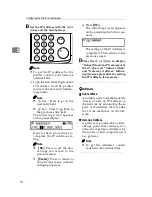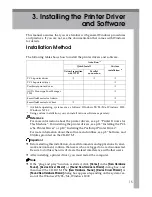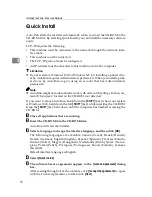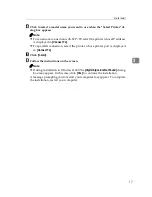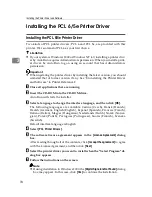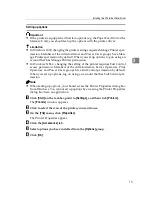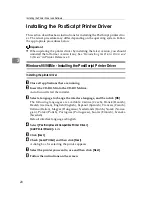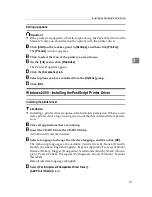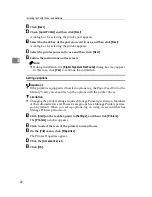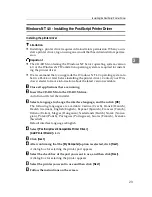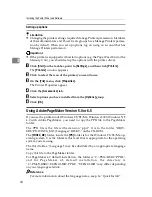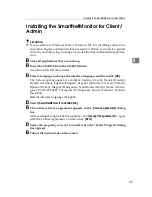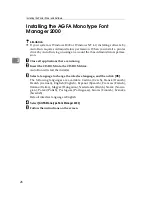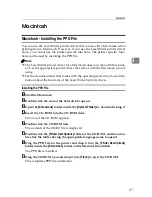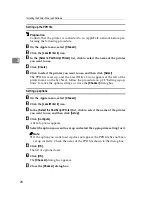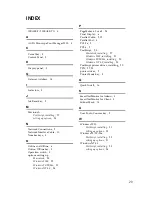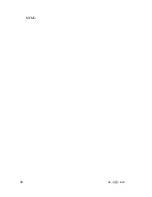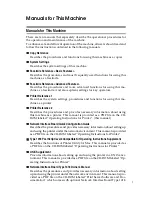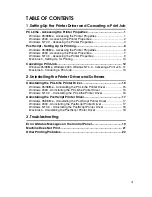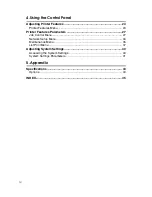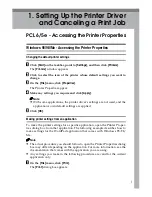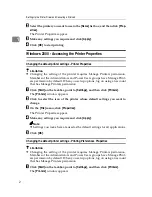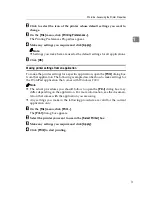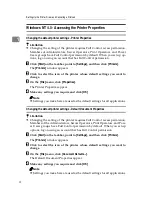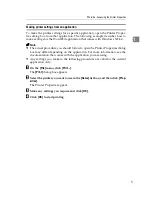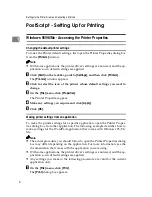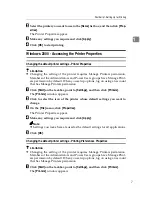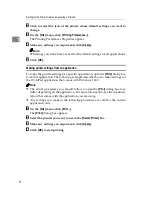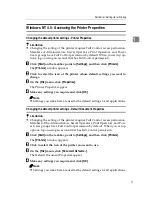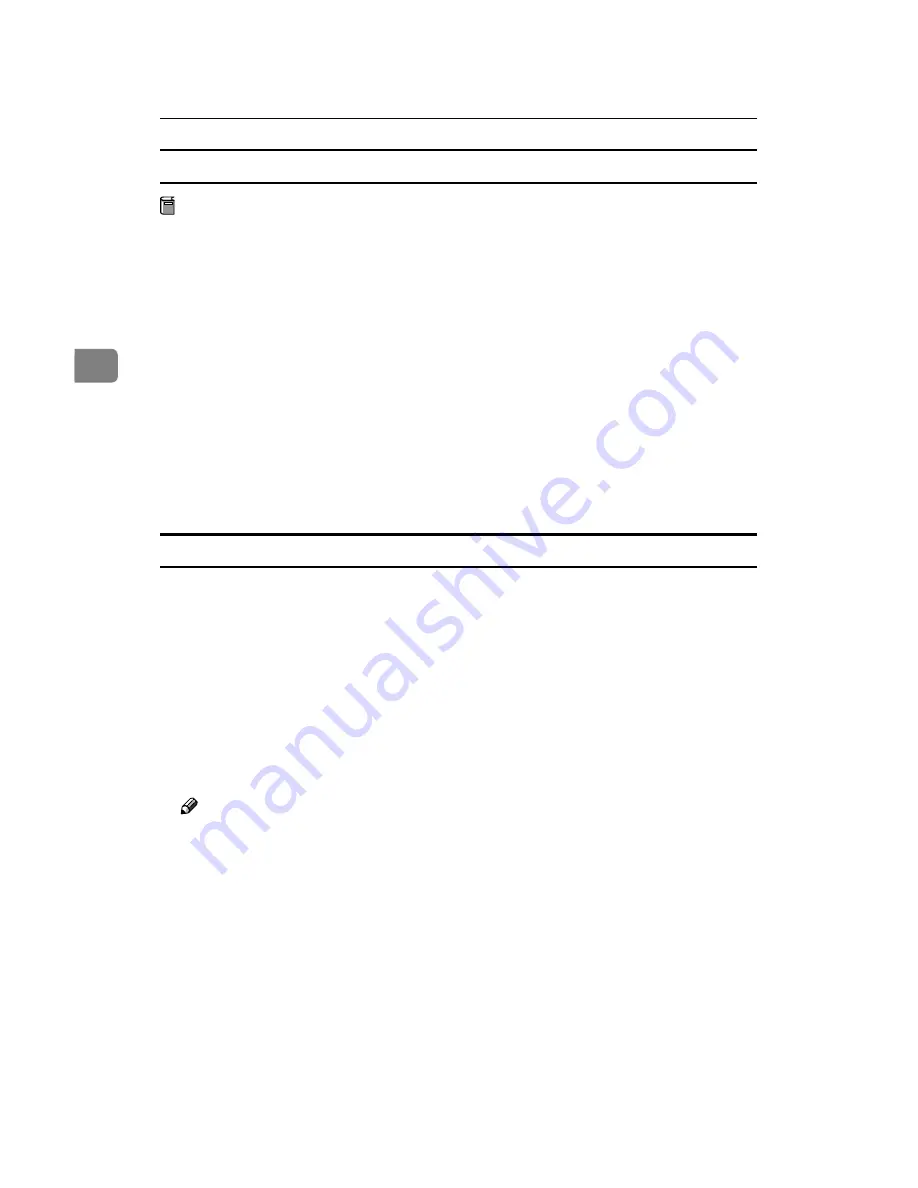
Installing the Printer Driver and Software
28
3
Setting up the PPD file
Preparation
Confirm that the printer is connected to an AppleTalk network before per-
forming the following procedure.
A
On the Apple menu, select
[
Chooser
]
.
B
Click the
[
LaserWriter 8
]
icon.
C
In the
[
Select a PostScript Printer
]
list, click to select the name of the printer
you want to use.
D
Click
[
Create
]
.
E
Click to select the printer you want to use, and then click
[
Select
]
.
The PPD file is set up, and the LaserWriter 8 icon appears at the left of the
printer name on the list. Next, follow the procedure on p.28 “Setting up op-
tions” to make the option settings, or close the
[
Chooser
]
dialog box.
Setting up options
A
On the Apple menu, select
[
Chooser
]
.
B
Click the
[
LaserWriter 8
]
icon.
C
In the
[
Select the PostScript Printer
]
list, click to select the name of the printer
you want to use, and then click
[
Setup
]
.
D
Click
[
Configure
]
.
A list of options appears.
E
Select the option you want to set up and select the appropriate setting for it.
Note
❒
If the option you want to set up does not appear, the PPD file has not been
set up correctly. Check the name of the PPD file shown in the dialog box.
F
Click
[
OK
]
.
The list of options closes.
G
Click
[
OK
]
.
The
[
Chooser
]
dialog box appears.
H
Close the
[
Chooser
]
dialog box.
Summary of Contents for 1302
Page 8: ...vi ...
Page 38: ...30 UE USA B441 MEMO ...
Page 56: ...Setting Up the Printer Driver and Canceling a Print Job 14 1 ...
Page 84: ...Using the Control Panel 42 4 ...