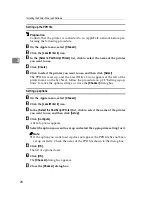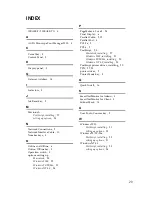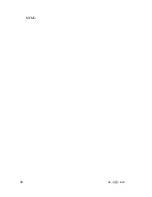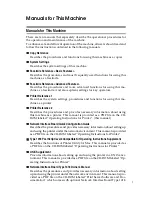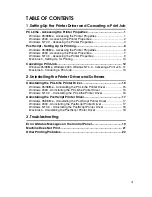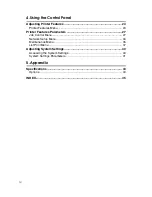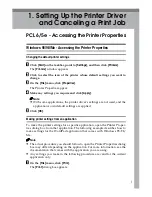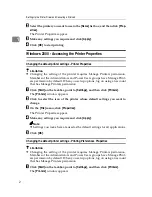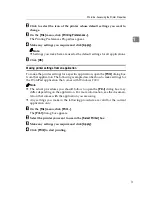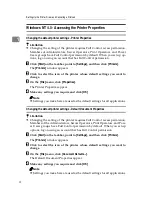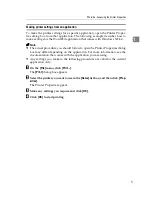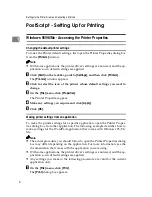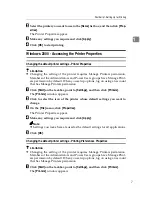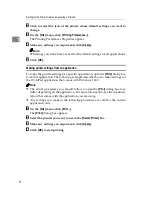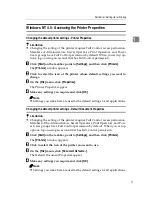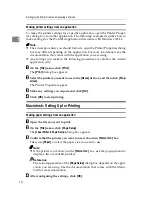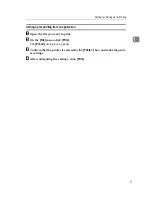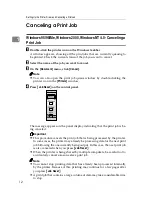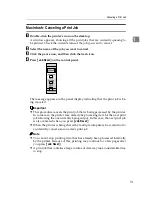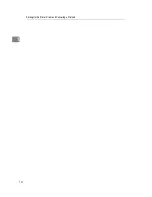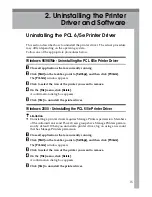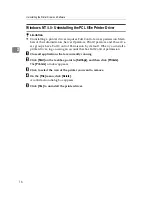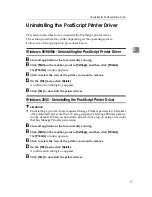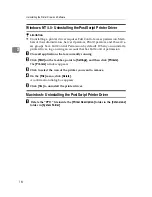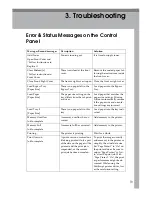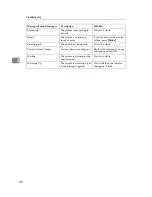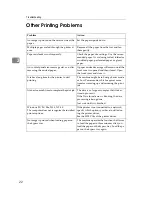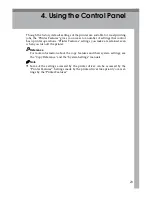Setting Up the Printer Driver and Canceling a Print Job
8
1
B
Click to select the icon of the printer whose default settings you want to
change.
C
On the
[
File
]
menu, click
[
Printing Preferences...
]
.
The Printing Preferences Properties appear.
D
Make any settings you require and click
[
Apply
]
.
Note
❒
Settings you make here are used as the default settings for all applications.
E
Click
[
OK
]
.
Making printer settings from an application
To make the printer settings for a specific application, open the
[
]
dialog box
from that application. The following example describes how to make settings for
the WordPad application that comes with Windows 2000.
Note
❒
The actual procedures you should follow to open the
[
]
dialog box may
differ depending on the application. For more information, see the documen-
tation that comes with the application you are using.
❒
Any settings you make in the following procedure are valid for the current
application only.
A
On the
[
File
]
menu, click
[
Print...
]
.
The
[
]
dialog box appears.
B
Select the printer you want to use in the
[
Select Printer
]
box.
C
Make any settings you require and click
[
Apply
]
.
D
Click
[
OK
]
to start printing.
Summary of Contents for 1302
Page 8: ...vi ...
Page 38: ...30 UE USA B441 MEMO ...
Page 56: ...Setting Up the Printer Driver and Canceling a Print Job 14 1 ...
Page 84: ...Using the Control Panel 42 4 ...