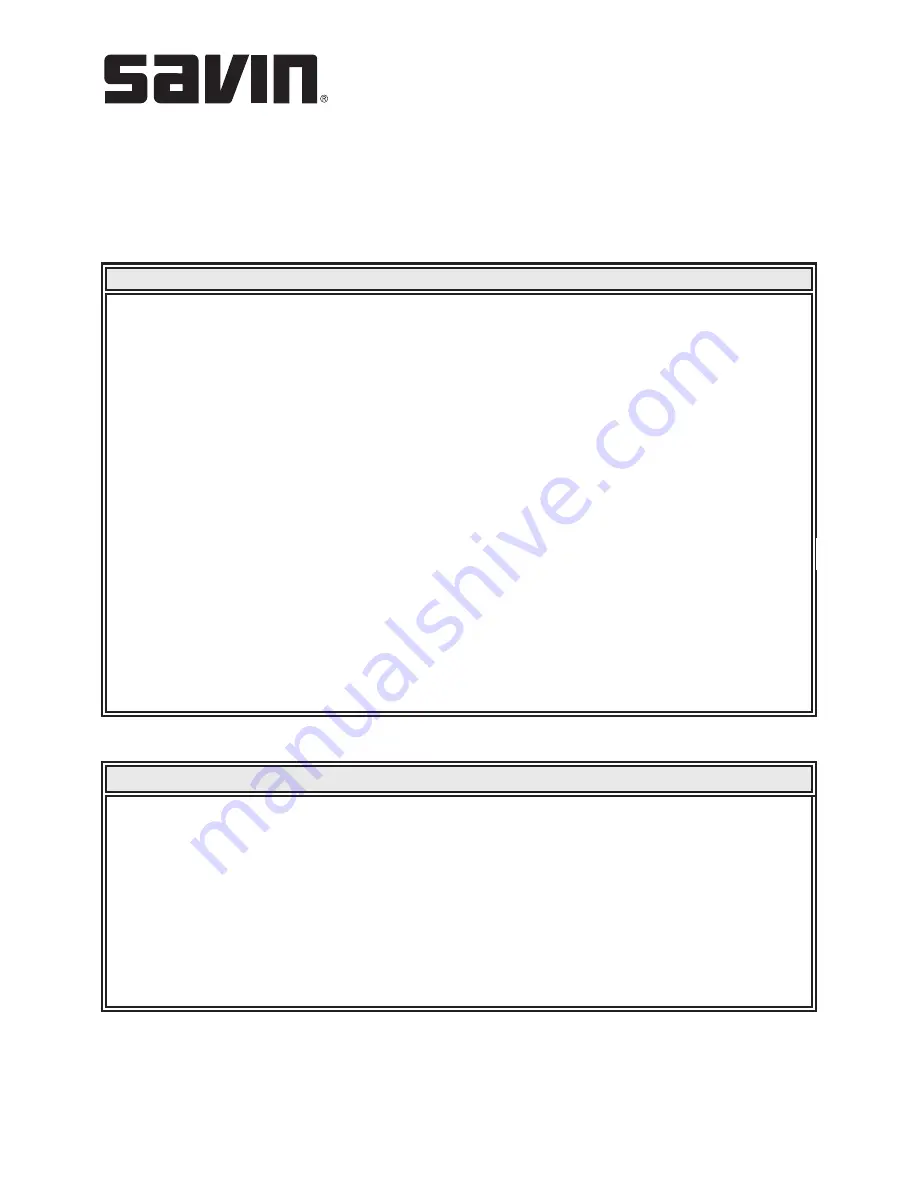
AC205L/AC205
Operator Training Exercises
COPIER EXERCISES
Demonstrates:
Reducing or enlarging the size of a copied image, from 25% to 400% when
you copy originals from the platen or 25% to 100% from the Automatic
Document Feeder.
To select from the predefined copy sizes:
Instructions:
1. Press
“Reduce/Enlarge.”
2. Press “Reduce/Enlarge” or the scroll button ( or ) to find the size
setting you want.
3. Press “Enter” to save the selection.
4. Press “Start” to begin copying.
To fine-tune the size of the copies:
Instructions:
1. Press
“Reduce/Enlarge.”
2. Press “Reduce/Enlarge” or the scroll button ( or ) until
“Custom: 25-100%” or “Custom: 25-400%” displays on the bottom line.
3. Press
“Enter.”
4. Press the scroll button ( or ) until the copy size you want appears on
the display or you can enter the value using the number keypad.
5. Press “Enter” to save the selection.
6. Press “Start” to begin copying.
Job #1
Reduced/Enlarged Copy
Demonstrates:
Automatically reducing or enlarging the original image to fit on the paper
currently loaded in the system.
Instructions:
1. Place the document to be copied on the platen and close the cover.
2. Press “Special Copy.”
3. Press “Special Copy” or the scroll button ( or ) until “Auto Fit” appears
on the bottom line.
4. Press “Enter” to make your selection.
5. Press “Start” to begin copying.
Job #2
Auto Fit
▲
▲
▲
▲
▲
▲
▲
▲
































