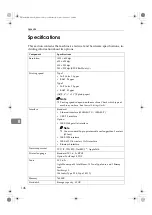Troubleshooting
131
8
Troubleshooting
Error & Status Messages on the Display Panel
This section describes the principal messages that appear on the panel display.
If a message not described here appears, act according to the message.
Reference
Before turning the main power off, see "Turning On the Power",
General Set-
tings Guide
.
❖
❖
❖
❖
Status messages
❖
❖
❖
❖
Alert messages
Message
Status
Hex Dump Mode
In Hex Dump mode, the machine receives data in hexadecimal
format. Turn off the machine after printing, and then turn back on.
Offline
The machine is offline. To start printing, switch the machine
online by pressing
[
Online
]
on the display panel.
Please wait.
The machine is preparing the development unit. Wait a while.
Printing...
The machine is printing. Wait a while.
Ready
This is the default ready message. The machine is ready for
use. No action is required.
Resetting job...
The machine is resetting the print job. Wait until “Ready” ap-
pears on the display panel.
Setting change...
The machine is setting changing. Wait a while.
Waiting...
The machine is waiting for the next data to print. Wait a while.
Messages/Second messages
Causes
Solutions
Authentication has failed.
The login user name or pass-
word entered is incorrect.
The machine currently cannot
perform authentication.
Check your login user name
and password.
Consult an administrator.
Cannot store data of this size. The maximum size of files
stored in the document server
has been exceeded.
Reduce the size of the file you
want to download.
Collate has been cancelled.
The collate print function has
been canceled.
Turn off the main power
switch, and back on again. If
the message appears again,
contact your sales or service
representative.
ThemisC1EN-Print-F3_FM.book Page 131 Friday, December 24, 2004 1:20 PM