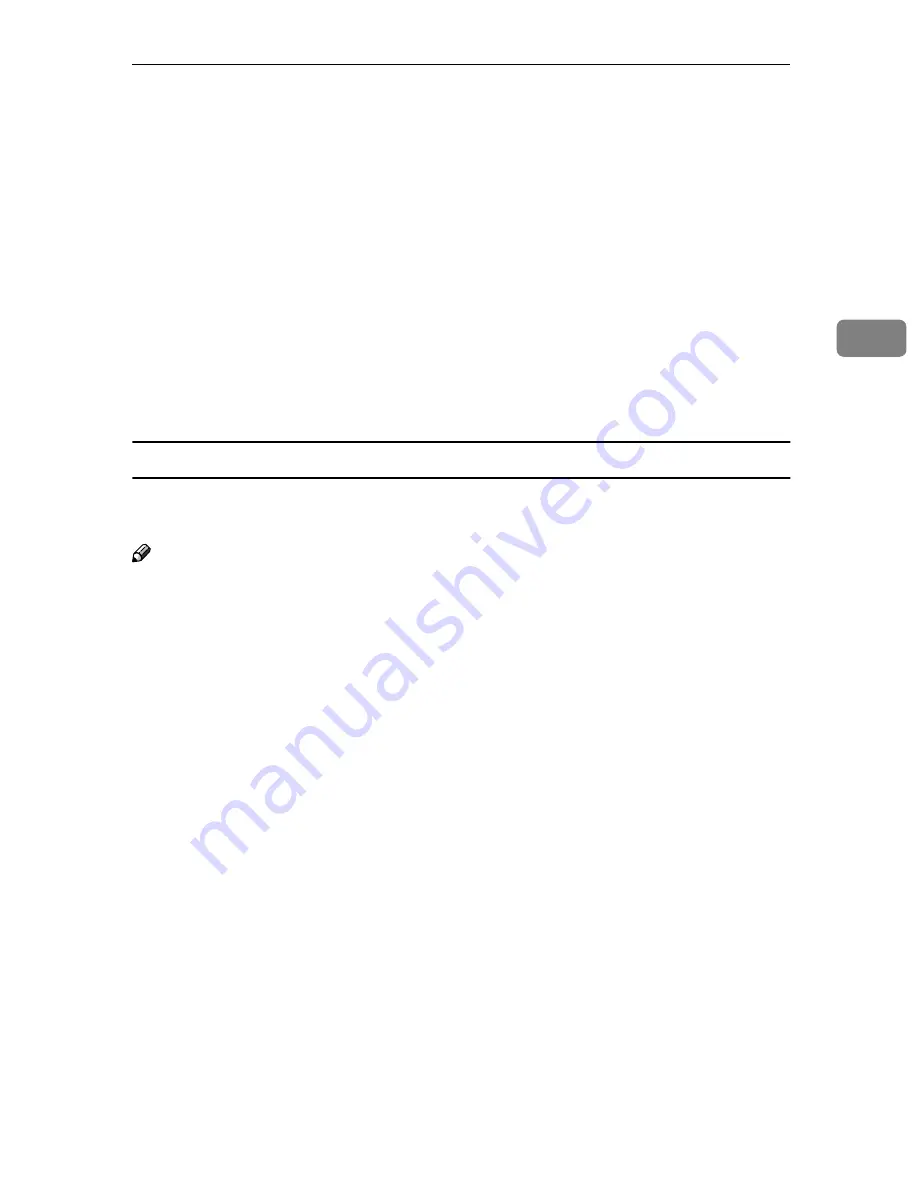
Configuring Settings Using a Web Browser
105
3
❖
❖
❖
❖
• E-mail Address
Enter the e-mail address used as the destination.
• Register as Sender
Select whether to use the e-mail address not only as the destination but as
the sender also.
• Sender's Password
Select whether to set a password for the e-mail address.
When
[
On
]
is selected, a password is required when this e-mail address is
specified as the destination.
• Protected Password and Confirm Protected Password
Enter the password when
[
On
]
is selected for
[
Sender's Password
]
, using four
to eight digits.
Each password digit appears as “*”.
Information to Register in
[
Search Destinations
]
For easier and faster e-mail transmission, you can configure and register the E-
mail address search information.
Note
❒
After password authentication, you can configure
[
Search Destinations
]
menu
by:
[
Configuration
]
→
[
E-mail Settings
]
→
[
Search Destinations
]
❖
❖
❖
❖
LDAP Server IP Address
It configures the IP address of the LDAP search server. You can configure in
numeric characters from 0 to 9. If you do not use the LDAP search server, con-
figure at “000.000.000.000”. You can not configure at “225.225.225.225”, which
is unconfigurable.
❖
❖
❖
❖
LDAP Server Port Number
It configures the port number to use when accessing the LDAP search server.
You can configure by entering the numeric from 1 to 65535; if an appropriate
number should be entered, the default value of 389 will be configured.
❖
❖
❖
❖
Search Base (search start position)
It configures the search start position when searching the LDAP search serv-
er. You can enter the alphanumeric characters recognized by X.500 from 0 to
256 bytes.
❖
❖
❖
❖
Max. Number of Search Results
It configures the maximum number of search to be done from the LDAP
search server. You can configure it within a range of 10 to 2000 in numeric
characters.
❖
❖
❖
❖
Connection Wait Time
You can configure the time out duration by selecting
[
yes
]
with a radio button
click. Time out duration can be configured from 1 to 5 minutes.
Summary of Contents for IS200e
Page 10: ...vi ...
Page 32: ...What You Can Do With This Machine 22 1 ...
Page 42: ...Setting Up the Scanner 32 2 ...
Page 128: ...Configuring the Scanner Settings 118 3 ...
Page 136: ...Setting Originals 126 4 ...
Page 154: ...Sending Scan File by E mail 144 5 ...
Page 166: ...Sending Scan File by Scan to Folder 156 6 ...
Page 172: ...Sending Scan File by Scan to FTP 162 7 ...
Page 182: ...Printing Scanned Image Files 172 8 ...
Page 186: ...Sending Scan Files Using Delivery Server 176 9 ...
Page 192: ...Using the TWAIN Scanner Function 182 10 ...
Page 238: ...Image Scanner Operating Instructions GB GB G422 8601 ...
















































