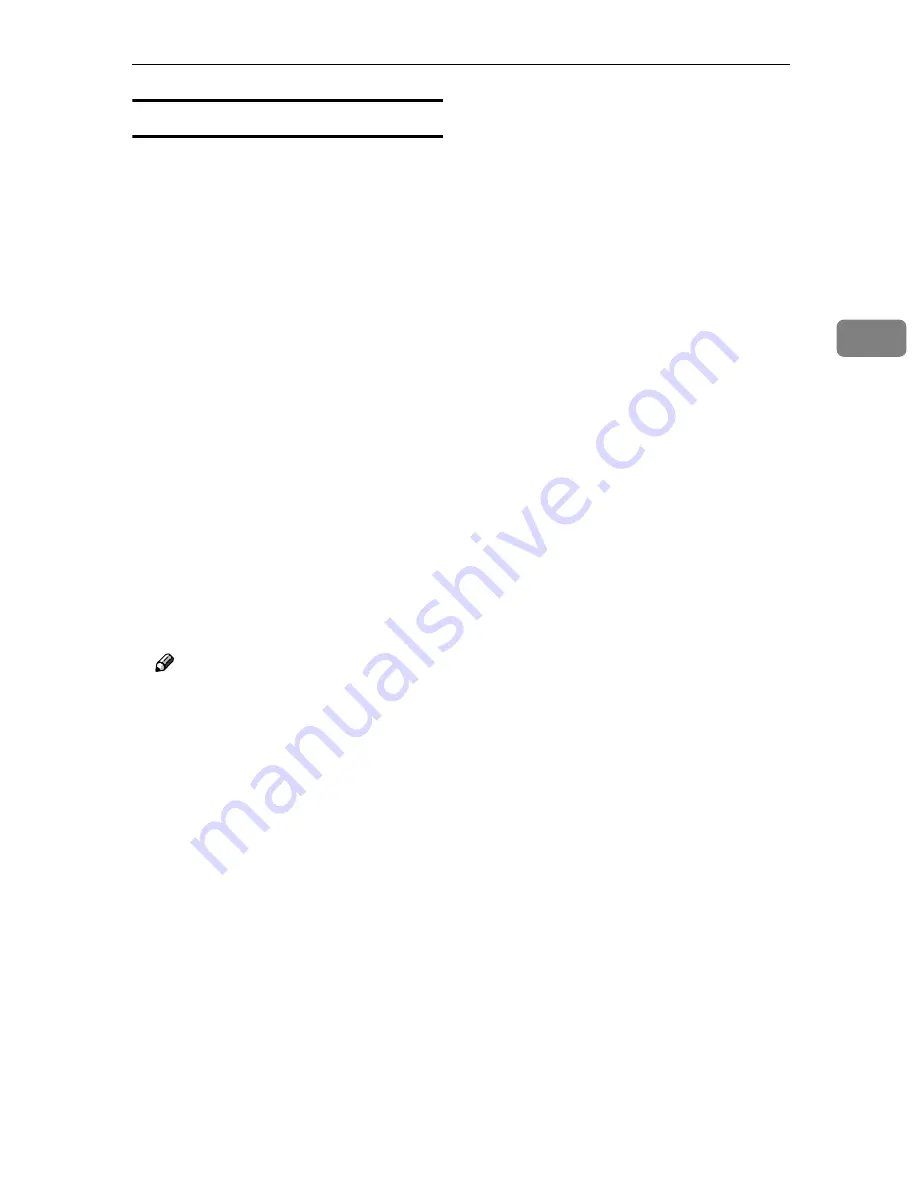
Installing Software
117
3
Installing SmartDeviceMonitor
Use Auto Run for installation.
AAAA
Start Windows, and then insert
the supplied CD-ROM labeled
“Scanner Driver(s), Utilities and
Operating Instructions” into the
CD-ROM drive of the computer.
The CD-ROM Launcher screen ap-
pears.
BBBB
Click the key of the software to be
installed.
• Click
[
SmartDeviceMonitor for Ad-
min
]
, and then the SmartDevice-
M o n i t o r f o r A d m i n S e t u p
screen appears.
• Click
[
SmartDeviceMonitor for Cli-
ent
]
, and then the SmartDevice-
Monitor for Client Setup screen
appears
CCCC
Follow the instructions on the
screen.
Note
❒
After the installation is com-
plete, the “SmartDeviceMonitor
for Admin” or “SmartDevice-
Monitor for Client” folder is in
the “Program” folder on the
Start menu. Help can be dis-
played from here.
❒
Notes on using the relevant
software are provided in “Re-
adme.txt”. Be sure to read them
before use.
Summary of Contents for IS200e
Page 10: ...vi ...
Page 32: ...What You Can Do With This Machine 22 1 ...
Page 42: ...Setting Up the Scanner 32 2 ...
Page 128: ...Configuring the Scanner Settings 118 3 ...
Page 136: ...Setting Originals 126 4 ...
Page 154: ...Sending Scan File by E mail 144 5 ...
Page 166: ...Sending Scan File by Scan to Folder 156 6 ...
Page 172: ...Sending Scan File by Scan to FTP 162 7 ...
Page 182: ...Printing Scanned Image Files 172 8 ...
Page 186: ...Sending Scan Files Using Delivery Server 176 9 ...
Page 192: ...Using the TWAIN Scanner Function 182 10 ...
Page 238: ...Image Scanner Operating Instructions GB GB G422 8601 ...















































