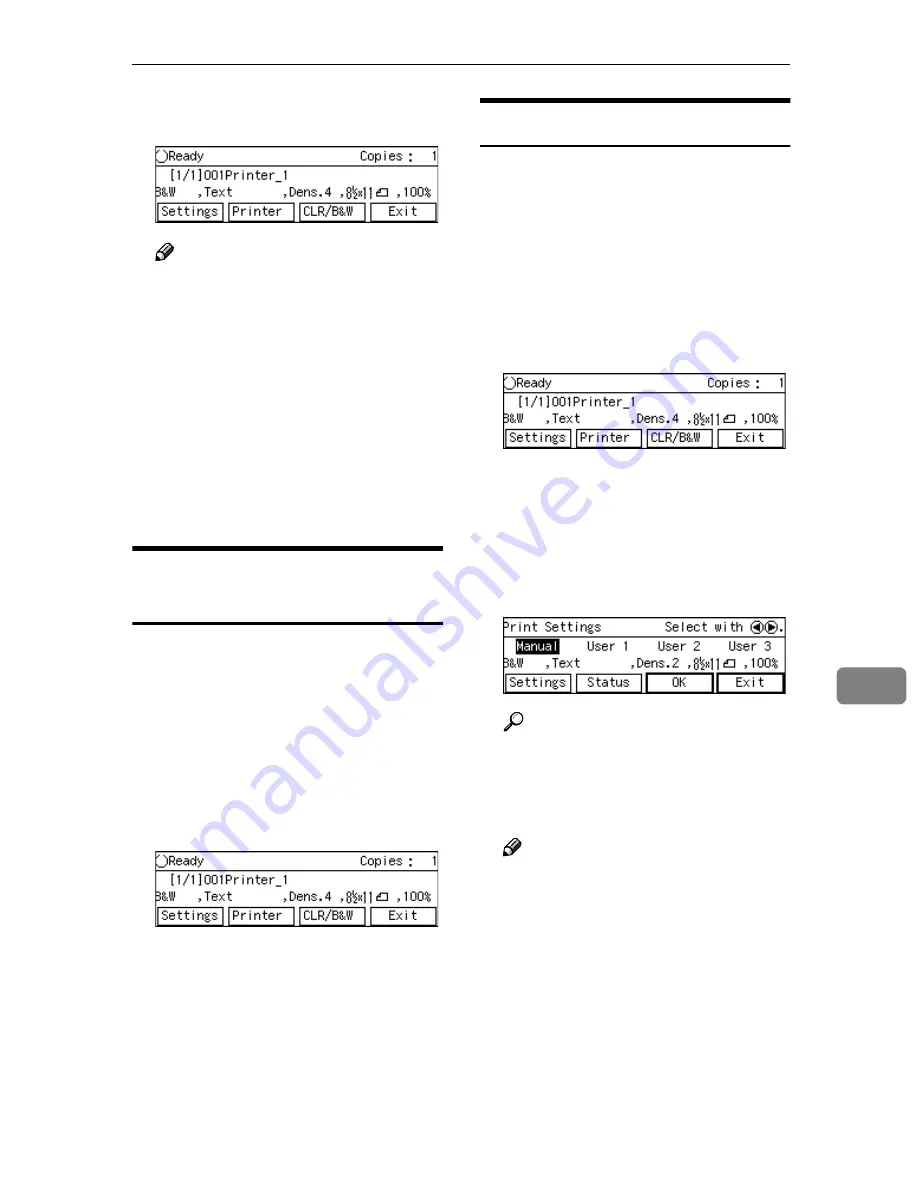
Printing Scan Data
167
8
The “Ready” message changes to
“Printing...”.
Note
❒
Do not turn the power of this
machine off while
B
is dis-
played on the screen.
❒
Enter User ID and Password in
“Locked Print” screen if the
function is set from WebStatus-
Monitor.
DDDD
If you want to continue print scan
data by scanning the originals on
the exposure glass, repeat step
BBBB
and
CCCC
.
Specifying the Number of
Copies
You can specify the number of copies
within the range that you have con-
figured using
[
Max. Number of Copies
]
in
[
3.Print Scan Settings
]
under the
Scanner Features menu.
AAAA
While the Print Scan Ready
screen is displayed, enter the
number of copies you want by us-
ing the number keys.
This returns to the Print Scan
Ready screen, and the number you
have entered is displayed at the
top right of the screen
Configuring Print Settings
When you perform a Print Scan oper-
ation, you can change the settings ini-
tially displayed on the screen (which
settings are those that you have con-
figured and registered to
[
Default
]
in
[
5.Print Settings
]
under the Scanner
Features menu).
AAAA
While the Print Scan Ready screen
is displayed, press
[
Settings
]
.
The Print Settings screen is dis-
played.
BBBB
Select whether you configure the
print settings manually, or use
one of the user settings you have
registered.
Reference
You can confirm the print set-
tings you have registered. See
p.169 “Confirming the Print Set-
tings”.
Note
❒
Press
[
Cancel
]
if you want to use
the settings you have registered
to
[
Default
]
.
❒
You cannot edit and save the
settings that you have regis-
tered to
[
User 1
]
,
[
User 2
]
and
[
Us-
er 3
]
here. If you want to use one
of the user settings while chang-
ing some of them, recall the user
setting you want to use by high-
lighting it and pressing
[
OK
]
first. And then, change the set-
tings by selecting
[
Manual
]
.
Summary of Contents for IS200e
Page 10: ...vi ...
Page 32: ...What You Can Do With This Machine 22 1 ...
Page 42: ...Setting Up the Scanner 32 2 ...
Page 128: ...Configuring the Scanner Settings 118 3 ...
Page 136: ...Setting Originals 126 4 ...
Page 154: ...Sending Scan File by E mail 144 5 ...
Page 166: ...Sending Scan File by Scan to Folder 156 6 ...
Page 172: ...Sending Scan File by Scan to FTP 162 7 ...
Page 182: ...Printing Scanned Image Files 172 8 ...
Page 186: ...Sending Scan Files Using Delivery Server 176 9 ...
Page 192: ...Using the TWAIN Scanner Function 182 10 ...
Page 238: ...Image Scanner Operating Instructions GB GB G422 8601 ...
















































