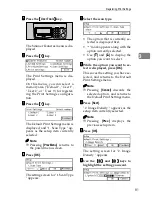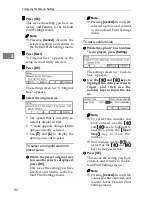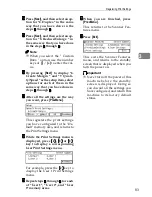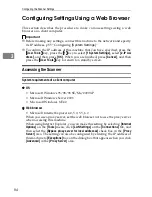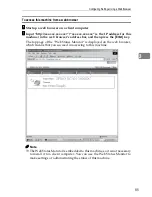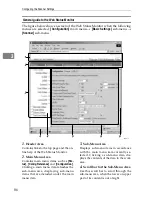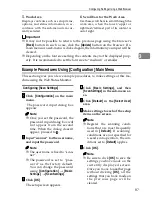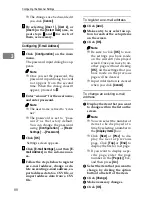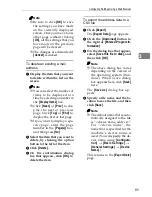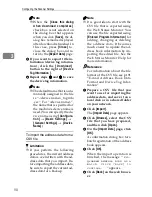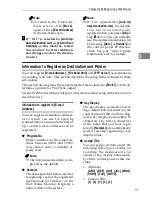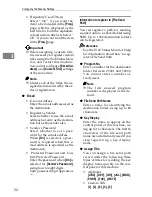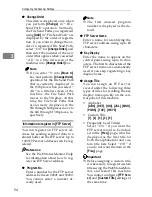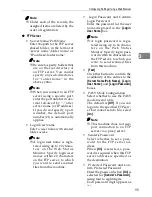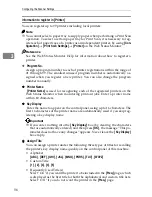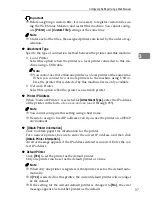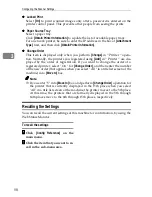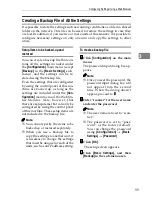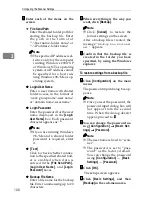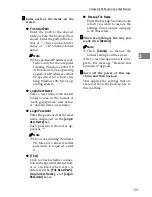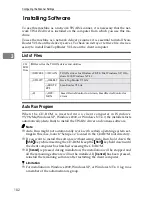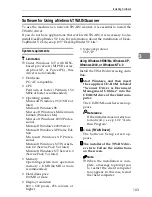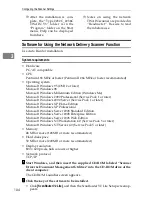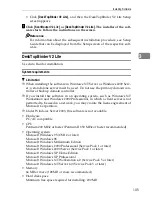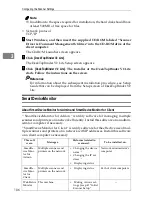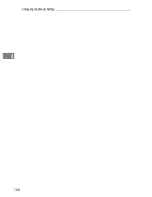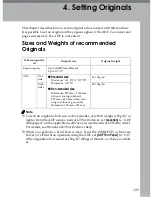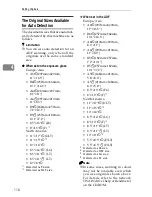Configuring Settings Using a Web Browser
95
3
Note
❒
Under each of the records, the
assigned items are listed by the
order of registration.
❖
❖
❖
❖
FTP Server
• Server Name/Path Name
Enter the path to the FTP server
shared folder, in the format of
"server name\folder name" or
"IP address\folder name".
Note
❒
Be sure to specify folders that
are on the root directory of
an FTP server. You cannot
specify any sub-directories
for “folder name” in the
above syntax.
Note
❒
When you connect to an FTP
server using a specific port,
enter the port number in dec-
imal followed by “:” after
server name (or IP address).
If you do not specify a port
number, the default port
number (21) is automatically
applies.
• Login User Name
Enter a user name with shared
folder access.
Note
❒
A login user name is regis-
tered using up to 20 charac-
t e r s o n t h e W e b S t a t u s
Monitor. Specify login user
names within 20 characters
on the FTP server, to which
you want to send scanned
files from this machine.
• Login Password and Confirm
Login Password
Enter the password for the user
name displayed in the
[
Login
User Name
]
box.
Note
❒
A login password is regis-
tered using up to 14 charac-
t e r s o n t h e W e b S t a t u s
Monitor. Specify login pass-
word within 14 characters on
the FTP server, to which you
want to send scanned files
from this machine.
•
[
Test
]
Click this button to confirm the
availability of the entries to the
[
Server Name/Path Name
]
,
[
Login
User Name
]
, and
[
Login Password
]
boxes.
• PASV Mode Configuration
Select whether to use the PASV
mode to send a file.
The default is
[
Off
]
. If you can
log on to the specified FTP serv-
er but cannot send a file, select
[
On
]
.
Note
❒
This machine does not sup-
port connection to an FTP
server via a proxy server.
• Sender's Password
Select whether to set a pass-
word for the FTP server ad-
dress.
When
[
On
]
is selected, a pass-
word is required when this FTP
server address is specified as
the destination.
• Protected Password and Con-
firm Protected Password
Enter the password when
[
On
]
is
selected for
[
Sender's Password
]
,
using four to eight digits.
Each password digit appears as
"*".
Summary of Contents for IS300e
Page 8: ...vi...
Page 14: ...6...
Page 30: ...What You Can Do With This Machine 22 1...
Page 116: ...Configuring the Scanner Settings 108 3...
Page 126: ...Setting Originals 118 4...
Page 146: ...Sending Scan File by E mail 138 6...
Page 162: ...Sending Scan File by Scan to FTP 154 8...
Page 166: ...Sending Scan Files Using Delivery Server 158 9...
Page 176: ...Printing Scanned Image Files 168 10...
Page 204: ...Appendix 196 11 When Gray scale is selected...
Page 206: ...Appendix 198 11 When 256 colors is selected...
Page 222: ...Image Scanner Operating Instructions GB GB G421 8601...