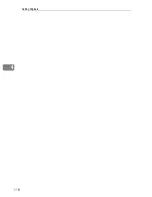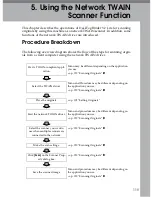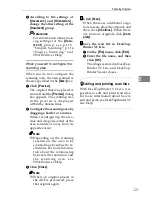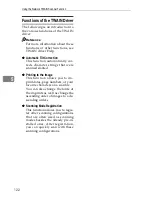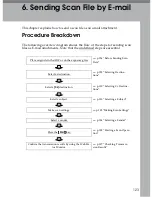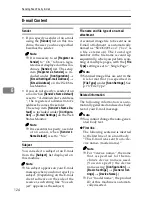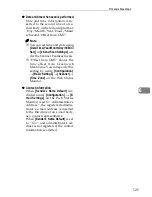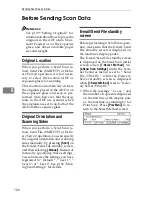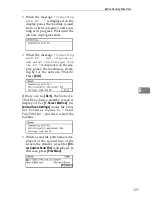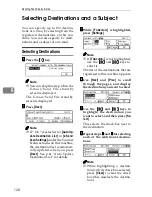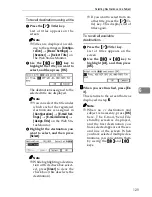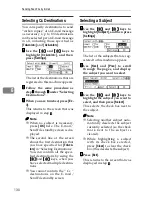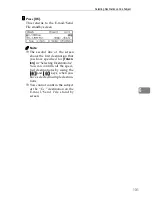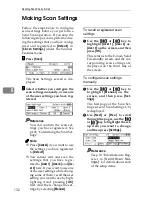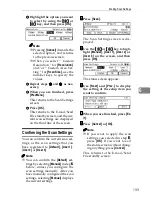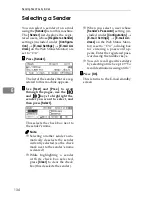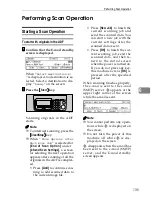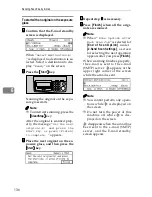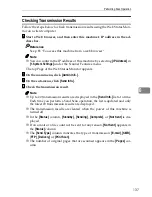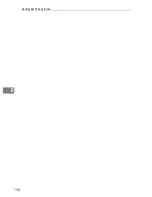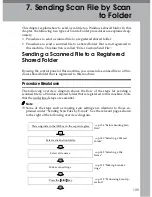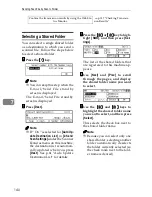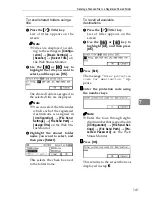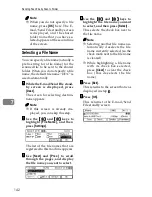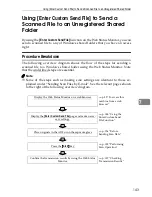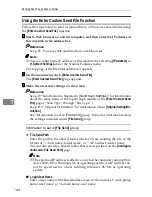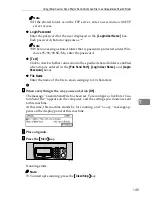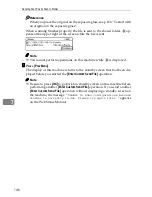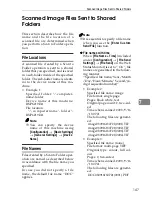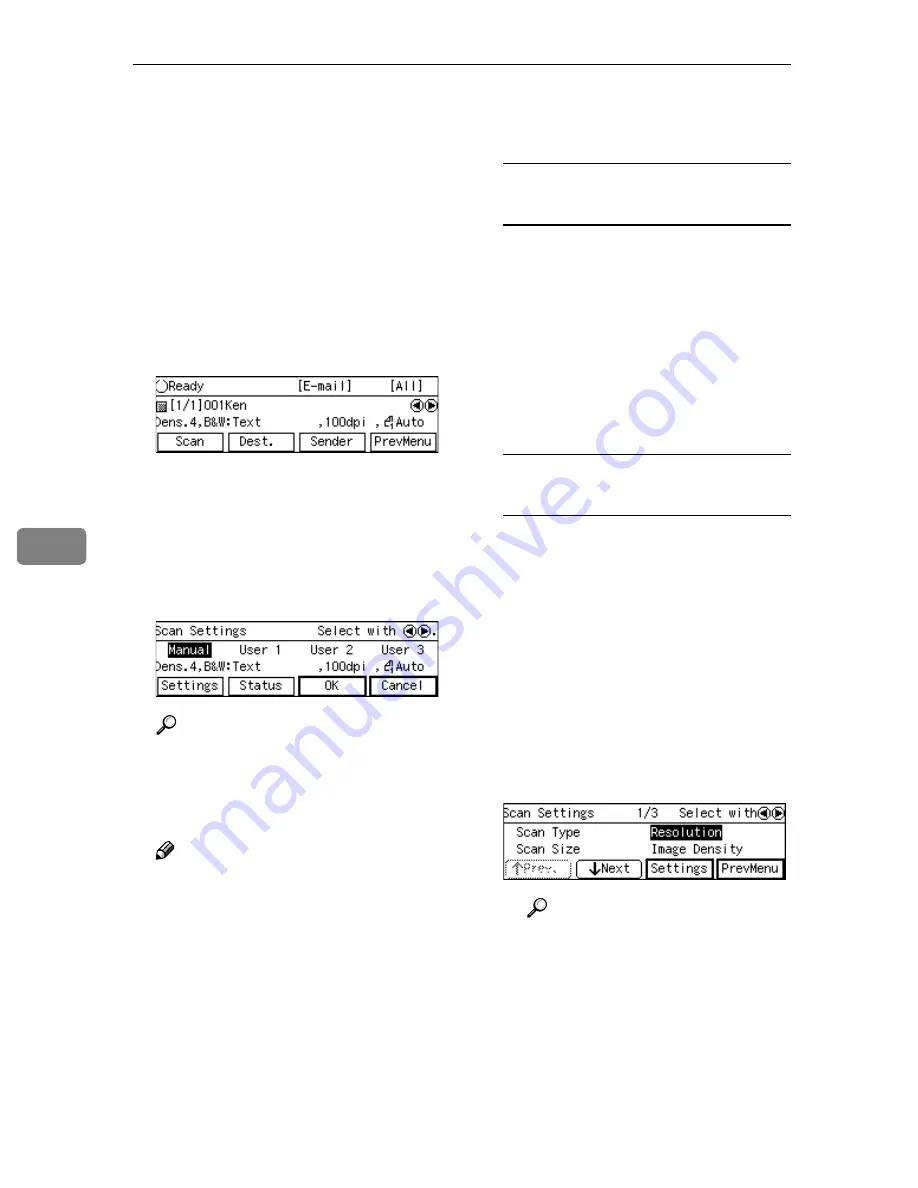
Sending Scan File by E-mail
132
6
Making Scan Settings
Follow the steps below to configure
scan settings before you perform a
Send Scan operation. If you skip the
following steps, scan is performed us-
ing the settings that you have config-
ured and registered to
[
Default
]
in
[
4.Scan Settings
]
under the Scanner
Features menu.
AAAA
Press
[
Scan
]
.
The Scan Settings screen is dis-
played.
BBBB
Select whether you configure the
scan settings manually, or use one
of the user settings you have reg-
istered.
Reference
You can confirm the scan set-
tings you have registered. See
p.133 “Confirming the Scan Set-
tings”.
Note
❒
Press
[
Cancel
]
if you want to use
the settings you have registered
to
[
Default
]
.
❒
You cannot edit and save the
settings that you have regis-
tered to
[
User 1
]
,
[
User 2
]
and
[
Us-
er 3
]
here. If you want to use one
of the user settings while chang-
ing some of them, recall the user
setting you want to use by high-
lighting it and pressing
[
OK
]
first. And then, change the set-
tings by selecting
[
Manual
]
.
To recall a registered scan
settings
A
Use the
{{{{
1
1
1
1
}}}}
or
{{{{
0
0
0
0
}}}}
key to
highlight
[
User 1
]
,
[
User 2
]
or
[
User 3
]
on the screen, and then
press
[
OK
]
.
This returns to the E-mail/Send
File standby screen, and the cor-
responding scan settings are
displayed on the third line of
the screen.
To configure scan settings
manually
A
Use the
{{{{
1
1
1
1
}}}}
or
{{{{
0
0
0
0
}}}}
key to
highlight
[
M an ua l
]
on the
screen, and then press
[
Set-
tings
]
.
The first page of the Scan Set-
tings screen ( Scan Settings 1/3)
is displayed.
B
Use
[
Next
]
or
[
Prev.
]
to scroll
through the pages, use the
{{{{
1
1
1
1
}}}}
or
{{{{
0
0
0
0
}}}}
key to highlight the set-
up item you want to change,
and then press
[
Settings
]
.
Reference
See p.70 “Information to Reg-
ister in
[ Se n d Sc a n Se t-
tings]
” for details about each
of the setup items.
Summary of Contents for IS300e
Page 8: ...vi...
Page 14: ...6...
Page 30: ...What You Can Do With This Machine 22 1...
Page 116: ...Configuring the Scanner Settings 108 3...
Page 126: ...Setting Originals 118 4...
Page 146: ...Sending Scan File by E mail 138 6...
Page 162: ...Sending Scan File by Scan to FTP 154 8...
Page 166: ...Sending Scan Files Using Delivery Server 158 9...
Page 176: ...Printing Scanned Image Files 168 10...
Page 204: ...Appendix 196 11 When Gray scale is selected...
Page 206: ...Appendix 198 11 When 256 colors is selected...
Page 222: ...Image Scanner Operating Instructions GB GB G421 8601...