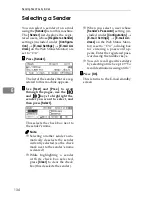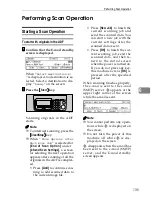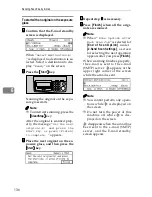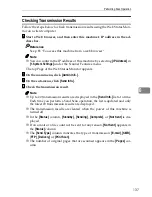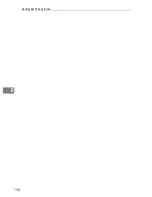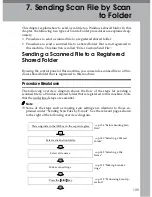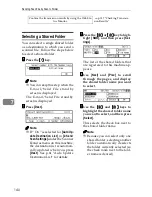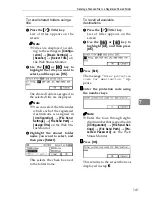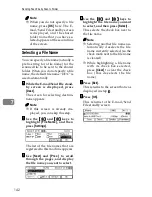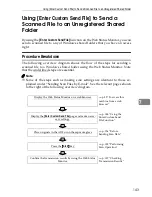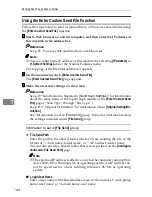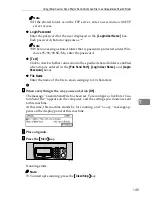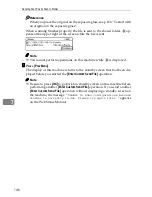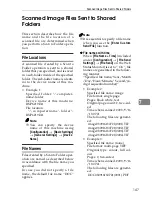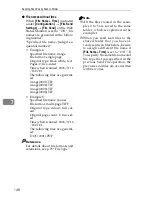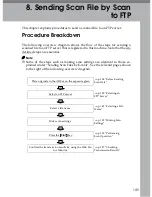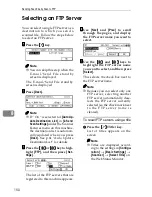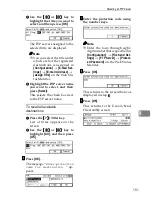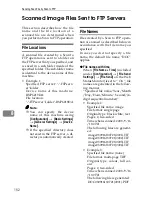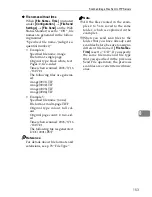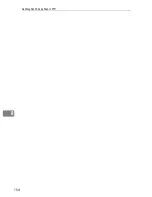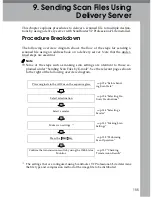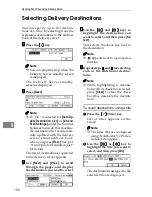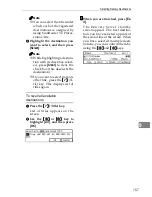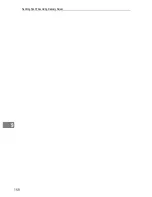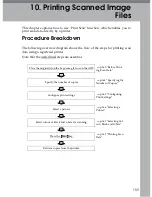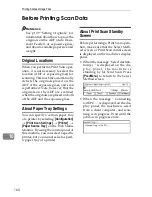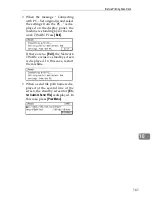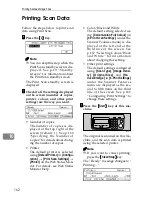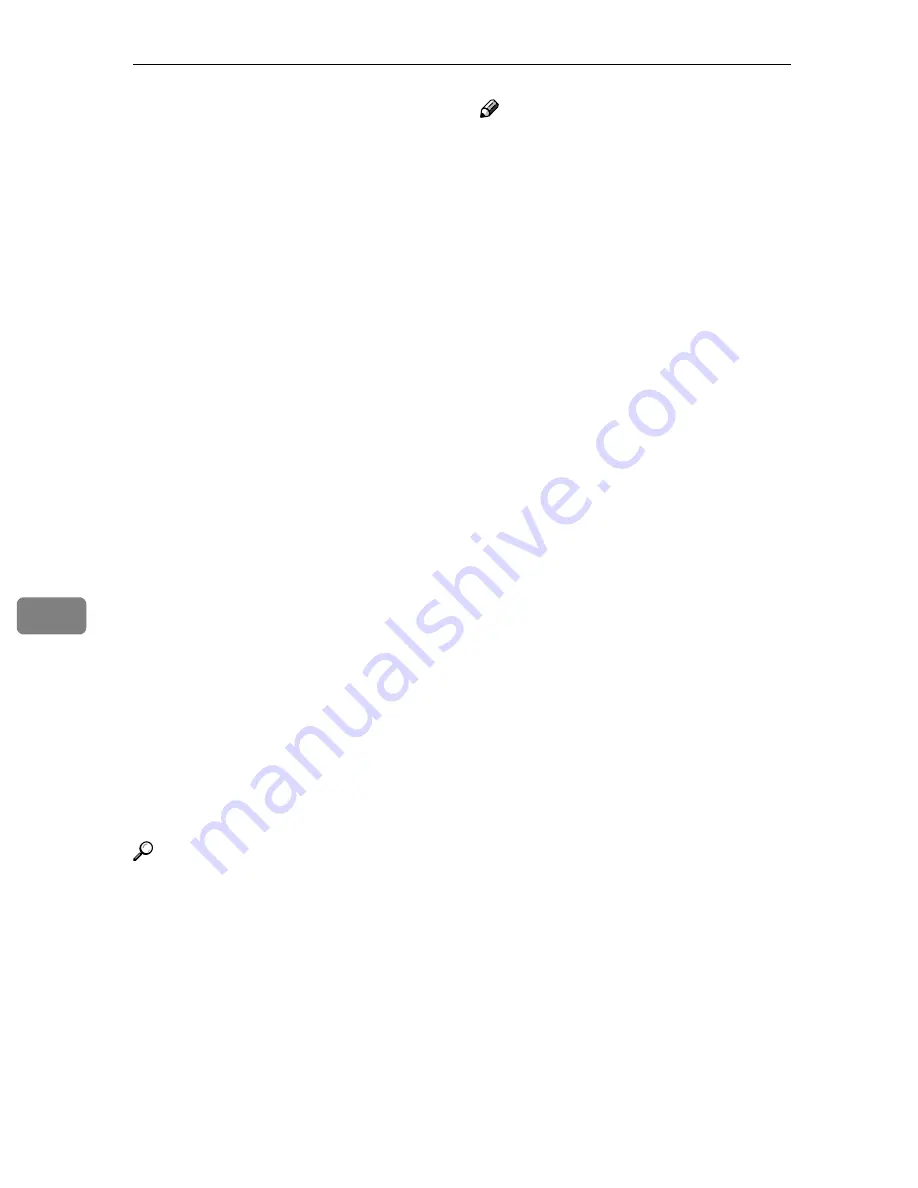
Sending Scan File by Scan to Folder
148
7
❖
❖
❖
❖
File names without time
When
[
File Name + Time
]
(included
under
[
Configuration
]
→
[
File Send
Settings
]
→
[
File Send
]
on the Web
Status Monitor) is set to “ Off ”, file
names are generated in the follow-
ing manner.
“Specified file name/(4-digit se-
quential number)”
• Example 4:
Specified file name: image
File format: single page
Original type: black white, text
Pages: 2, two-sided
Time when scanned: 2003/9/16
/13:07:21
The following files are generat-
ed:
image(0001).TIF
image(0002).TIF
image(0003).TIF
image(0004).TIF
• Example 5:
Specified file name: (none)
File format: multi-page TIFF
Original type: colour, full col-
our
Original page count: 2, two-sid-
ed
Time when scanned: 2003/9/16
/13:07:21
The following files are generat-
ed:
DOC(0001).PDF
Reference
For details about file formats and
extensions, see p.73 “File Type”.
Note
❒
All the files created in the exam-
ples 2 to 5 are saved to the same
folder, which is explained in the
example 1.
❒
When you send scan files to the
shared folder that you have al-
ready sent scan files before, be sure
to assign a different file name if
[
File Name + Time
]
is set to “ Off ”. If
you specify the same file name and
file type that you specified in the
previous Send File operation, the
previous scan files are overwritten
with new ones.
Summary of Contents for IS300e
Page 8: ...vi...
Page 14: ...6...
Page 30: ...What You Can Do With This Machine 22 1...
Page 116: ...Configuring the Scanner Settings 108 3...
Page 126: ...Setting Originals 118 4...
Page 146: ...Sending Scan File by E mail 138 6...
Page 162: ...Sending Scan File by Scan to FTP 154 8...
Page 166: ...Sending Scan Files Using Delivery Server 158 9...
Page 176: ...Printing Scanned Image Files 168 10...
Page 204: ...Appendix 196 11 When Gray scale is selected...
Page 206: ...Appendix 198 11 When 256 colors is selected...
Page 222: ...Image Scanner Operating Instructions GB GB G421 8601...