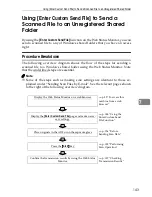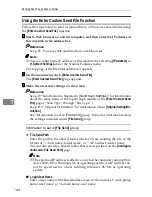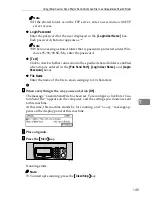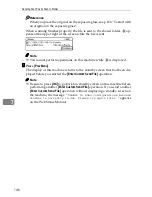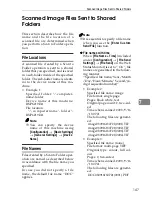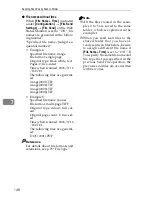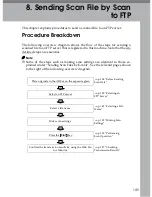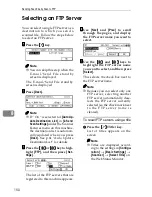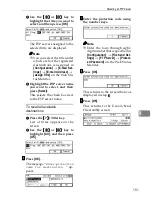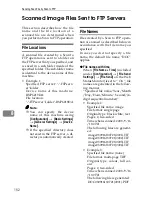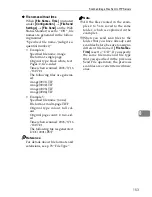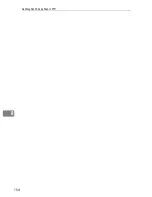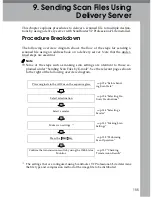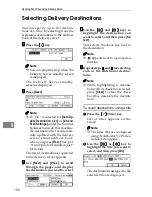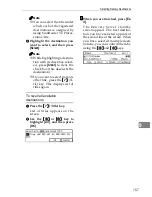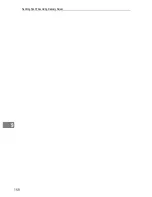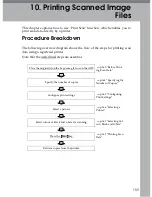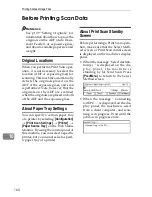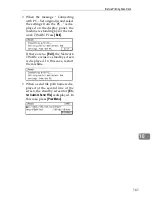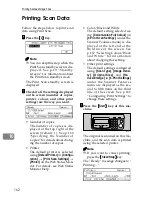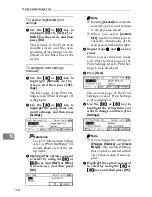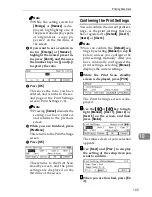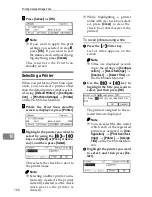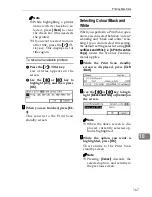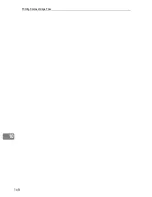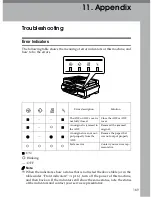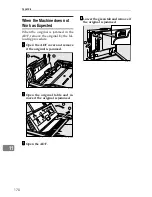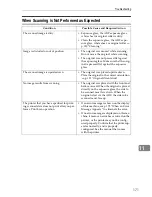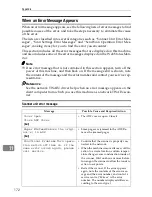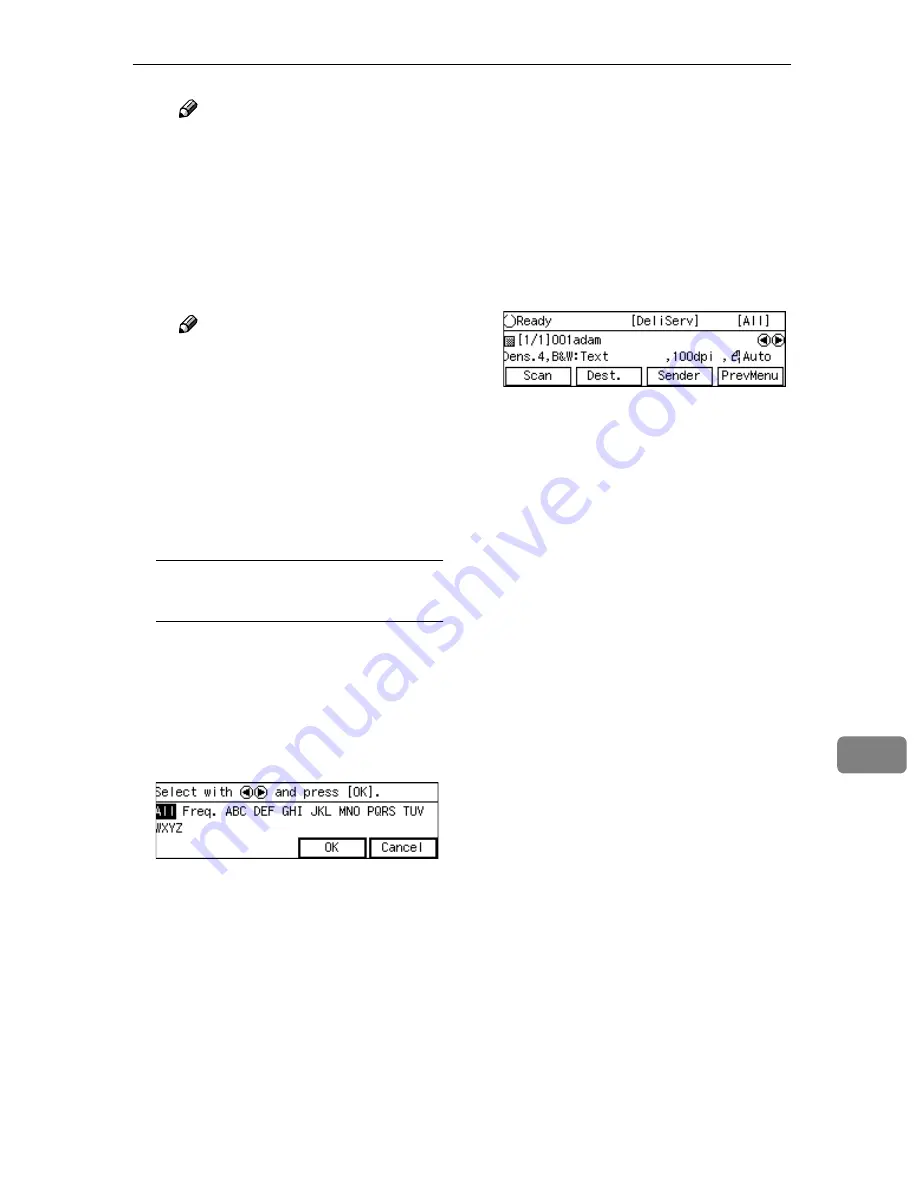
Selecting Delivery Destinations
157
9
Note
❒
You can select the title under
which each of the registered
destinations is assigned by
using ScanRouter V2 Profes-
sional/Lite.
C
Highlight the destination you
want to select, and then press
[
Select
]
.
Note
❒
While highlighting a destina-
tion with its check box select-
ed, press
[
Clear
]
to clear the
check box (this deselects the
destination).
❒
If you want to select from an-
other title, press the
{{{{
./*
}}}}
(Ti-
tle) key. This displays list of
titles again.
To recall all available
destinations
A
Press the
{{{{
./*
}}}}
(Title) key.
List of titles appears on the
screen.
B
Use the
{{{{
1
1
1
1
}}}}
or
{{{{
0
0
0
0
}}}}
key to
highlight
[
All
]
, and then press
[
OK
]
.
FFFF
When you are finished, press
[
Ex-
it
]
.
Th e Delivery Server stan dby
screen appears. The first destina-
tion you have selected appears at
the second line of the screen. When
you have selected multiple desti-
nations, you can confirm them by
using the
{{{{
1
1
1
1
}}}}
and
{{{{
0
0
0
0
}}}}
keys.
Summary of Contents for IS300e
Page 8: ...vi...
Page 14: ...6...
Page 30: ...What You Can Do With This Machine 22 1...
Page 116: ...Configuring the Scanner Settings 108 3...
Page 126: ...Setting Originals 118 4...
Page 146: ...Sending Scan File by E mail 138 6...
Page 162: ...Sending Scan File by Scan to FTP 154 8...
Page 166: ...Sending Scan Files Using Delivery Server 158 9...
Page 176: ...Printing Scanned Image Files 168 10...
Page 204: ...Appendix 196 11 When Gray scale is selected...
Page 206: ...Appendix 198 11 When 256 colors is selected...
Page 222: ...Image Scanner Operating Instructions GB GB G421 8601...