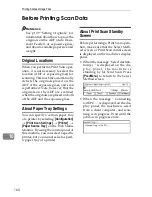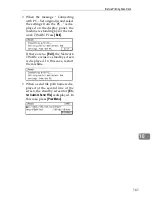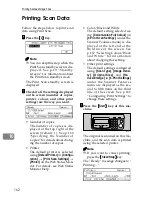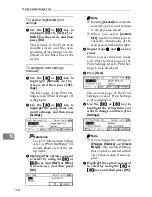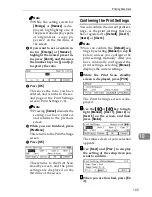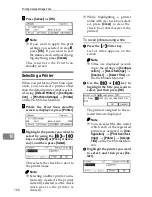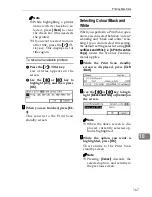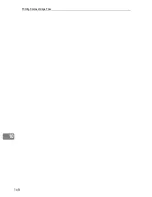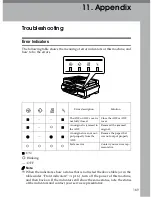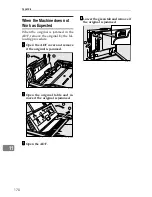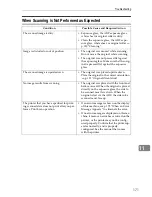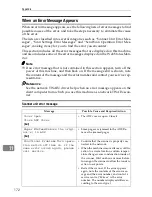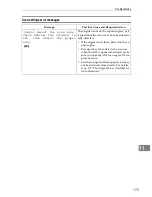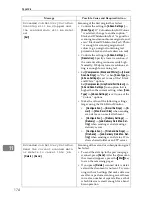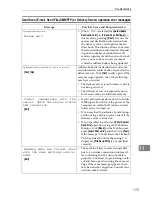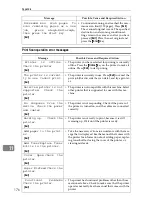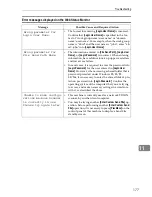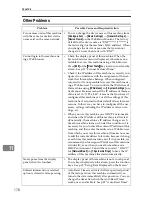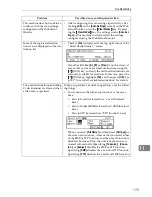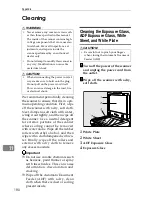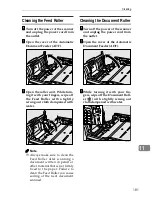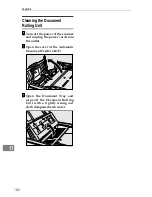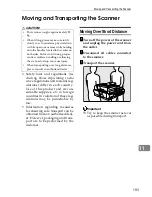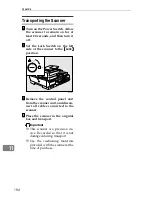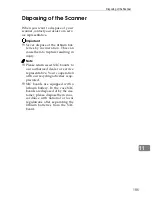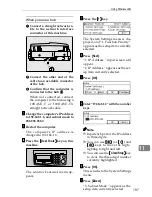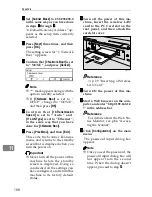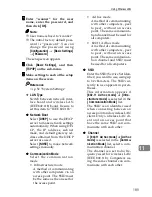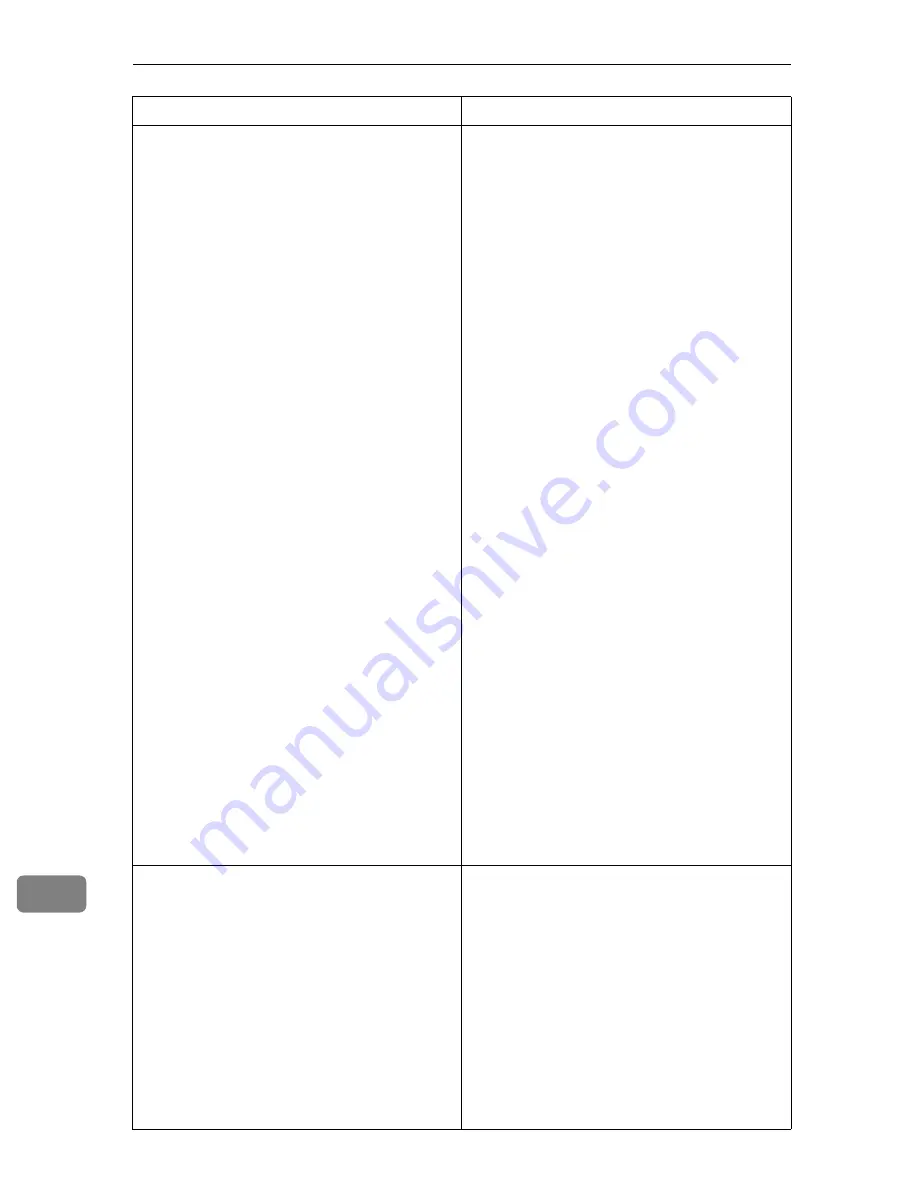
Appendix
174
11
Exceeded Job Delivery Data Max.
Scanning will be stopped and
the scanned data will be delet-
ed.
[
Exit
]
Scanning of the first original has failed.
• Confirm the setting in
[
4.Scan Settings
]
→
[
Scan Type
]
. If “ Colour:Full Colour
” is selected, change to another option. “
Black and White:Text ” is good for
scanning most monochrome originals, and
even “ Black and White:Text/Photo
” is enough for scanning originals in 2
colors (e.g. an original containing text
printed in black and charts drawn in red).
• Confirm the setting in
[
4.Scan Settings
]
→
[
Resolution
]
. Specify a lower resolution, if
the current setting is unnecessarily high.
Normally, 200dpi or lower resolution set-
ting is enough for scanning text.
• Set
[
Compression (Black and White)
]
in
[
2.Send
Scan Settings
]
to “ On ” when
[
Scan Type
]
in
[
4.Scan Settings
]
is set to one of the “ Black
and White ” options.
Set
[
Compression (Gray Scale/Full Colour)
]
in
[
2.Send Scan Settings
]
to an option that is
higher than the current setting, when
[
Scan
Type
]
in
[
4.Scan Settings
]
is set to one of the
“ Colour ” options.
• Make the value of the following settings
larger using the Web Status Monitor:
•
[
Configuration
]
→
[
E-mail Settings
]
→
[
E-
]
→
[
Max. E-mail Size
]
when sending
scan data as an e-mail attachment
•
[
Configuration
]
→
[
Delivery Settings
]
→
[
Delivery
]
→
[
Job Delivery Data Max. Set-
ting
]
when sending scan data using a
delivery server
•
[
Configuration
]
→
[
File Send Settings
]
→
[
File Send
]
→
[
Job Delivery Data Max. Set-
ting
]
when sending scan data to a Win-
dows shared folder or an FTP server
Exceeded Job Delivery Data Max.
Send the current scanned data
or delete to cancel this job.
[
Delete
]
[
Send
]
Scanning of the second or subsequent original
has failed.
• To send the data up to the previous page
scanned, press
[
Send
]
. After the
B
mark on
the screen disappears, press the
{{{{
Start
}}}}
key
to scan the remaining pages.
• If you press
[
Delete
]
, scanned data is delet-
ed and the document is not sent. Try scan-
ning with such settings that make data size
smaller, or perform scanning several times
to create a number of separate files, each of
which file size is small enough for a Send
Scan operation.
Message
Possible Cause and Required Action
Summary of Contents for IS300e
Page 8: ...vi...
Page 14: ...6...
Page 30: ...What You Can Do With This Machine 22 1...
Page 116: ...Configuring the Scanner Settings 108 3...
Page 126: ...Setting Originals 118 4...
Page 146: ...Sending Scan File by E mail 138 6...
Page 162: ...Sending Scan File by Scan to FTP 154 8...
Page 166: ...Sending Scan Files Using Delivery Server 158 9...
Page 176: ...Printing Scanned Image Files 168 10...
Page 204: ...Appendix 196 11 When Gray scale is selected...
Page 206: ...Appendix 198 11 When 256 colors is selected...
Page 222: ...Image Scanner Operating Instructions GB GB G421 8601...