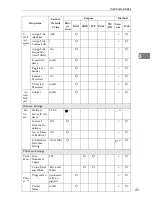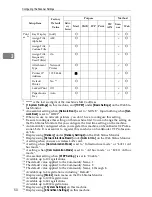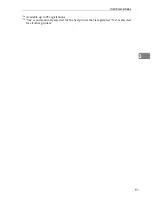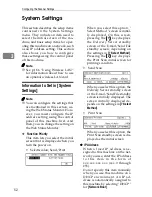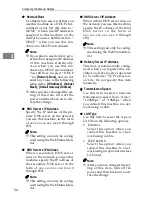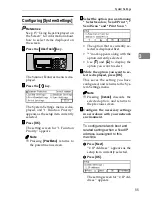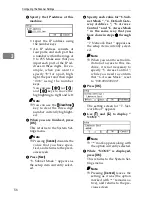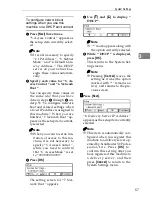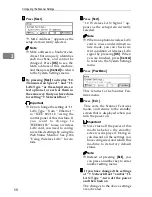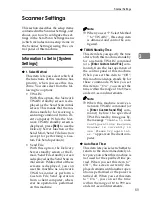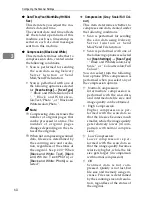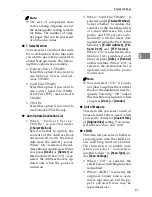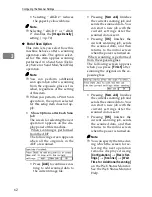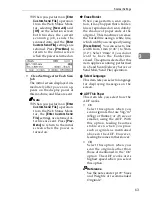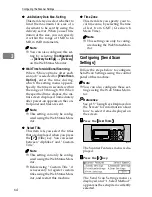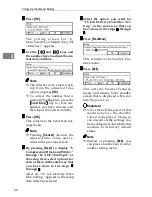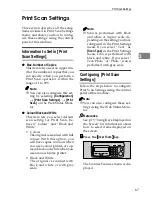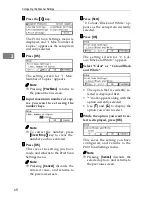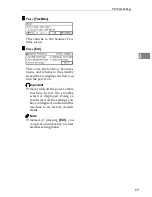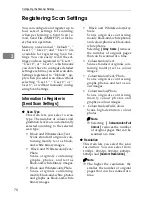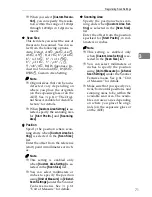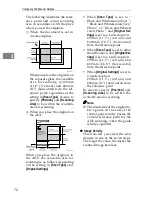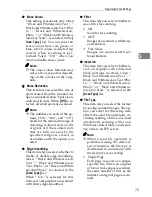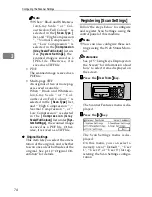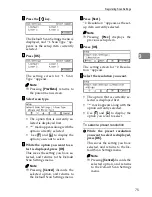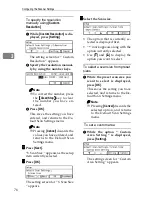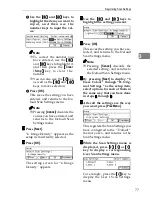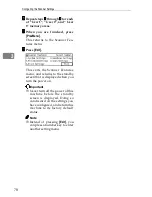Scanner Settings
63
3
❒
When you perform an
[
Enter
Custom Send File
]
operation
from the Web Status Moni-
tor, selecting
[
New Job
]
and
[
OK
]
on the selection screen
both finishes the current
s c a n n i n g j o b , s e n d s t h e
scanned data, and the
[
Enter
Custom Send File
]
settings are
retained. Press
[
PrevMenu
]
to
return to the initial screen
when the power is turned on.
•
Clear Settings after Each Scan
Job
The initial screen displayed im-
mediately after power-on ap-
pears on the display panel of
this machine, and files are sent.
Note
❒
When you perform an
[
Enter
Custom Send File
]
operation
from the Web Status Moni-
tor, the
[
Enter Custom Send
File
]
settings are retained af-
ter files are sent. Press
[
Prev-
Menu
]
to return to the initial
screen when the power is
turned on.
❖
❖
❖
❖
Erase Border
When you perform a scan opera-
tion, it may happen that a border-
line is reproduced on scan data by
the shadow of paper ends of the
original. This machine can erase
the borderline using a white line,
which width you can specify using
[
Erase Border
]
. You can select a line
width from 1mm (0.04”) to 5mm
(0.2”). Select "0mm" if you do not
w a n t t o h a v e t h e b o r d e r l i n e
erased. The option selected for this
item applies scanning performed
in a Send Scan (Delivery Server or
Send Mail/Send File) operation.
❖
❖
❖
❖
Select Language
This item lets you select a language
for displaying messages on the
screen.
❖
❖
❖
❖
ADF Thin Paper
This item lets you select how the
ADF works.
• On
Select this option when you
scan originals that are 52g/m
2
(45kg) or thinner, or A5 size or
smaller, using the ADF. With
this option, feeding becomes
stable even when you place
such originals as mentioned
above in the ADF. However,
feeding becomes rather slower.
• Off
Select this option when you
scan the originals other than
those of mentioned in the "On"
option. The ADF works at its
highest speed when you select
this option.
Reference
See the notes under p.109 “Sizes
and Weights of recommended
Originals”.
Summary of Contents for IS300e
Page 8: ...vi...
Page 14: ...6...
Page 30: ...What You Can Do With This Machine 22 1...
Page 116: ...Configuring the Scanner Settings 108 3...
Page 126: ...Setting Originals 118 4...
Page 146: ...Sending Scan File by E mail 138 6...
Page 162: ...Sending Scan File by Scan to FTP 154 8...
Page 166: ...Sending Scan Files Using Delivery Server 158 9...
Page 176: ...Printing Scanned Image Files 168 10...
Page 204: ...Appendix 196 11 When Gray scale is selected...
Page 206: ...Appendix 198 11 When 256 colors is selected...
Page 222: ...Image Scanner Operating Instructions GB GB G421 8601...