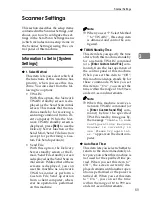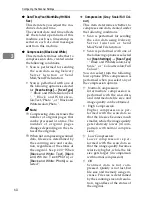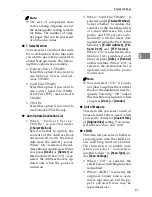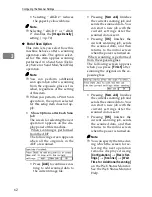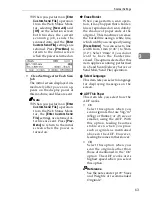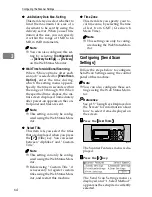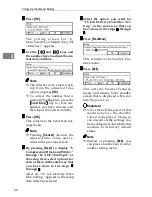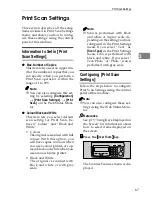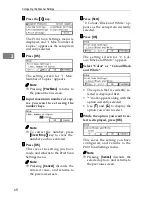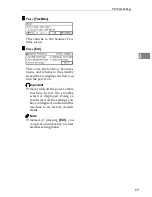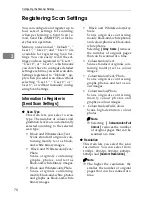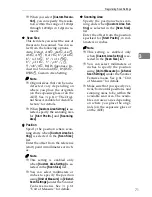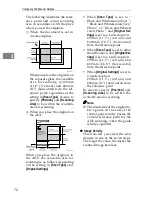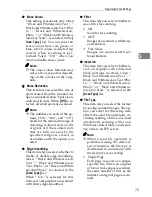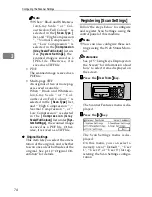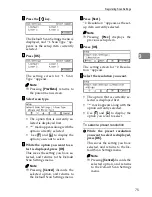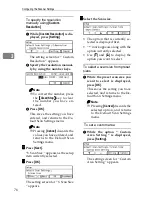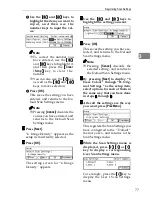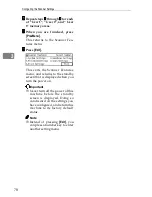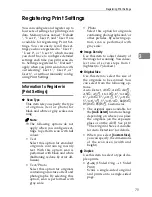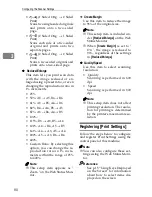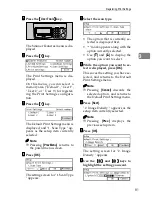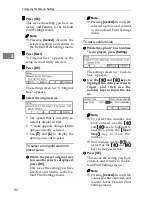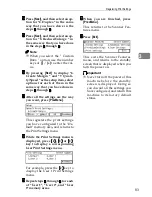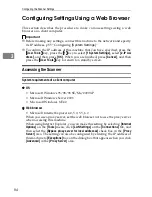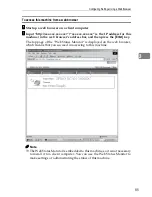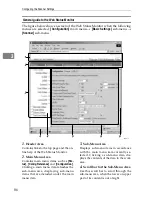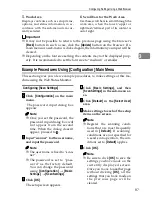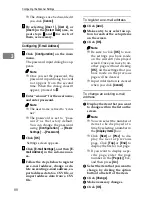Registering Scan Settings
73
3
❖
❖
❖
❖
Erase Colour
This setting is available only when
“ Black and White:Text ”, “
Black and White:Text/Pho-
to ”, “ Black and White:
Photo ”, or “ Black and White&co-
lon;Gray Scale ” is selected in the
[
Scan Type
]
list. You can select an
erase colour from red, green, or
blue, which colour is deleted (ig-
nored) when scanning is per-
formed. Select “ Off ” when you
want to disable erase colour.
Note
❒
The erase colour function may
not work as expected depend-
ing on the colours on the origi-
nals.
❖
❖
❖
❖
Noise Reduction
This item lets you select the size of
spots erased from the scanned im-
age as unwanted noise. Spot size is
indicated in dots. When
[
Off
]
is se-
lected, all small spots are scanned.
Note
❒
The numbers in each of the op-
tions (“3x3”, “4x4”, and “5x5”)
stand for the minimum range of
detecting isolated dots on the
original. All the isolated dots
that are fully covered by the
specified range are erased, in
accordance with the option you
select.
❖
❖
❖
❖
Edge Smoothing
This item lets you select whether to
enable or disable edge smoothing,
when “ Black and White:
Text ”, “ Black and White:
Text/Photo ”, or “ Black and White
:Photo ” is selected in the
[
Scan Type
]
list.
When “ On ” is selected for this
item, text and graphics are scanned
with their edges smoothed.
❖
❖
❖
❖
Filter
This item lets you select whether to
use a filter for scanning.
• Off
No filter for scanning.
• MTF
Images are scanned with sharp-
ened borders.
• Fine Noise
Images are scanned with sof-
tened borders.
❖
❖
❖
❖
Inversion
This item lets you select whether to
scan an original with white and
black portions inverted, when “
Black and White:Text ”, “
Black and White:Text/Pho-
to ”, “ Black and White:
Photo ”, or “ Black and White&co-
lon;Gray Scale ” is selected in the
[
Scan Type
]
list.
❖
❖
❖
❖
File Type
This item lets you select the format
for saving scanned images. The op-
tion you select for this setup item
affects the send file operations, in-
cluding sending a file as an e-mail
attachment, sending a file to an
Windows shared folder, and send-
ing a file to an FTP server.
Note
❒
When a send file operation is
performed using the delivery
server function, the file type is
determined in accordance with
the delivery server setting.
• Single Page
Each page is saved as a single,
separate file. When an original
of two or more pages is scanned,
the same number of files as the
number of original pages is cre-
ated.
Summary of Contents for IS300e
Page 8: ...vi...
Page 14: ...6...
Page 30: ...What You Can Do With This Machine 22 1...
Page 116: ...Configuring the Scanner Settings 108 3...
Page 126: ...Setting Originals 118 4...
Page 146: ...Sending Scan File by E mail 138 6...
Page 162: ...Sending Scan File by Scan to FTP 154 8...
Page 166: ...Sending Scan Files Using Delivery Server 158 9...
Page 176: ...Printing Scanned Image Files 168 10...
Page 204: ...Appendix 196 11 When Gray scale is selected...
Page 206: ...Appendix 198 11 When 256 colors is selected...
Page 222: ...Image Scanner Operating Instructions GB GB G421 8601...