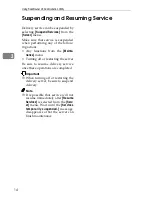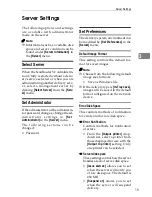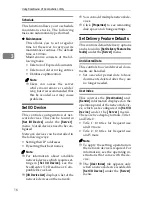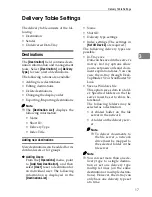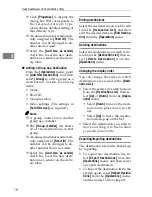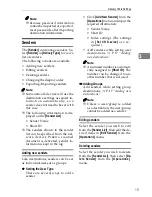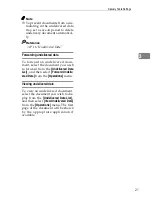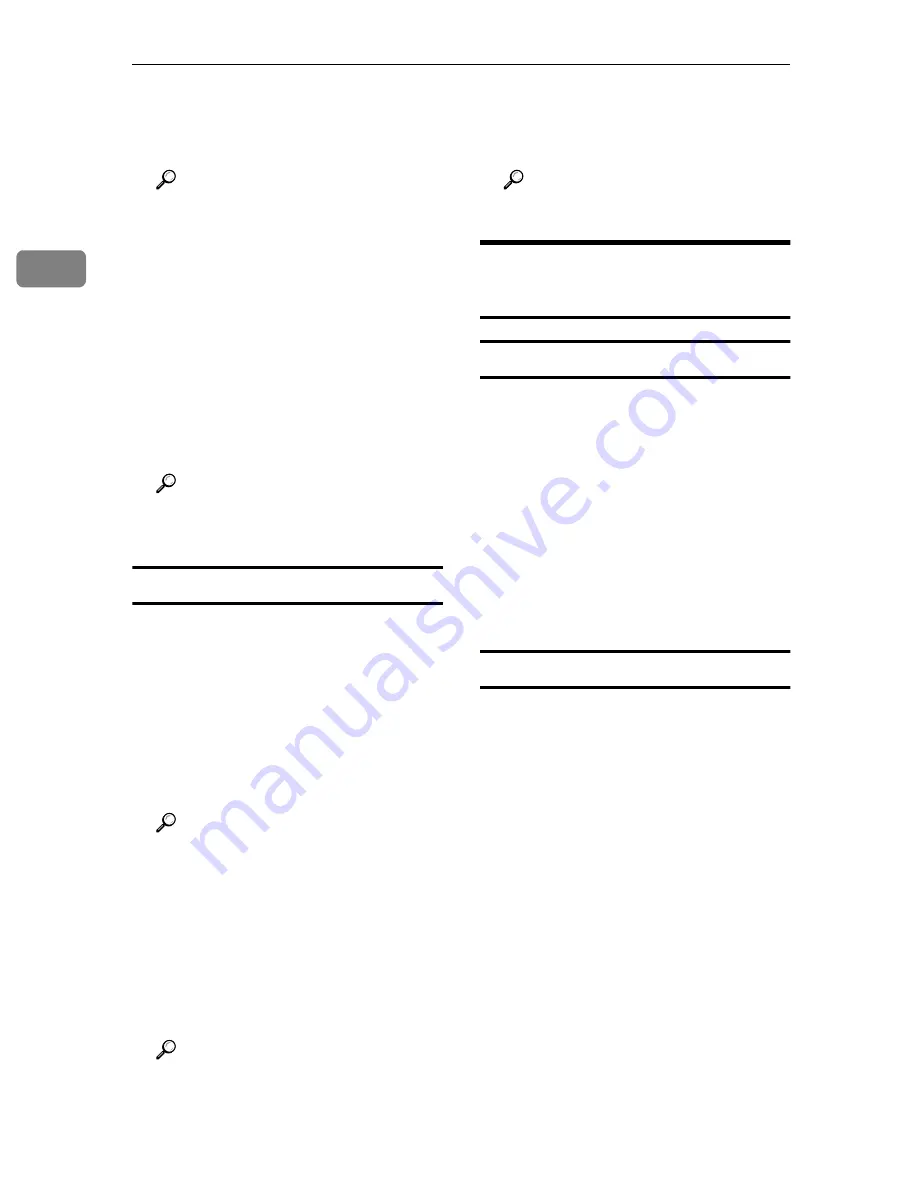
Using the Delivery System
6
2
❖
❖
❖
❖
Adding Network Devices
Select and add a network device.
Not all devices need to be added.
Reference
⇒
P.16
“Set I/O Device”
❖
❖
❖
❖
Setting Delivery Features
Delivery system options:
• Undelivered Data
This setting controls how unde-
livered documents are handled.
• User Index
Controls display of
[
Destination
]
and
[
Sender
]
on network devic-
es, once having set
[
Set I/O De-
vice
]
from the
[
Server
]
menu.
Reference
⇒
P.16
“Set Delivery Feature De-
faults”
Preparation for delivery operation
Several settings are required before
delivery can begin.
❖
❖
❖
❖
Adding Destinations
Set destinations for users first.
Registered users can be selected
into groups. Appropriate delivery
settings must be made for each
destination.
Reference
⇒
P.17
“Destinations”
❖
❖
❖
❖
Adding Senders
This function adds the senders.
You can set them while adding
destinations. Some network devic-
es use the destination as for sender
information, so it is not necessary
to add senders.
Reference
⇒
P.19
“Senders”
❖
❖
❖
❖
Limiting the Log Entry
Set the maximum log entry for the
delivery and error logs.
Reference
⇒
P.22
“Log Administration”
Launching/Quitting the
Delivery Server
Launching and quitting
❖
❖
❖
❖
Launching the Delivery Server
Turn on the power to the delivery
server and start Windows. Server
start-up varies with your installa-
tion options.
❖
❖
❖
❖
Quitting the Delivery Server
When turning off or restarting the
delivery server, suspend delivery
service first, then shut down Win-
dows and turn off the computer.
Starting delivery service
Delivery service can be started from
the
[
Server
]
menu of ScanRouter V2
Administration Utility or when the
delivery server starts up, delivery ser-
vice is to be started as set during in-
stallation.
❖
❖
❖
❖
Launch at Startup
When you log into Windows using
the ScanRouter V2 Lite starting ac-
count, delivery service will auto-
matically begin.
Summary of Contents for IS330DC
Page 1: ......
Page 2: ......
Page 4: ...Color Scanner Setup Guide Printed in the Japan UE USA G412 6653...
Page 14: ...viii...
Page 28: ...Getting Started 16 1...
Page 37: ...Color Scanner Setup Guide Printed in the Japan UE USA G412 6653...
Page 38: ...Color Scanner Setup Guide Printed in the Japan UE USA G412 6653...
Page 64: ...Scanning Documents 16 2...
Page 72: ...Troubleshooting 24 3...
Page 82: ...Color Scanner Operating Instructions Scanner Reference UE USA G412 6665...
Page 83: ...Setup Guide...
Page 86: ...ii...
Page 92: ...ScanRouter V2 Lite Setup 6 2...
Page 102: ...After Installation 16 4...
Page 106: ...ScanRouter V2 Lite Setup Guide UE USA B427ENY0 01A...
Page 107: ...Management Guide...
Page 136: ...Using ScanRouter V2 Administration Utility 26 3...
Page 144: ...34 UE USA B427...
Page 146: ...ScanRouter V2 Lite Management Guide UE USA B427ENY0 02A...
Page 147: ...Setup Guide...
Page 150: ...ii...
Page 152: ...2...
Page 160: ...Setup 10 2...
Page 168: ...Web Document Viewer Setup Guide UE USA B426 8531...
Page 169: ...Setup Guide...
Page 172: ...ii...
Page 174: ...2...
Page 182: ...Setup 10 2...
Page 190: ...Web Document Viewer Setup Guide UE USA B426 8531...
Page 191: ...Guide...
Page 194: ...ii...
Page 196: ...2...
Page 210: ...DeskTopBinder V2 ScanRouter V2 Link Guide UE USA B428 8600...
Page 224: ......
Page 225: ...Setup Guide...
Page 228: ...ii...
Page 236: ...Appendix 8 UE USA B428 3...
Page 238: ...DeskTopBinder V2 L L L L i i i i t t t t e e e e Setup Guide UE USA B428ENY0 01...