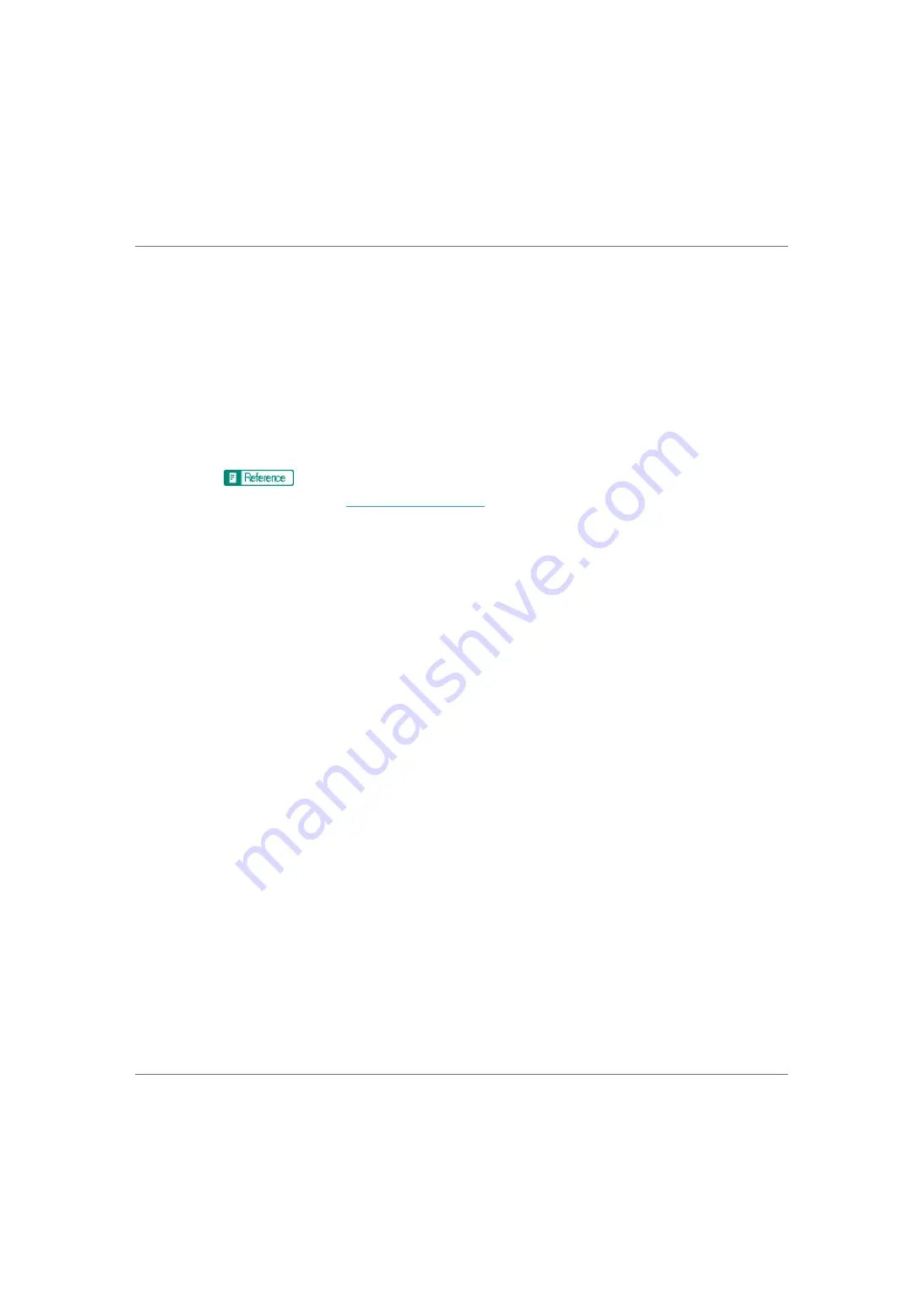
Monitoring and Configuring the Printer
179
Printer Status Notification by E-Mail
Whenever a paper tray becomes empty or paper is jammed, an e-mail alert is
issued to the registered addresses to notify the printer status.
For this notification, you can make the e-mail notification settings.
Notification timing and e-mail content can be set.
A
Set [
Notify by Email
] under the [
System
] menu to [
On
] using the control pan-
el. .
The default is
[
On
]
.
For details, see
B
Open a Web browser, and then enter “http: //(printer's address)/” in the
address bar.
Top Page of Web Image Monitor appears.
When setting SSL, a protocol for encrypted communication, under environ-
ment which server authentification is issued , enter “https://(printer's ad-
dress)/”.
C
Click [
Login
] on Top Page of Web Image Monitor.
The dialog box for entering the user name and password appears.
D
Enter the user name and password, and then click [
OK
].
To use the default account, enter “admin” as user name, and leave the pass-
word blank.
E
In the menu area, click [
Configuration
].
F
Click [
Device Settings
], and then click [
].
G
Make the following settings:
• Items in the Reception column
• Items in the SMTP column
• Items in the POP before SMTP column
• Items in the POP3/IMAP4 column
• Items in the E-mail Reception Port column
• Items in the E-mail Notification column
H
Click [
Apply
].
















































