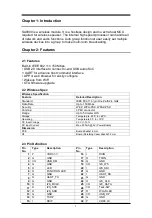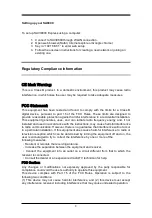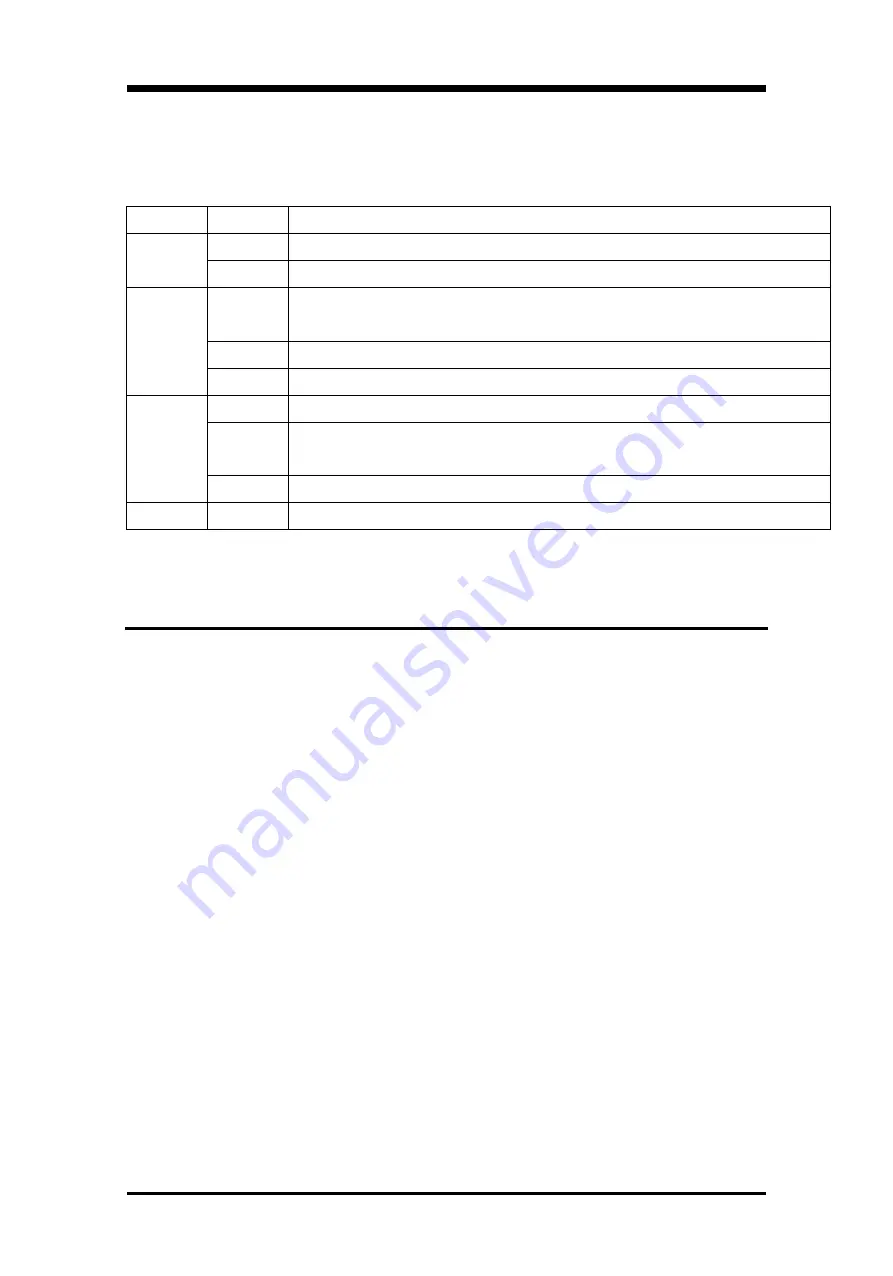
2
2.3 The Status Lights
The LEDs is located in front panel, it can indicate some device information
LEDs
Status
Definition
LED 1
Off
unplugged
On
Power on
LED 2
Off
No connection. SA9800 is not set up or cannot establish a connection to the
network or the Internet
on
Network Ready
Flash
WAC mode
LED 3
Off
No definition
Flash
Show the status of client mode connecting to network. If connection is sucessful,
the LED will turn off, otherwise LED will keep flashing
on
Playing Music
LED 4
Flash
Wireless enable
n
Chapter 3: Setting up SA9800
Use SAVI9800 Utility on your computer or Wi-Fi settings on an iOS device to do one of
the following:
Set up your SAVI9800 Express to create a new network that wireless
computers and devices can use to connect to the Internet.
Set up your SAVI9800 Express to join an existing network. If the network is
connected to the Internet, all the computers and wireless devices on the SAVI9800
network can use the Internet connection. If the network is set up to be extended,
SAVI9800 can extend the range of that network.
You can do all of your basic network setup and configuration with the setup
assistant in SAVI9800 Utility on a Mac or Windows computer, or with Wi-Fi settings on
an iOS device. To manage your network and configure advanced options, see
“
Setting Advanced Options
”
System Requirements
To set up SAVI9800 Express using a Mac, you need: Mac computer with an WLAN
card installed.
Mac OS X v10.5.7 or later
Use Software Update to get the latest version of SAVI9800 Utility.
To set up SAVI9800 Express using a Windows PC, you need:
Windows computer with a 300 MHz or higher processor and Wi-Fi certified wireless
capability (to set it up wirelessly), or a Windows computer connected to the SAVI9800
with a WLAN network.