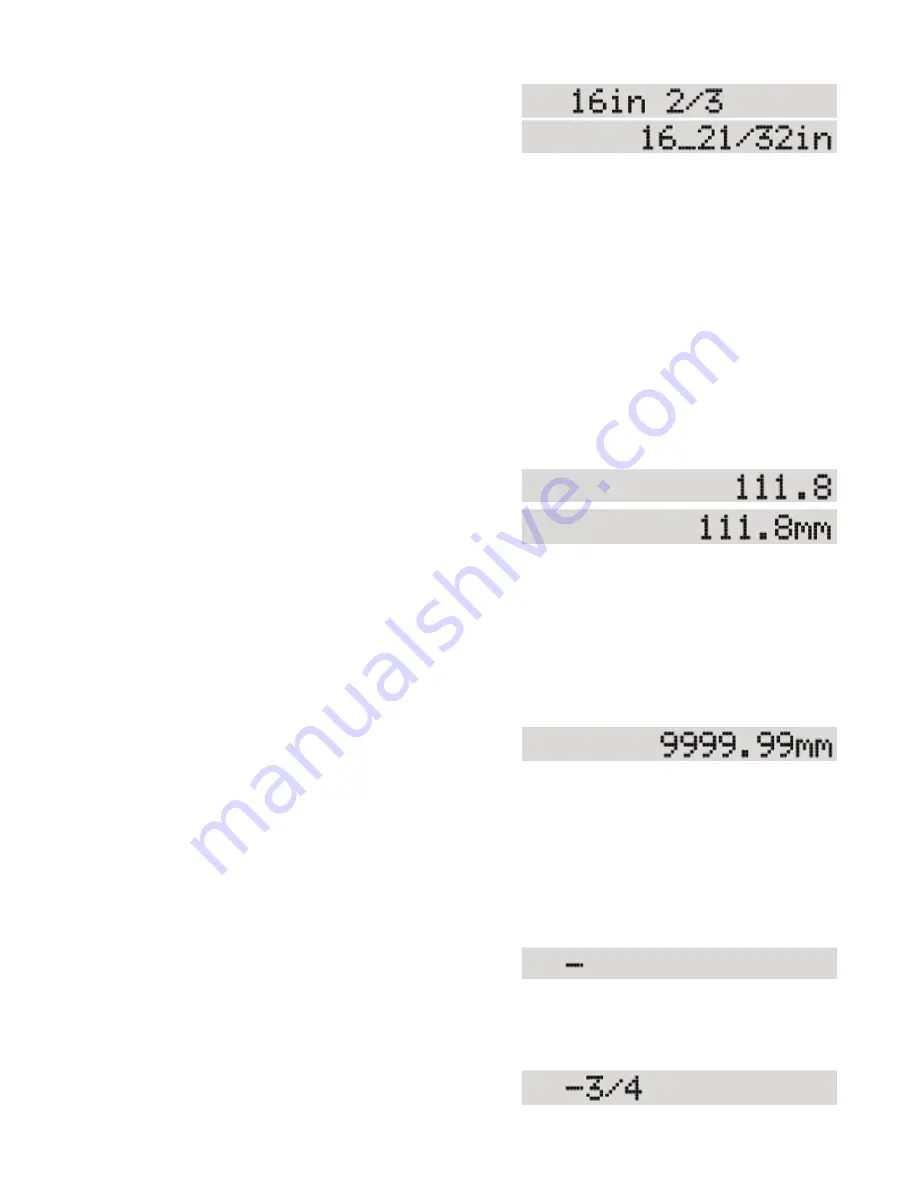
24
1. Enter [1] [6] [In] [2] [/] [3].
2. Press [Start].
SawGear moves to position at 16-2/3 inches, but the display shows the position as 16-21/
32.
It is not recommended to enter dimensions in non-standard fractional inches, but to enter deci-
mal inches when working with lengths that must be more precise than 64ths of an inch.
Entering Millimeters
The following example shows how to enter dimensions into SawGear and how it interprets the
data.
SawGear is in Metric mode for this example.
When in Metric mode, the [Ft], [In], and [/] keys are disabled.
1. Enter [1] [1] [1] [.] [8].
2. Press [Start].
SawGear moves to position at 111.8 millimeters.
RULE: When in Metric mode, SawGear assumes every dimension is in millimeters.
Largest Number Display
The LCD display has 16 characters available, which limits the maximum number.
SawGear is in Metric mode for this example.
The number of millimeters is related to SawGear
working length.
Entering Negative Numbers
The following example shows how to enter a negative dimension into SawGear.
Negative numbers can be entered when setting an increment.
SawGear is in Foot mode for this example.
1. Enter [.] [.] [.].
SawGear displays a minus sign whenever you press [.] three times. Then, enter the
actual number.
2. Enter [3] [/] [4].
28





































