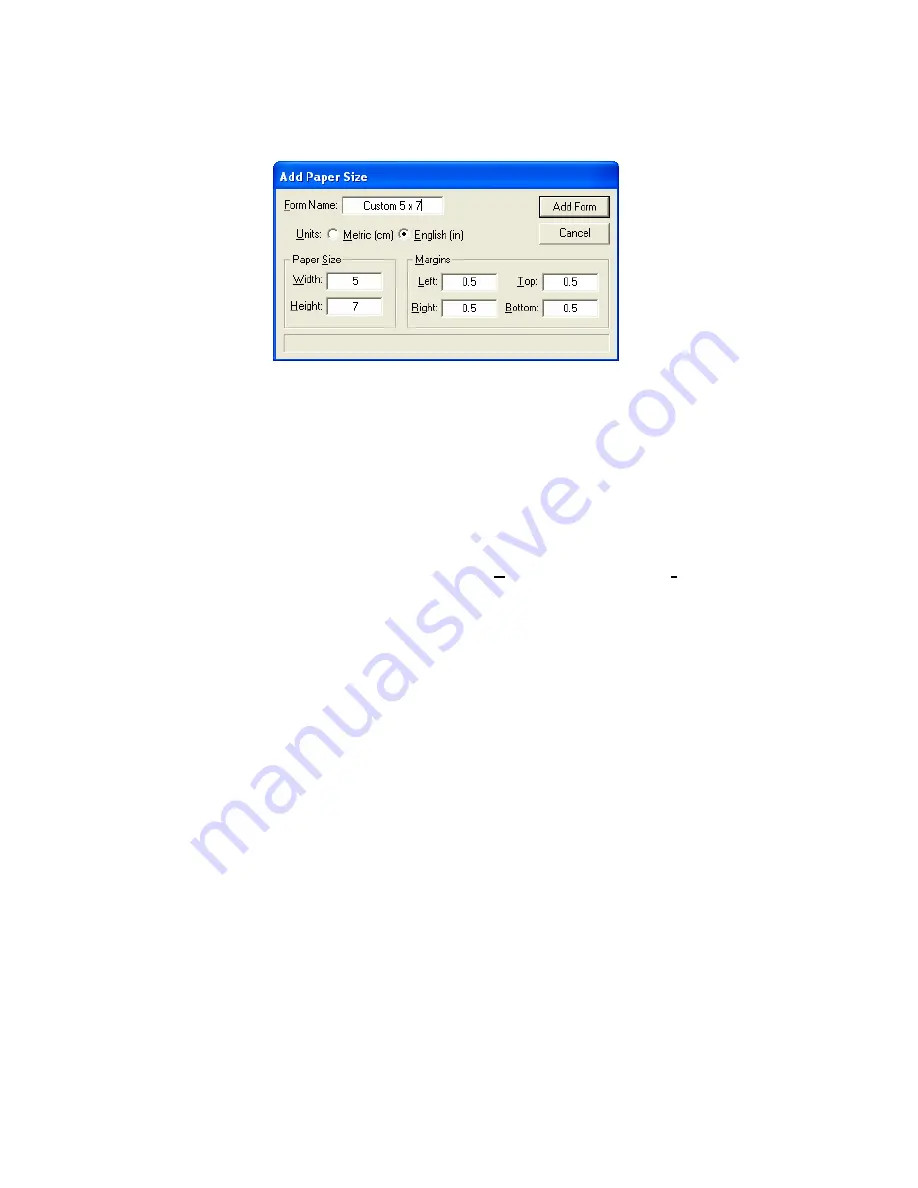
- 25 -
Insert the paper size and margins of the custom paper. Give the custom paper a name in the
Form Name box. Click on the Add Form button when done.
Note that after adding a custom paper size, the printing preferences dialog box must be closed
and reopened before the new paper size will show in the paper size drop down list.
Deleting and Modifying Custom Paper Sizes
The driver uses standard Windows Print Server forms for paper size definitions. These forms can
be added, deleted, and maintained using the standard Windows print server properties
configuration dialog.To access the Print Server Properties dialog open the Printer and Faxes
folder from the Windows control panel. Then select the
File -> Server Properties
menu item from
the printer folder. The
Forms
property sheet can be used to delete and modify form properties
Copies –
Sets the copy count for the number of prints to be made.
Summary of Contents for ChromaBlast
Page 21: ... 15 ...
















































