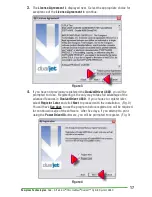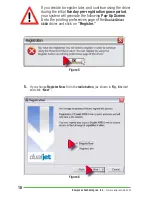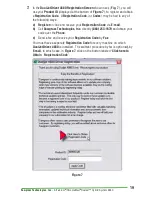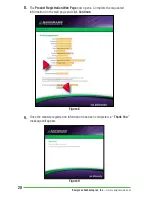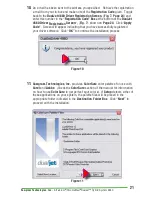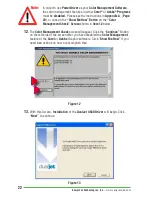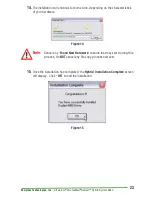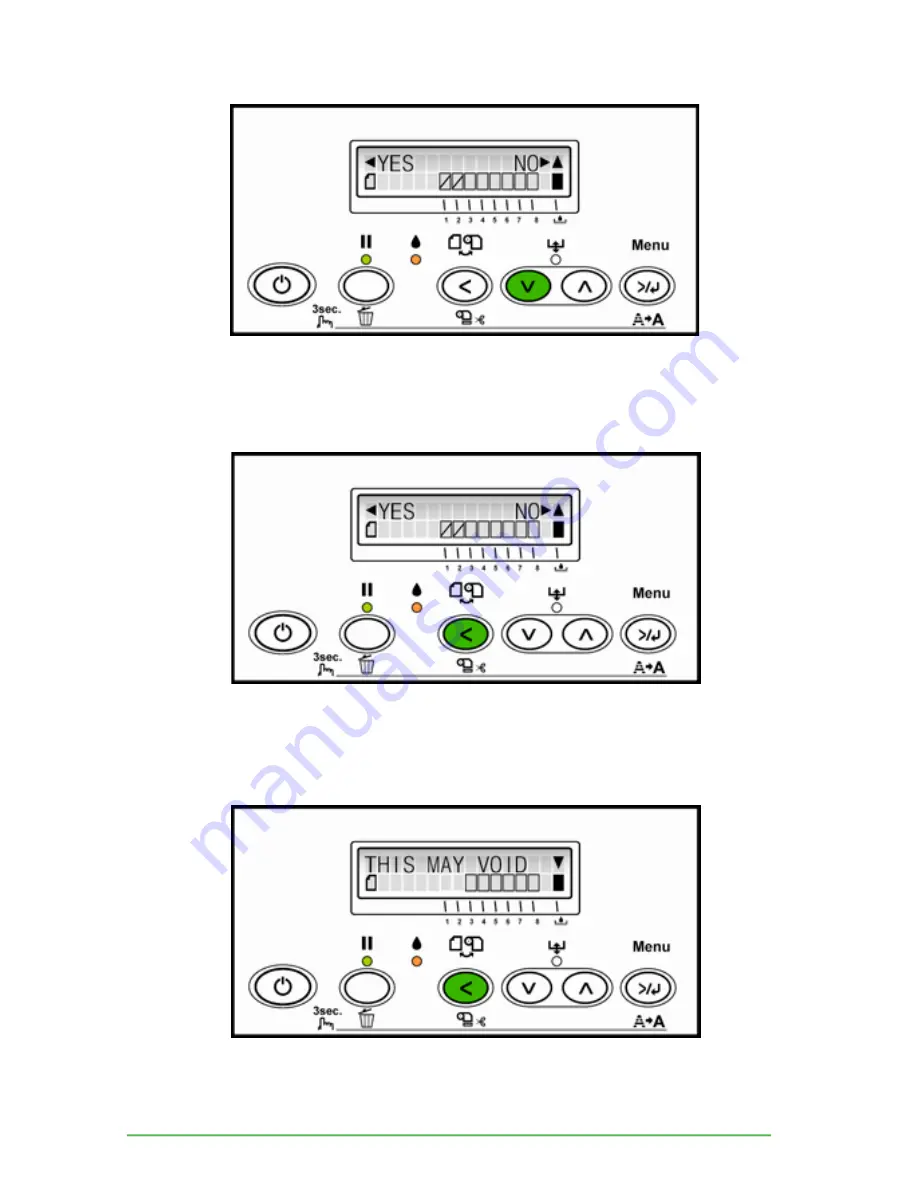
9
Sawgrass Technologies, Inc
. ~ ArTainium
®
/ChromaBlast
®
DualJet™ Hybrid System 4880
8.
Press the down key
(V)
until a message appears that asks the user whether the ink
cartridges are
“NON-GENUINE”
.
9. Press the left key (<) to acknowledge that the cartridges are “NON-GENUINE”.
10. Press the left key (<) until the following message appears: