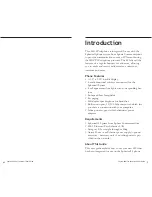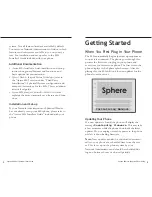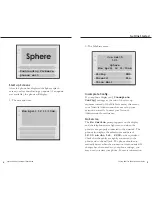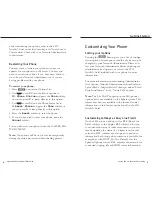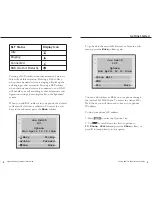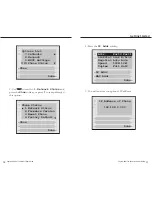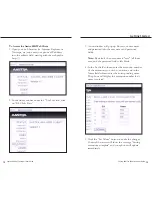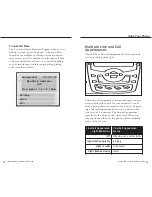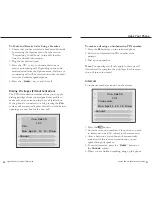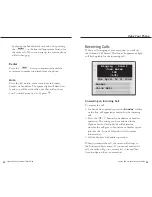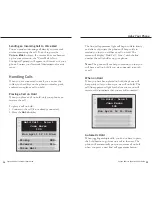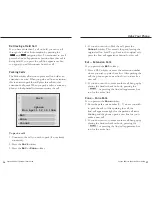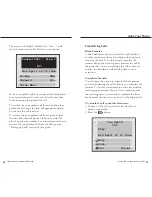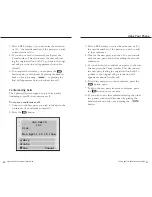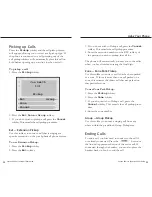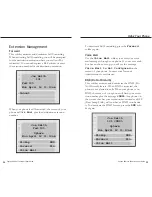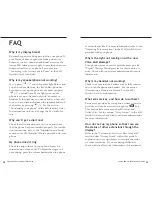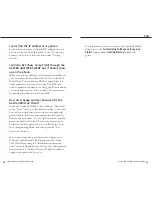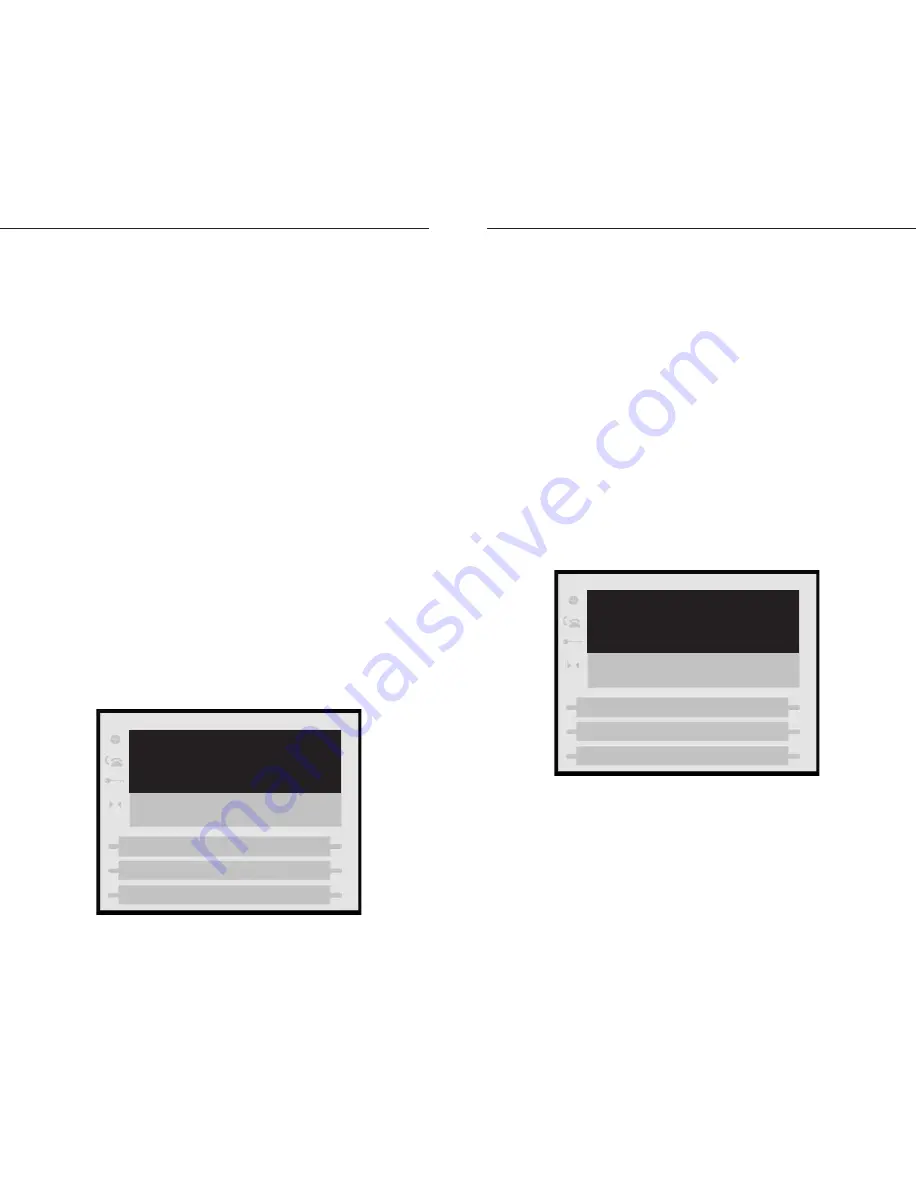
The line/call appearance light will begin to flash slowly
and after a short time the phone will beep softly to
remind you that you still have a call on hold. The
screen will display “Held Call - Line...” with the line
number the call is held at on your phone.
Note:
The phone will not beep to remind you that you
still have a call on hold if you are connected to anoth-
er call.
When on Hold
When you have been placed on hold, the phone will
beep softly to let you know you are still on hold. The
call/line appearance light for the line you are on will
remain solid to indicate that you are still connected.
Automatic Hold
When juggling multiple calls, you do not have to press
the hold button to go from one call to the next. The
phone will automatically put your current call on hold
when you press a new line/call appearance button.
Sayson 480i for Sphericall User Guide
25
Sending an Incoming Call to Voice Mail
You can send an incoming call directly to voice mail
without answering the call. To do this, press the
Voice Mail
softkey. If voice mail has not been set
up for your extension, the "Voice Mail Is Not
Configured" prompt will appear on the screen of your
phone. Contact your Network Administrator for assis-
tance.
Handling Calls
When you are connected to a call, you can use the
softkeys or hard keys on the phone to transfer, park,
conference or place a call on hold.
Placing a Call on Hold
When you place a call on hold, only your phone can
retrieve the call.
To place a call on hold:
1. Connect to the call (if not already connected).
2. Press the
Hold
softkey.
Sayson 480i for Sphericall User Guide
24
Using Your Phone
-Pickup
-Forward
-Voice Mail
DND-
Pin-
Held Call - Line 1
Juan Perez
106
Mon April 12 11:10am
On Hold - Line 1
Juan Perez
106
Mon April 12 11:10am