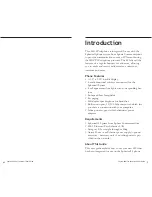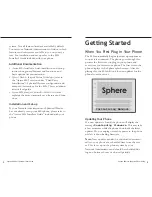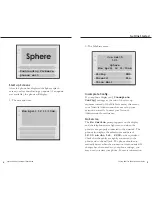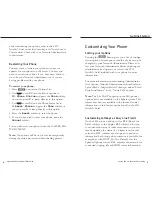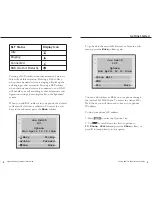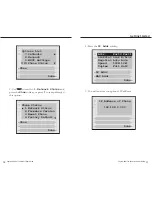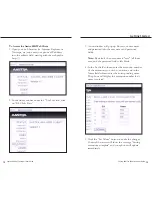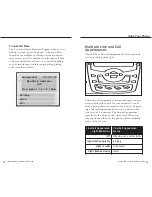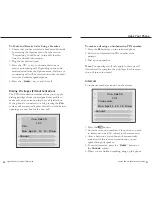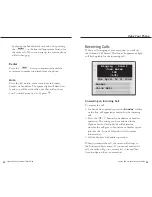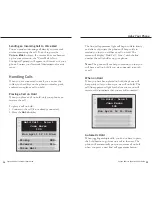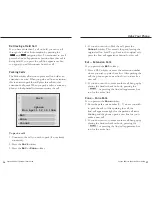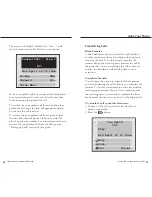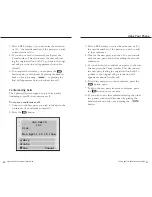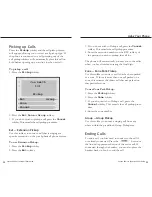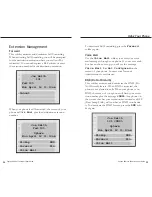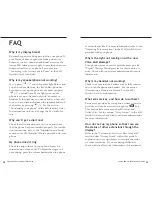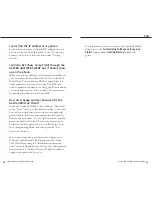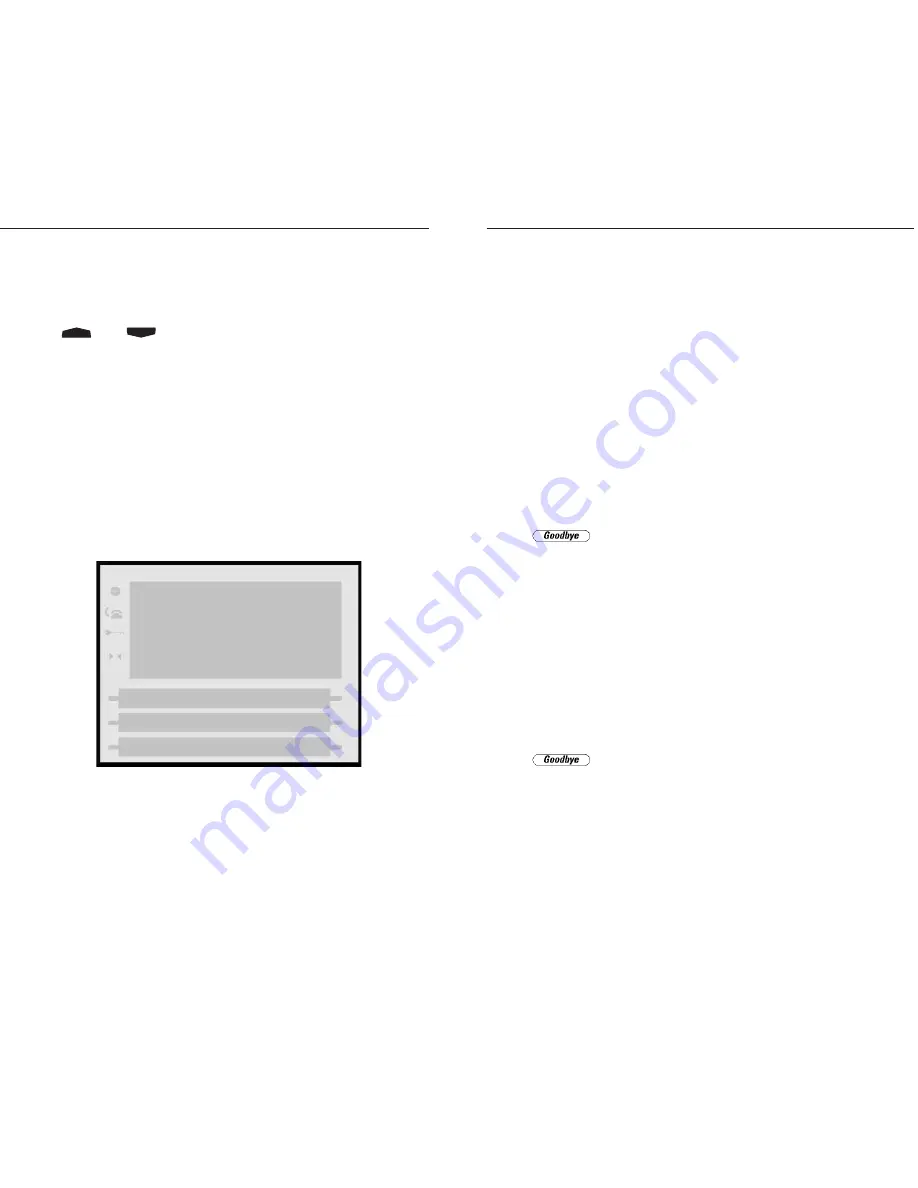
4. If you do not wish to Park the call, press the
Cancel
softkey. This cancels the park, leaving the
original call on hold. To go back to the original call,
press the line/call appearance button for this call.
Ext — Extension Park
If you pressed the
Ext
softkey:
1. Press a BLF softkey or enter the extension number
where you wish to park the call to. After parking the
call, the phone opens a new line for you to make a
new call.
2. If you do not wish to make another call, hang-up by
placing the handset back on hook, pressing the
or pressing the line/call appearance but-
ton for the active line.
Zone — Zone Park
If you pressed the
Zone
softkey:
1. Enter the park zone number (0 - 9) where you wish
to park the call to. After parking the call, the
line/call appearance light for the parked call starts
blinking and the phone opens a new line for you to
make a new call.
2. If you do not wish to make another call, hang-up by
placing the handset back on-hook, pressing the
or pressing the line/call appearance but-
ton for the active line.
Sayson 480i for Sphericall User Guide
27
Retrieving a Held Call
If you have more than 1 call on hold, you can scroll
through the held call information by pressing the
and
navigation keys. To reconnect to a call
press the line/call appearance button where that call is
being held. If you press the call/line appearance but-
ton again, you will disconnect from the call.
Parking Calls
The Park softkey allows you to place a call on hold at an
extension or a zone. When you park a call to an extension,
this is a directed park that will place this call into that
extension’s call queue. When you park a call to a zone, any
phone on the Sphericall system can retrieve the call.
To park a call:
1. Connect to the call you wish to park (if not already
connected).
2. Press the
Park
softkey.
3. Press the
Ext
or
Zone
softkey.
Sayson 480i for Sphericall User Guide
26
Using Your Phone
Park
Sphere
Mon April 12 11:10am
-Ext
-Zone
-Cancel