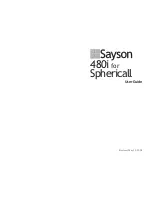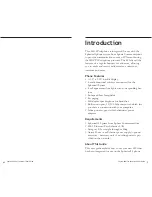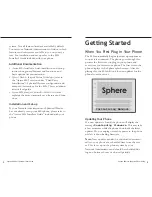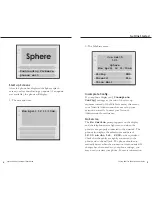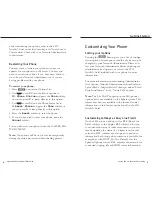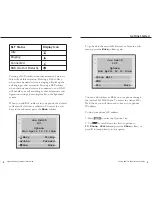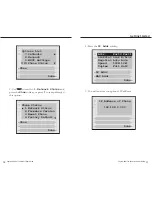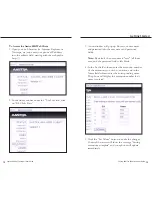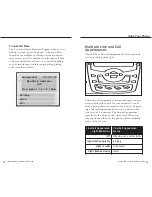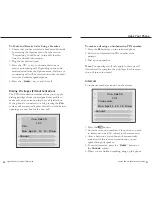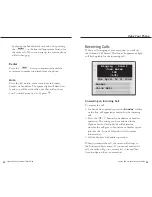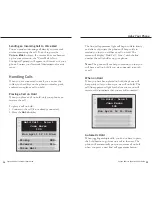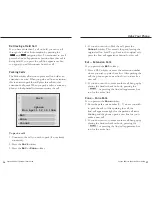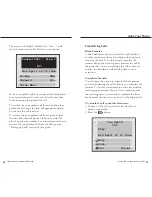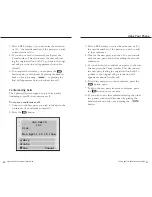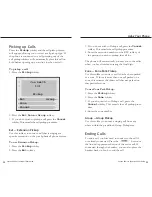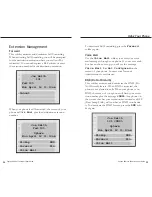Customizing Your Phone
Setting your Options
Pressing the
button gives you a list of configu-
ration options. Some options should only be set up or
changed by your Network Administrator. Please con-
tact your Network Administrator before adjusting any
administrator level options, or refer to the
480i
Installer's Guide
included with your phone for more
information.
For more information on customizing Administrator
level options, Network Administrators should refer to
Sphere’s Book 4: Integrate Partner Technologies
under “Third
Party Installations” in the “Aastra 480i” section.
Note:
The Live Dial Pad option in the 480i phone’s
options list is not available on the Sphere system. This
feature may become available in the future. General
information on this feature can be found in the
480i
Installer's Guide.
Customizing Softkeys as Busy Line Fields
On the 480i, you can add up to five BLF (Busy Line
Field) softkeys to the display. BLF softkeys allow you
to monitor the status of other extensions on your sys-
tem by updating the status of a display icon for that
extension. BLF softkeys can also give you presence
information by showing when someone is available, for
example, as with DND (Do Not Disturb). On the
Sphericall phone system, BLF softkeys can monitor for
connected, ringing, idle and DND status information.
Sayson 480i for Sphericall User Guide
7
about connecting your phone, refer to the
480i
Installer's Guide
under the
Connecting to the Network and to
Power
section. Check with your Network Administrator
for assistance.
Restarting Your Phone
You may want to restart your phone to check for
updates for your phone on the server. You may also
need to restart your phone if you have been asked to
do so by your Network Administrator or if you are
having problems with your phone.
To restart your phone:
1. Press
to enter the Options List.
2. Use
to scroll down the list of options to
10.Phone Status
and press the
Show
softkey,
or you can press
0
to jump directly to this option.
3. Use
to scroll down the Phone Status list to
3.Reset Phone
and press the
Show
softkey, or
you can press
3
to jump directly to this option.
4. Press the
Reset
softkey to reset the phone.
5. If you do not wish to reset your phone, press the
Cancel
softkey.
You can also reset your phone from the AASTRA 480i
WEB CLIENT.
Note:
Your phone will be out of service temporarily
during the restart process and downloading process.
Sayson 480i for Sphericall User Guide
6
Getting Started