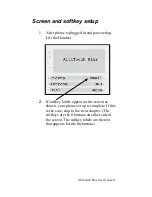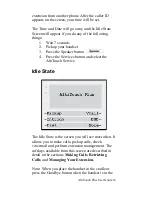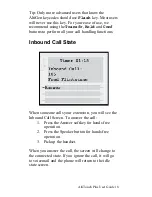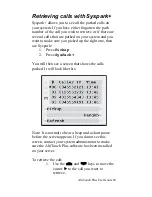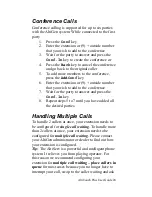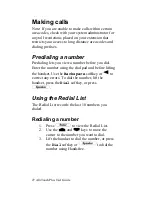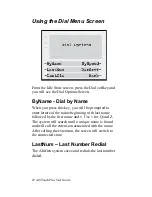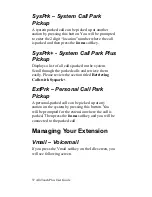AltiTouch Plus User Guide 24
Conference Calls
Conference calling is supported for up to six parties
with the AltiGen system. While connected to the first
party
1. Press
the
Conf
key
2. Enter the extension or (9) + outside number
that you wish to add to the conference
3. Wait for the party to answer and press the
Conf.In
key to create the conference or
4. Press
the
Back
key to cancel the conference
and go back to the original caller
5. To add more members to the conference,
press the
AddConf
key
6. Enter the extension or (9) + outside number
that you wish to add to the conference
7. Wait for the party to answer and press the
Conf.In
key
8. Repeat steps 5 to 7 until you have added all
the desired parties.
Handling Multiple Calls
To handle 2 callers at once, your extension needs to
be configured for
single call waiting
. To handle more
than 2 callers at once, your extension needs to be
configured for
multiple call waiting
. Please contact
your AltiGen administrator or dealer to find out how
your extension is configured.
Tip:
The AltiServ is a powerful and intelligent phone
system. It relieves you from playing operator. For
this reason we recommend configuring your
extension for
multiple call waiting – place callers in
queue
for most cases because you no longer have to
interrupt your call, swap to the caller waiting and ask